Meetrix.IO provides installation, configuration and customization services for Kurento.
Get fully configured Kurento setup on your own server (starting from $250).
Please shoot an email to hello@meetrix.io for more information
Using kurento modules, we can perform image processing and machine vision tasks on media streams. In Kurento module architecture, we can access each frame of the video stream and perform operations on them. In this guide, we are going to display a simple 'hello world' text on each webRTC video frame using using OpenCV These instructions were tested on Ubuntu 16.04
All the source cods for this tutorial can be found on Meetrix.IO Github Page
Installing Kurento-Media-server-Dev
You can install Kurento Media Server Dev with following command. Complete guide on installing kurento can be found here
DISTRO="xenial"
sudo apt-key adv --keyserver keyserver.ubuntu.com --recv-keys 5AFA7A83
and then
sudo tee "/etc/apt/sources.list.d/kurento.list" >/dev/null <<EOF
deb [arch=amd64] http://ubuntu.openvidu.io/6.8.1 $DISTRO kms6
EOF
sudo apt-get update
sudo apt-get install kurento-media-server-dev
Creating the Boilerplate for the Plugin
Following command will create the plugin structure.
kurento-module-scaffold.sh <module_name> <output_directory> opencv_filter
I'm going to create a plugin named MeetrixKurentoHelloWorld in the current directory. So here is my command.
kurento-module-scaffold.sh MeetrixKurentoHelloWorld ./ opencv_filter
This will create a directory named meetrix-kurento-hello-world inside the current directory.
Go in to the directory and create a directory named build.
run cmake ./ inside build directory
cd ./meetrix-kurento-hello-world
mkdir build
cd build
cmake ./
This will generate the boilerplates inside server directory of the plugin directory.
Implementing the Image Processing Code
Inside server/implementation/objects/ directory you will see four files.
openserver/implementation/objects/<YOUR_MODULE_NAME>OpenCVImpl.cpp file and
locate following method.
void MeetrixKurentoHelloWorldOpenCVImpl::process (cv::Mat &mat)
{
// FIXME: Implement this
throw KurentoException (NOT_IMPLEMENTED, "MeetrixKurentoHelloWorldOpenCVImpl::process: Not implemented");
}
replace the following code inside the method.
void MeetrixKurentoHelloWorldOpenCVImpl::process (cv::Mat &mat)
{
cv::Point textOrg(100, 100);
putText( mat, "Hello from Meetrix.IO", textOrg, 1, 2, cv::Scalar(0, 0, 0) );
}
This code snippet will display Hello from Meetrix.IO text on the video.
Building and Installing the Module
Run the following command inside the build directory.
cmake .. -DCMAKE_INSTALL_PREFIX=/usr && make && sudo make install
If you get an error similar to this
/usr/bin/ld: libkmsmeetrixkurentohelloworldinterface.a(MeetrixKurentoHelloWorldInternal.cpp.o): relocation R_X86_64_32 against `.rodata' can not be used when making a shared object; recompile with -fPIC
libkmsmeetrixkurentohelloworldinterface.a: error adding symbols: Bad value
open CMakeLists.txt file in module directory and locate following line.
set(CMAKE_CXX_FLAGS "${CMAKE_CXX_FLAGS} -g -DHAVE_CONFIG_H -Wall -Werror -std=c++11")
then replace it with following line (we are just adding -fPIC flag here)
set(CMAKE_CXX_FLAGS "${CMAKE_CXX_FLAGS} -g -fPIC -DHAVE_CONFIG_H -Wall -Werror -std=c++11")
Then run the above build command again (inside the build directory). If everything goes well, the module will be installed to Kurento Media Server.
Verifying
To verify whether the module has been installed correctly, run
kurento-media-server -v
This will output something similar to following
Kurento Media Server version: 6.7.1
Found modules:
'chroma' version 6.7.1~7.g8cb7bc0
'core' version 6.7.1
'elements' version 6.7.1
'filters' version 6.7.1
'meetrixkurentohelloworld' version 0.0.1~0.gc3753ed
'platedetector' version 6.7.1~7.gf74700b
'pointerdetector' version 6.7.1~6.g5ed9fea
Check whether your module is listed there. Then, restart Kurento Medea Server.
service kurento-media-server restart
Buildinging the JS Client
Inside the build directory, run
cmake .. -DGENERATE_JS_CLIENT_PROJECT=TRUE
This sill generate the javascript client insede the build/js directory.
If you open the build/js/package.json, you will see your module name.
"name": "kurento-module-meetrixkurentohelloworld"
then if you open the build/js/lib/index.js you will see the exports.
exports.MeetrixKurentoHelloWorld = MeetrixKurentoHelloWorld;
also if you open the build/js/lib/MeetrixKurentoHelloWorld.js ,
you will see the following function.
function MeetrixKurentoHelloWorld() {
MeetrixKurentoHelloWorld.super_.call(this);
}
So this is the function that we are going to call. Make a note of it.
Sample Application
We are going to use https://github.com/Kurento/kurento-tutorial-node/tree/master/kurento-chroma
as the template. So, let's clone it.
git clone https://github.com/Kurento/kurento-tutorial-node.git
cd kurento-tutorial-node/kurento-chroma
npm install
Setingup the JS Client
We need to copy the js directory that was generated in build directory of the module directory, and
move the entire js directory to kurento-tutorial-node/kurento-chroma/node_modules. Also we need to rename it to the module name that we found out in package.json directory.
In my case I use mv command instead of copying.
mv meetrix-kurento-hello-world/build/js kurento-tutorial-node/kurento-chroma/node_modules/kurento-module-meetrixkurentohelloworld
Then we have to modify the code of server.js file in kurento-chroma.
Open the serve.js file and locate the following line.
kurento.register("kurento-module-chroma");
and replace it with
kurento.register("<MODULE_NAME_THAT_YOU_FOUND_IN_PACKAGE.JSON>");
In my case
kurento.register("kurento-module-meetrixkurentohelloworld");
Then locate the createMediaElements function
function createMediaElements(pipeline, ws, callback) {
pipeline.create("WebRtcEndpoint", function (error, webRtcEndpoint) {
if (error) {
return callback(error);
}
var options = {
window: kurento.getComplexType("chroma.WindowParam")({
topRightCornerX: 5,
topRightCornerY: 5,
width: 30,
height: 30,
}),
};
pipeline.create("chroma.ChromaFilter", options, function (error, filter) {
if (error) {
return callback(error);
}
return callback(null, webRtcEndpoint, filter);
});
});
}
and replace it with
function createMediaElements(pipeline, ws, callback) {
pipeline.create("WebRtcEndpoint", function (error, webRtcEndpoint) {
if (error) {
return callback(error);
}
var options = {};
pipeline.create(
"meetrixkurentohelloworld.MeetrixKurentoHelloWorld",
options,
function (error, filter) {
if (error) {
return callback(error);
}
return callback(null, webRtcEndpoint, filter);
}
);
});
}
We got the meetrixkurentohelloworld.MeetrixKurentoHelloWorld by concatenating
meetrixkurentohelloworld part from kurento-module-meetrixkurentohelloworld, which can be found on the package.json of the generated JS client
and
MeetrixKurentoHelloWorld from the function name.
(You can debug the loaded classes by printing kurento.register.classes in server.js as well)
There are couple of other places that we need to modify, in order to remove all parts related to kurento-chroma
Locate connectMediaElements function
function connectMediaElements(webRtcEndpoint, filter, callback) {
webRtcEndpoint.connect(filter, function (error) {
if (error) {
return callback(error);
}
filter.setBackground(url.format(asUrl) + "img/mario.jpg", function (error) {
if (error) {
return callback(error);
}
filter.connect(webRtcEndpoint, function (error) {
if (error) {
return callback(error);
}
return callback(null);
});
});
});
}
and change it to
function connectMediaElements(webRtcEndpoint, filter, callback) {
webRtcEndpoint.connect(filter, function (error) {
if (error) {
return callback(error);
}
//filter.setBackground(url.format(asUrl) + 'img/mario.jpg', function(error) {
//if (error) {
//return callback(error);
//}
filter.connect(webRtcEndpoint, function (error) {
if (error) {
return callback(error);
}
return callback(null);
});
});
//});
}
We are just commenting out some functions of original Kurento-Chroma project.
Running the Example
Run node server.js and open the application usin a webrtc compatible browser: https://<YOUR_SERVER_IP>:8443/#
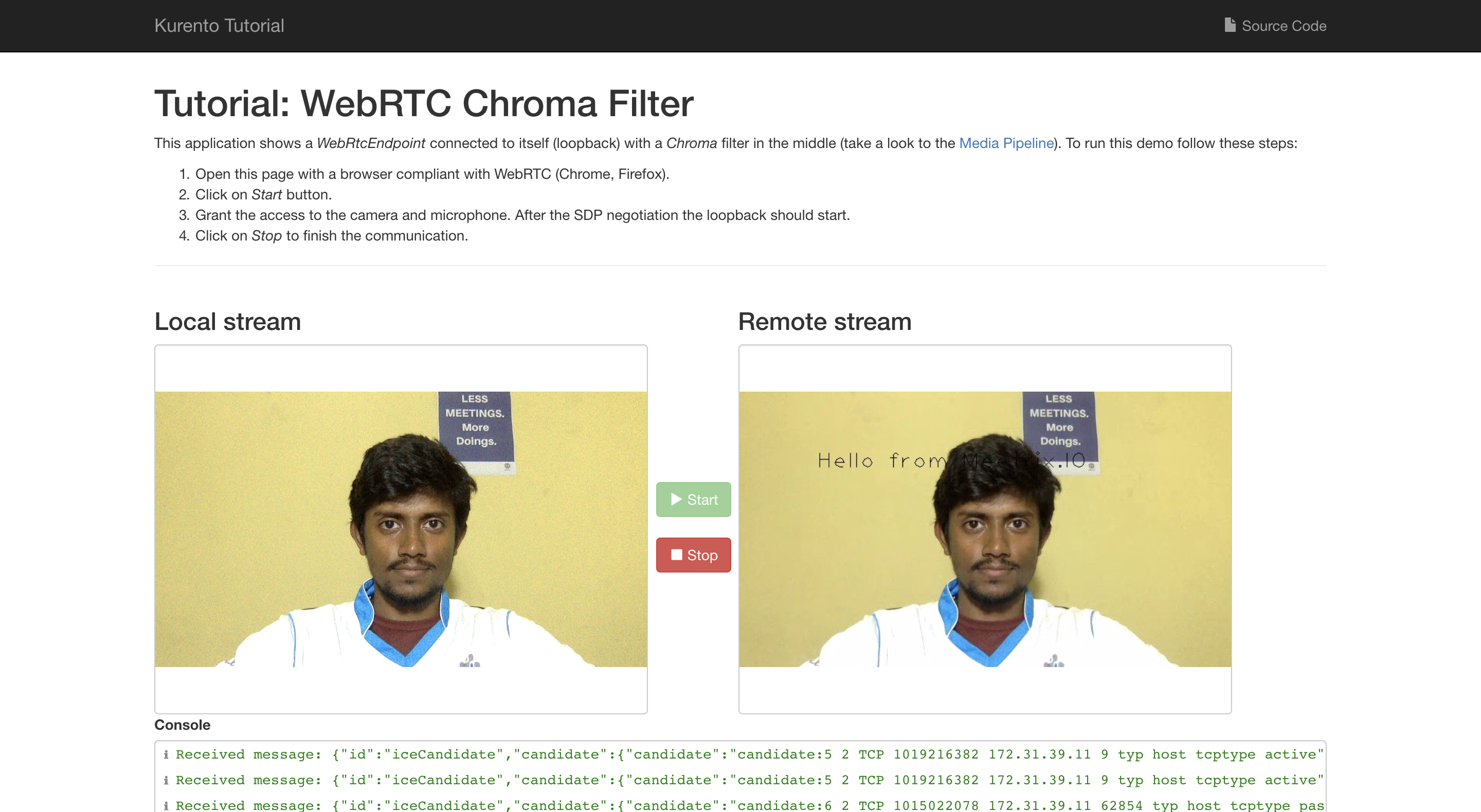
Calling a Function in the Created Plugin
Currently the text that is shown on the video is a static text. Lets set the position of text dynamically.
For this we can declare private variables textToPrint, positionX, positionY and a method called setText(text, x, y).
First we define the method in meetrix-kurento-hello-world/src/server/interface/meetrixkurentohelloworld.MeetrixKurentoHelloWorld.kmd.json
{
"remoteClasses": [
{
"name": "MeetrixKurentoHelloWorld",
"extends": "OpenCVFilter",
"doc": "MeetrixKurentoHelloWorld interface. Documentation about the module",
"constructor": {
"doc": "Create an element",
"params": [
{
"name": "mediaPipeline",
"doc": "the parent :rom:cls:`MediaPipeline`",
"type": "MediaPipeline",
"final": true
}
]
},
"methods": [
{
"name": "setText",
"doc": "Sets the overlay text",
"params": [
{
"name": "text",
"doc": "Text to Print",
"type": "String"
},
{
"name": "x",
"doc": "Position x",
"type": "int"
},
{
"name": "y",
"doc": "Position y",
"type": "int"
}
]
}
]
}
]
}
Then define the methods as follow in C++ files
in meetrix-kurento-hello-world/src/server/implementation/objects/MeetrixKurentoHelloWorldOpenCVImpl.hpp
private:
std::string textToPrint;
int positionX;
int positionY;
public:
MeetrixKurentoHelloWorldOpenCVImpl ();
virtual ~MeetrixKurentoHelloWorldOpenCVImpl () {};
virtual void process (cv::Mat &mat);
void setText(const std::string &text, const int x, const int y);
in meetrix-kurento-hello-world/src/server/implementation/objects/MeetrixKurentoHelloWorldOpenCVImpl.cpp
/* Autogenerated with kurento-module-creator */
#include "MeetrixKurentoHelloWorldOpenCVImpl.hpp"
#include <KurentoException.hpp>
namespace kurento
{
namespace module
{
namespace meetrixkurentohelloworld
{
MeetrixKurentoHelloWorldOpenCVImpl::MeetrixKurentoHelloWorldOpenCVImpl ()
{
textToPrint = "Hello From Meetrix";
positionX = 100;
positionY = 100;
}
/*
* This function will be called with each new frame. mat variable
* contains the current frame. You should insert your image processing code
* here. Any changes in mat, will be sent through the Media Pipeline.
*/
void MeetrixKurentoHelloWorldOpenCVImpl::process (cv::Mat &mat)
{
cv::Point textOrg(positionX, positionY);
putText( mat, textToPrint, textOrg, 1, 2, cv::Scalar(0, 0, 0) );
}
void MeetrixKurentoHelloWorldOpenCVImpl::setText(const std::string &text, const int x, const int y)
{
textToPrint= text;
positionX= x;
positionY= y;
}
in meetrix-kurento-hello-world/src/server/implementation/objects/MeetrixKurentoHelloWorldImpl.hpp
/* Autogenerated with kurento-module-creator */
#include "MeetrixKurentoHelloWorldOpenCVImpl.hpp"
#include <KurentoException.hpp>
namespace kurento
{
namespace module
{
namespace meetrixkurentohelloworld
{
MeetrixKurentoHelloWorldOpenCVImpl::MeetrixKurentoHelloWorldOpenCVImpl ()
{
textToPrint = "Hello From Meetrix";
positionX = 100;
positionY = 100;
}
/*
* This function will be called with each new frame. mat variable
* contains the current frame. You should insert your image processing code
* here. Any changes in mat, will be sent through the Media Pipeline.
*/
void MeetrixKurentoHelloWorldOpenCVImpl::process (cv::Mat &mat)
{
cv::Point textOrg(positionX, positionY);
putText( mat, textToPrint, textOrg, 1, 2, cv::Scalar(0, 0, 0) );
}
void MeetrixKurentoHelloWorldOpenCVImpl::setText(const std::string &text, const int x, const int y)
{
textToPrint= text;
positionX= x;
positionY= y;
}
} /* meetrixkurentohelloworld */
} /* module */
} /* kurento */
in meetrix-kurento-hello-world/src/server/implementation/objects/MeetrixKurentoHelloWorldImpl.cpp
/* Autogenerated with kurento-module-creator */
#include <gst/gst.h>
#include "MediaPipeline.hpp"
#include <MeetrixKurentoHelloWorldImplFactory.hpp>
#include "MeetrixKurentoHelloWorldImpl.hpp"
#include <jsonrpc/JsonSerializer.hpp>
#include <KurentoException.hpp>
#include "MediaPipelineImpl.hpp"
#define GST_CAT_DEFAULT kurento_meetrix_kurento_hello_world_impl
GST_DEBUG_CATEGORY_STATIC (GST_CAT_DEFAULT);
#define GST_DEFAULT_NAME "KurentoMeetrixKurentoHelloWorldImpl"
namespace kurento
{
namespace module
{
namespace meetrixkurentohelloworld
{
MeetrixKurentoHelloWorldImpl::MeetrixKurentoHelloWorldImpl (const boost::property_tree::ptree &config, std::shared_ptr<MediaPipeline> mediaPipeline) : OpenCVFilterImpl (config, std::dynamic_pointer_cast<MediaPipelineImpl> (mediaPipeline) )
{
}
MediaObjectImpl *
MeetrixKurentoHelloWorldImplFactory::createObject (const boost::property_tree::ptree &config, std::shared_ptr<MediaPipeline> mediaPipeline) const
{
return new MeetrixKurentoHelloWorldImpl (config, mediaPipeline);
}
MeetrixKurentoHelloWorldImpl::StaticConstructor MeetrixKurentoHelloWorldImpl::staticConstructor;
MeetrixKurentoHelloWorldImpl::StaticConstructor::StaticConstructor()
{
GST_DEBUG_CATEGORY_INIT (GST_CAT_DEFAULT, GST_DEFAULT_NAME, 0,
GST_DEFAULT_NAME);
}
void MeetrixKurentoHelloWorldImpl::setText(const std::string &text, const int x, const int y)
{
MeetrixKurentoHelloWorldOpenCVImpl::setText(text, x, y);
}
} /* meetrixkurentohelloworld */
} /* module */
} /* kurento */
Updating Module
Build again
cd build/
cmake .. -DCMAKE_INSTALL_PREFIX=/usr && make && sudo make install
Copy to builds to kurento modules and restart kurento server
cp ./build/src/server/libkmsmeetrixkurentohelloworldmodule.so /usr/lib/x86_64-linux-gnu/kurento/modules/
sudo service kurento-media-server restart
Build the JS Client again and copy it to node_modules
cmake .. -DGENERATE_JS_CLIENT_PROJECT=TRUE
cp -r js ../../kurento-chroma/node_modules/kurento-module-meetrixkurentohelloworld
Just after creating the filter, we can write a function to change the position of text dynamically
setInterval(function () {
const randomX = Math.floor(Math.random() * Math.floor(200));
const randomY = Math.floor(Math.random() * Math.floor(200));
filter.setText("Hello from Meetrix", randomX, randomY, function () {
console.log("Set Text Called");
});
}, 500);
Please note that this code will continue to run evern after the pipeline is terminated, make a not to take care of that That's It !

Leave a Comment