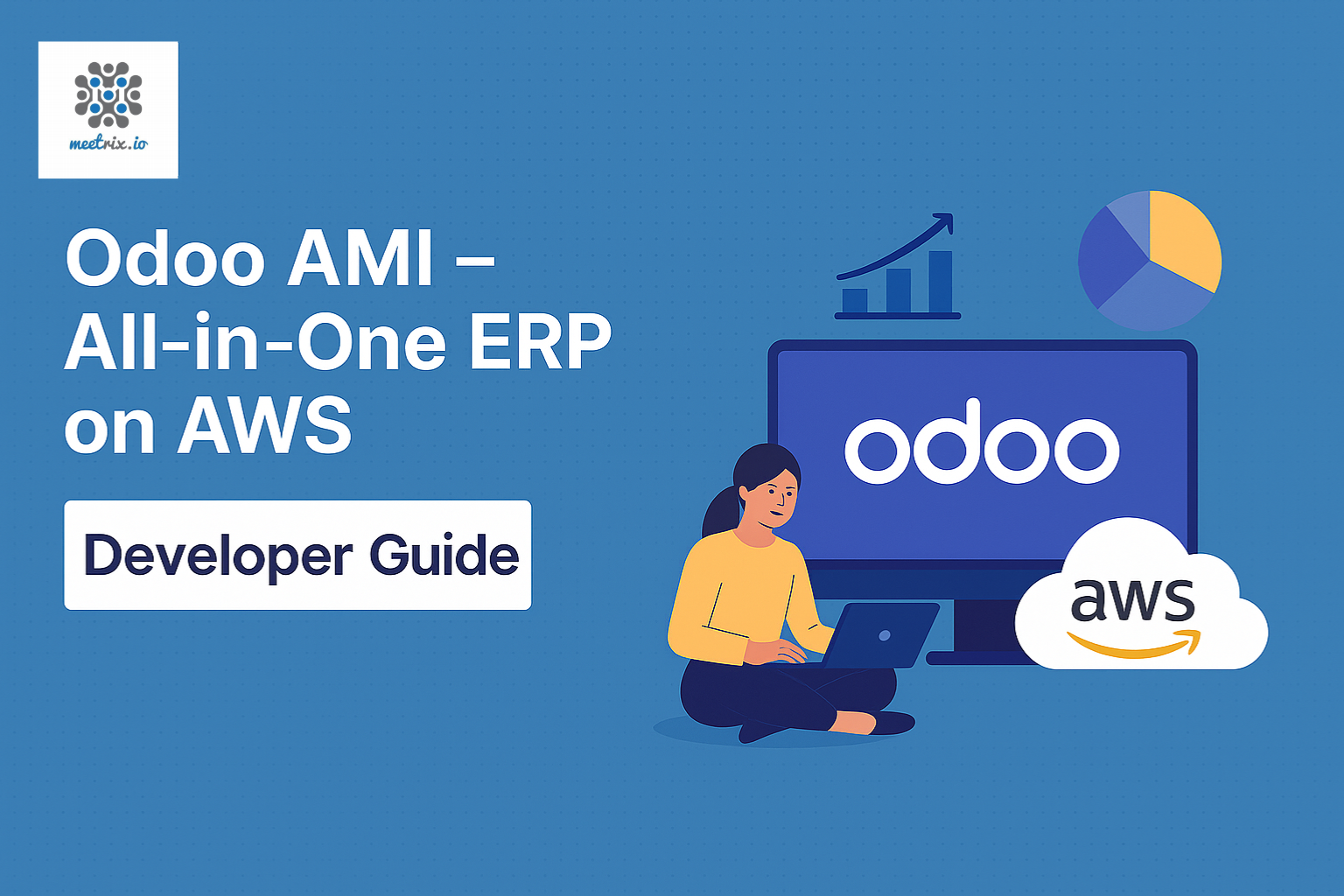Welcome to the Odoo Deployment Guide for AWS Integration! Odoo is a powerful, modular ERP platform that enables you to manage operations such as sales, inventory, accounting, HR, and more. This guide walks you through deploying Odoo on AWS, configuring core settings, enabling SSL, and operating it with best practices.
Prerequisites
Before you get started with the Odoo AMI, ensure you have the following prerequisites:
- Basic knowledge of AWS services, including EC2 instances and CloudFormation.
- An active AWS account with appropriate permissions.
- Enough vCPU limit to create instance
(Follow https://meetrix.io/articles/how-to-increase-aws-quota/ to ensure this)
Launching the AMI
Step 1: Find and Select 'Odoo' AMI
- Log in to your AWS Management Console.
- Navigate to the 'Odoo' product in AWS Marketplace.
Step 2: Initial Setup & Configuration
- Click the "Continue to Subscribe" button.
- Accept the terms and click "Continue to Configuration".
Step 3: Launching the Instance
- Select the "CloudFormation" fulfillment option and choose your preferred region, then click "Continue to Launch".
- From the action menu, select "Launch CloudFormation" and click "Launch".
Create CloudFormation Stack
Step1: Create stack
- Ensure the "Template is ready" option is selected under "Prepare template".
- Click "Next".
Step2: Specify stack options
- Provide a unique "Stack name".
- Provide the "Admin Email" for SSL generation.
- For "DeploymentName", enter a name of your choice.
- Provide a public domain name for "DomainName" (SSL will be set up manually after deployment using the provided script).
- Choose an instance type, "InstanceType" (Recommended: t3.small).
- Select your preferred "keyName".
- Set "SSHLocation" as "0.0.0.0/0".
- Keep "SubnetCidrBlock" as "10.0.0.0/24".
- Keep "VpcCidrBlock" as "10.0.0.0/16".
- Click "Next".
Step3: Configure stack options
- Choose "Roll back all stack resources" and "Delete all newly created resources" under the "Stack failure options" section.
- Click "Next".
Step4: Review
- Review and verify the details you've entered.
- Tick the box that says, "I acknowledge that AWS CloudFormation might create IAM resources with custom names".
- Click "Submit".
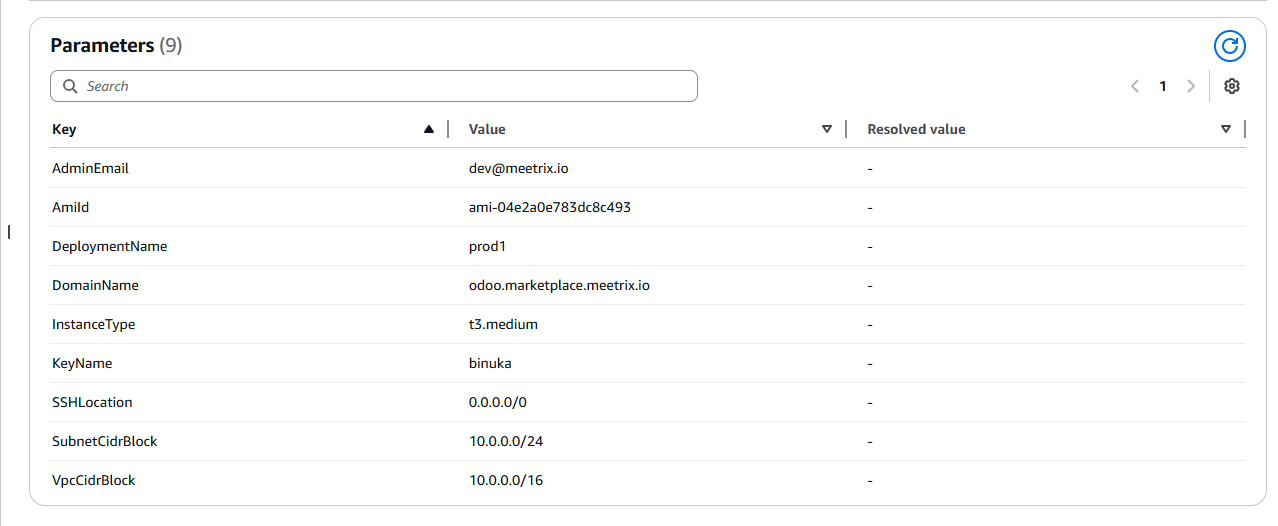

Afterward, you'll be directed to the CloudFormation stacks page.
Please wait for 5-10 minutes until the stack has been successfully created.
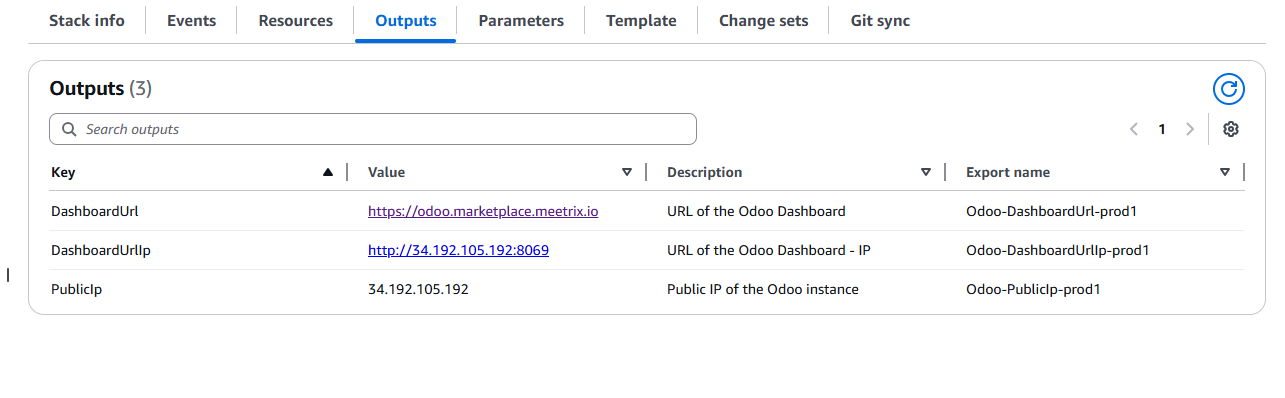
Update DNS
Step1: Copy IP Address
Copy the public IP labeled "PublicIp" in the "Outputs" tab.
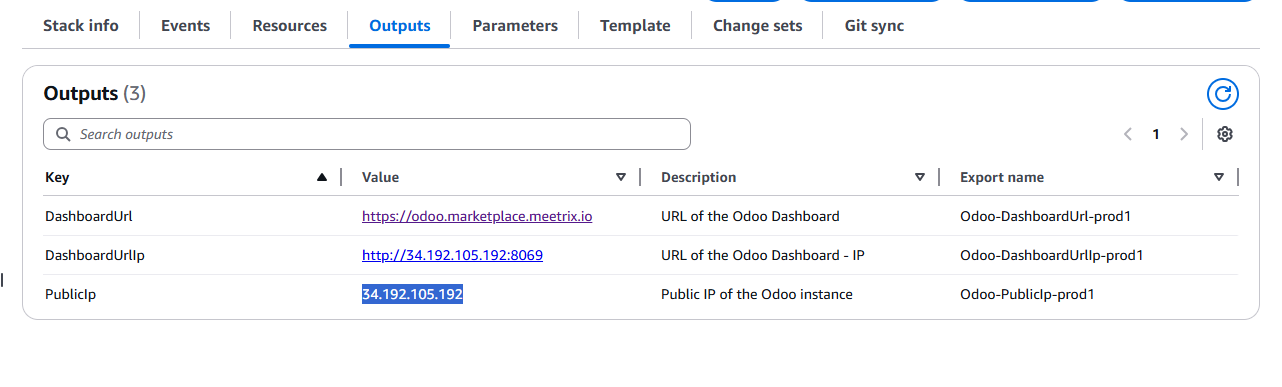
Step2: Update DNS
- Go to AWS Route 53 and navigate to "Hosted Zones".
- Click Create record.
- Add record name and paste the copied "PublicIp" into the "value" textbox.
- Click "Save".
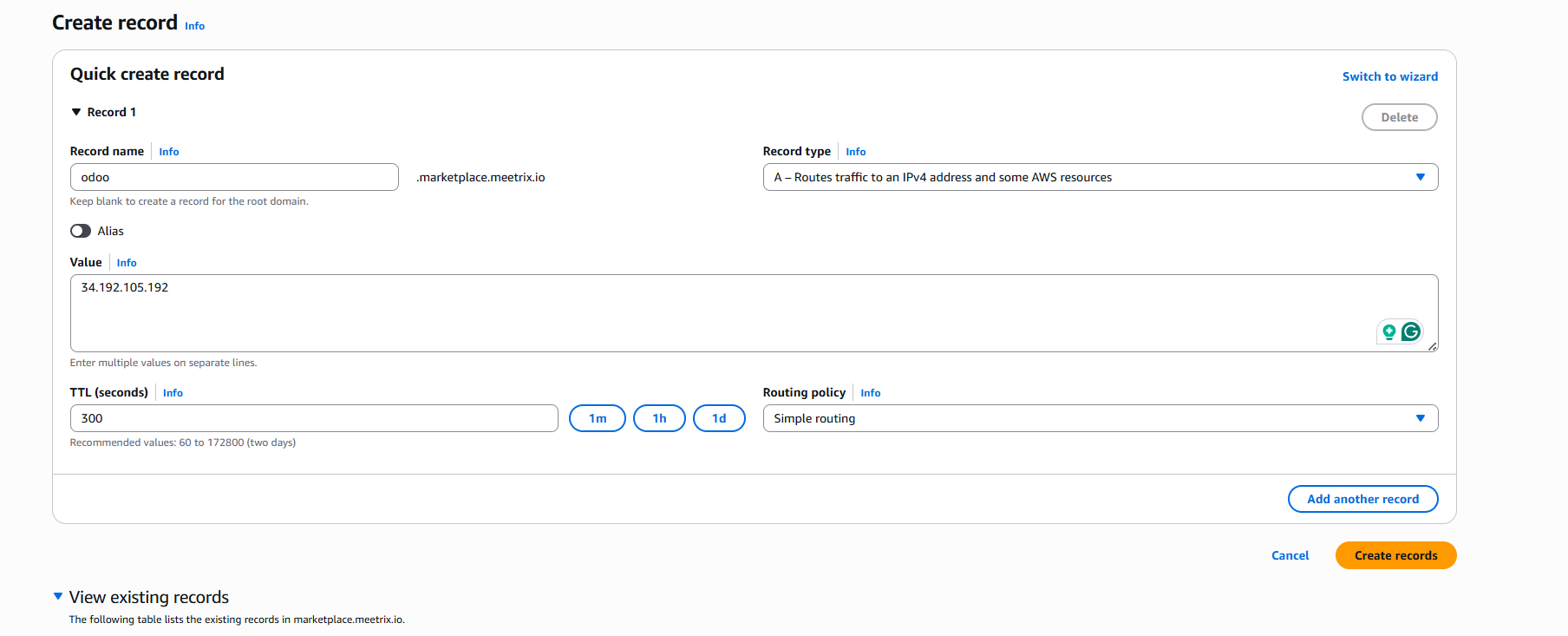
Access Odoo
You can access the Odoo dashboard using the "DashboardUrl" or "DashboardUrlIp" provided in the "Outputs" tab. Proceed to create the initial Admin account; all subsequent users can be managed through the Odoo Settings panel.
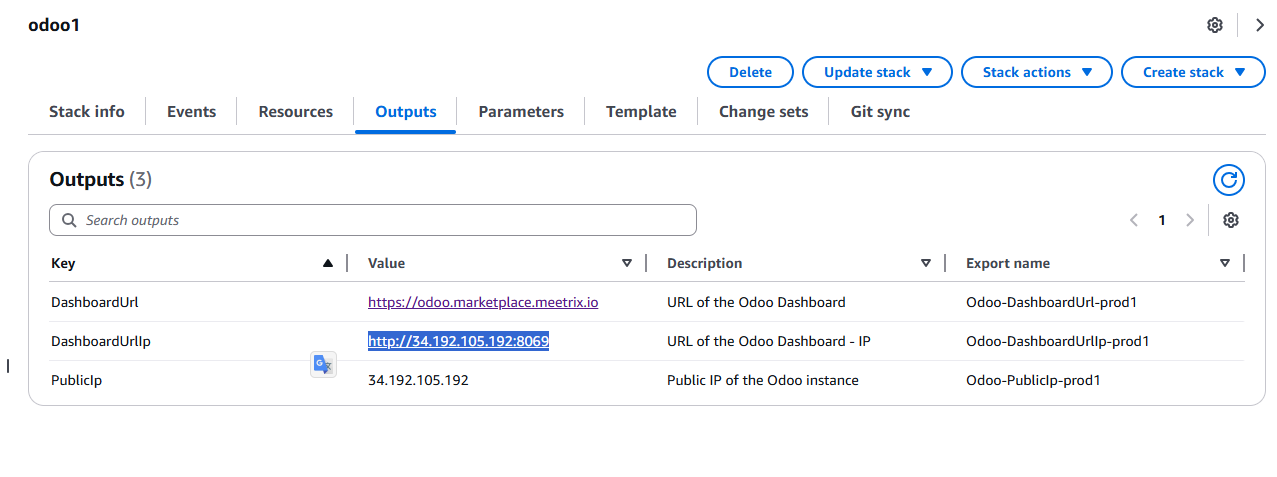
(If you encounter a "502 Bad Gateway" error, please wait about 5 minutes and then refresh the page.)
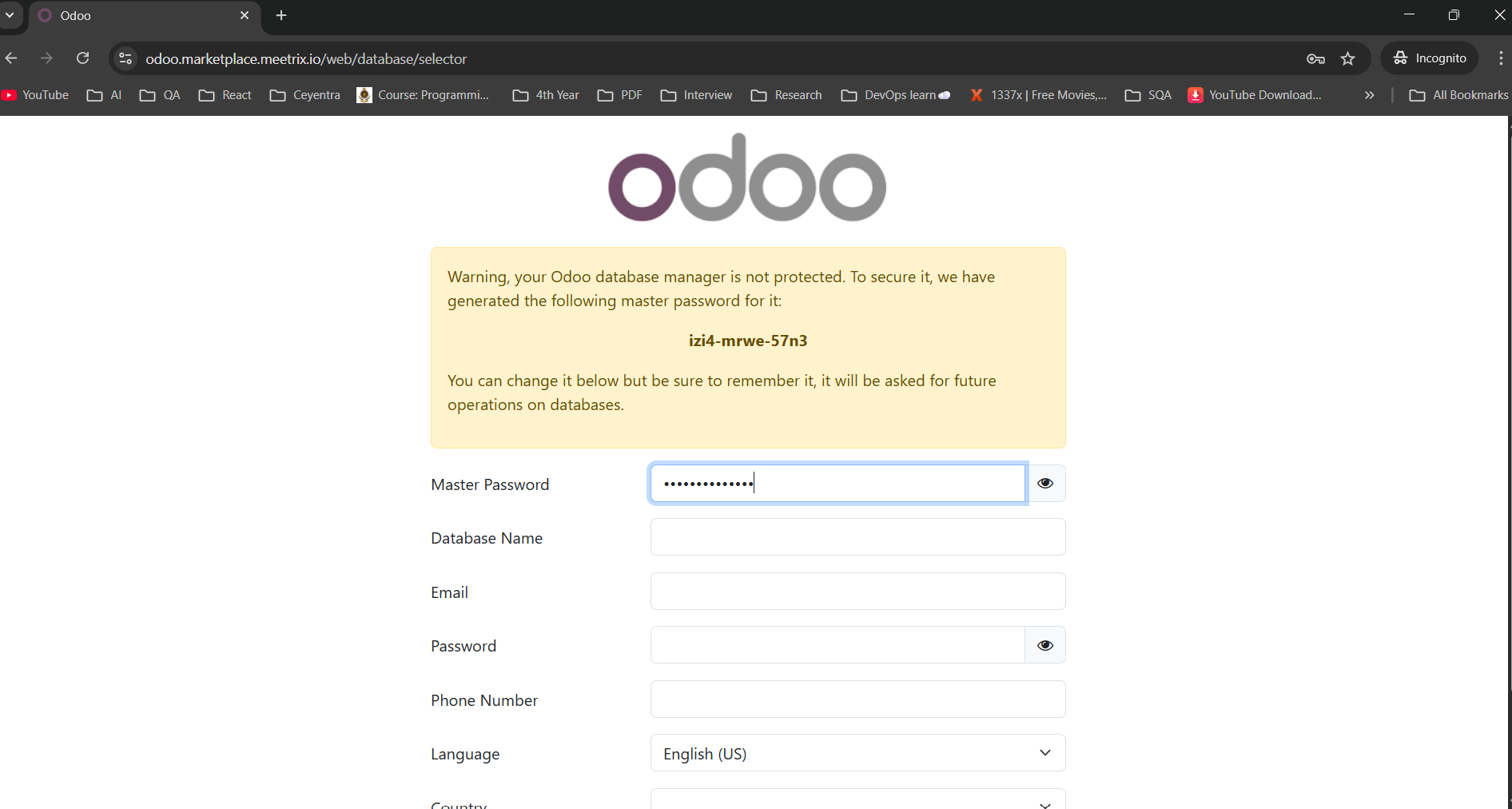
Please complete the form with your personal details.
Go to login
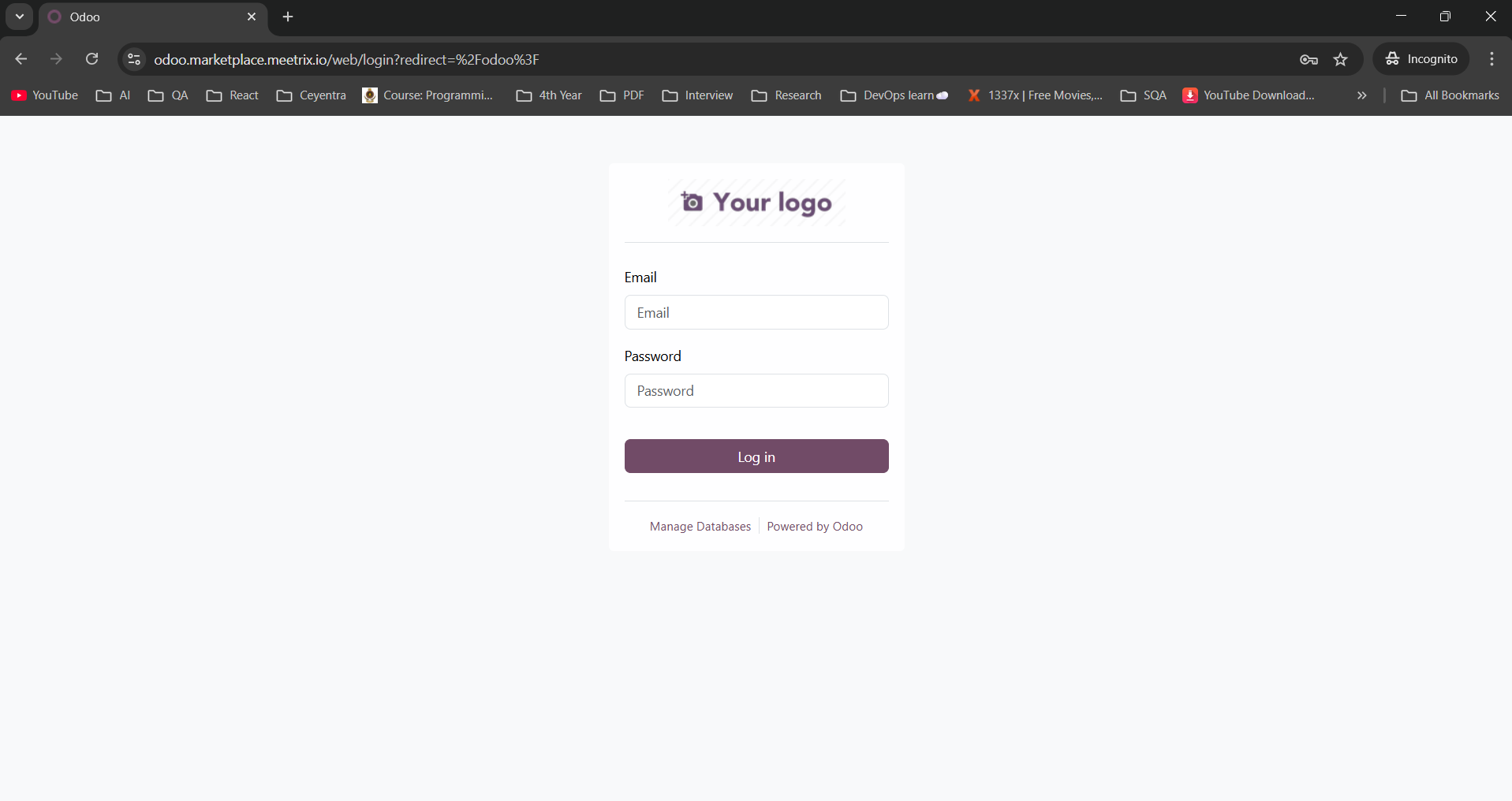
Log in using your credentials
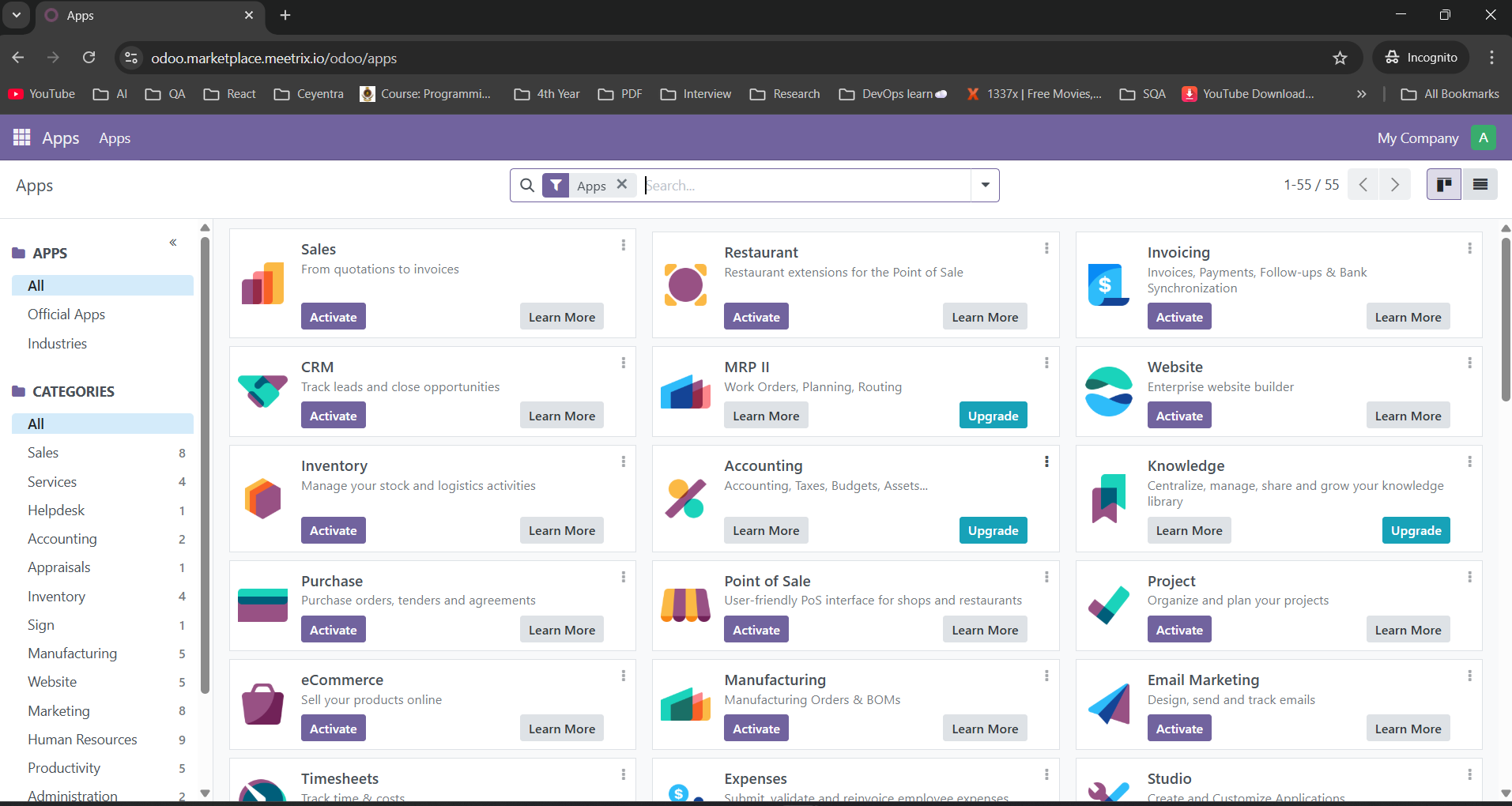
Important: You are now creating the Administrator Account for your Odoo deployment. The email address and password you provide here will be used to manage your entire workspace including inviting team members, configuring modules, and maintaining overall access.
After logging in, go to Settings. From there, you can manage company details, users, access rights, installed apps, and activate additional modules based on your business needs.
Check Server Logs
Step1: Log in to the server
- Open the terminal and go to the directory where your private key is located.
- Paste the following command into your terminal and press Enter:
ssh -i <your key name> ubuntu@<Public IP address>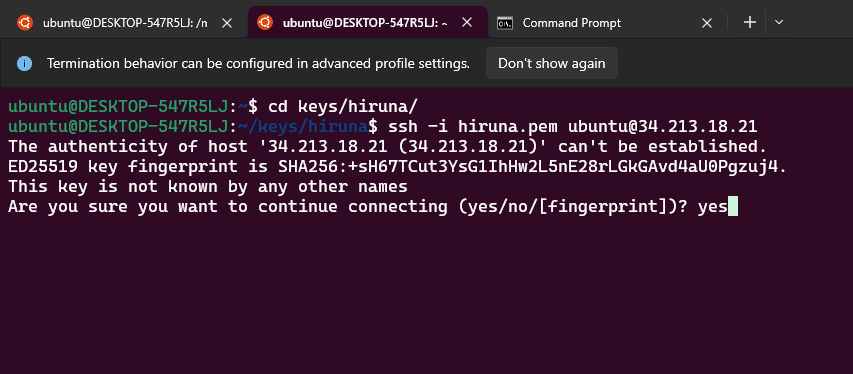
- Type "yes" and press Enter. This will log you into the server.
Step2: Check the logs
sudo docker pssudo docker logs (container_id or container_name)
Shutting Down Odoo
- Click the link labeled "Instance" in the "Resources" tab to access the EC2 instance; you will be directed to the Odoo instance in EC2.
- Stop the instance by selecting the checkbox and click "Stop instance" from the "Instance state" dropdown. You can restart the instance at your convenience by selecting "Start instance".
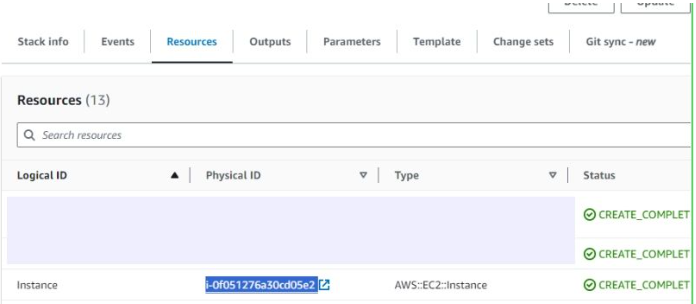
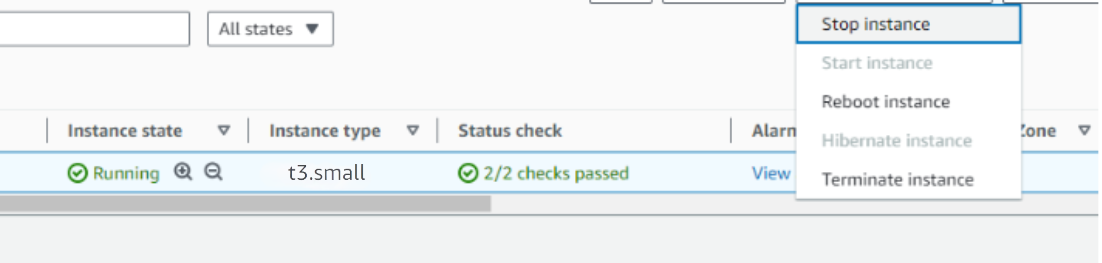
Remove Odoo
Delete the stack that has been created in the AWS Management Console under 'CloudFormation Stacks' by clicking the 'Delete' button.
Upgrades
When there is an upgrade, we will update the product with a newer version. You can check the product version in AWS Marketplace. If a newer version is available, you can remove the previous version and launch the product again using the newer version. Remember to back up necessary server data before removing.
Troubleshoot
- If you face the following error, please follow https://meetrix.io/articles/how-to-increase-aws-quota/ blog to increase vCPU quota.
- If you face the following error (do not have sufficient
capacity...) while creating the stack, try changing the region or try creating the stack at a later time.. - If you face the below error, when you try to access the API dashboard, please wait 5-10 minutes and then try.
- Check disk usage to ensure the instance storage is not full:
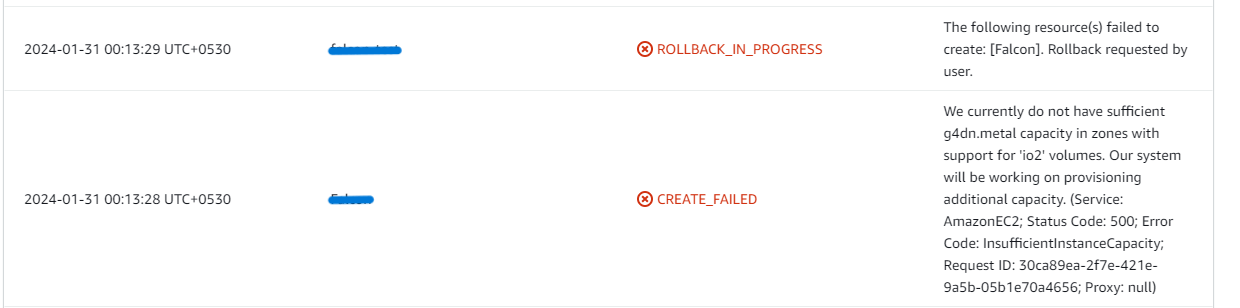
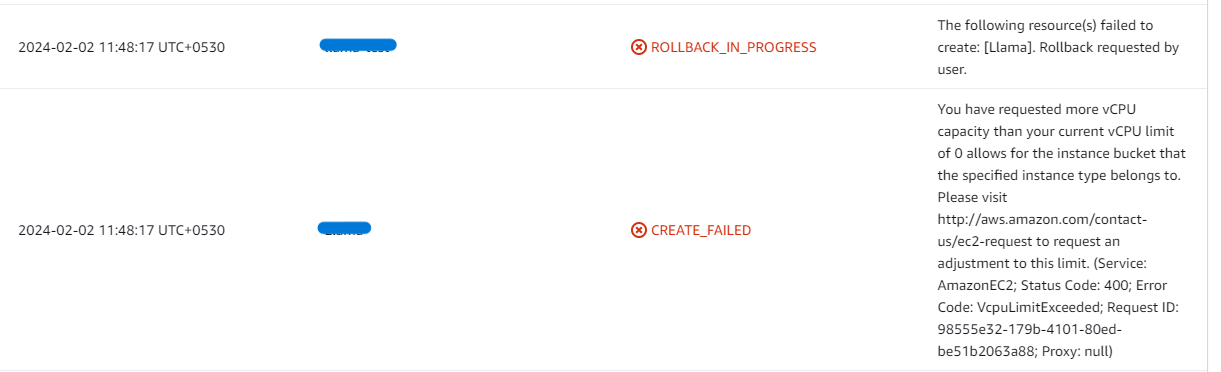
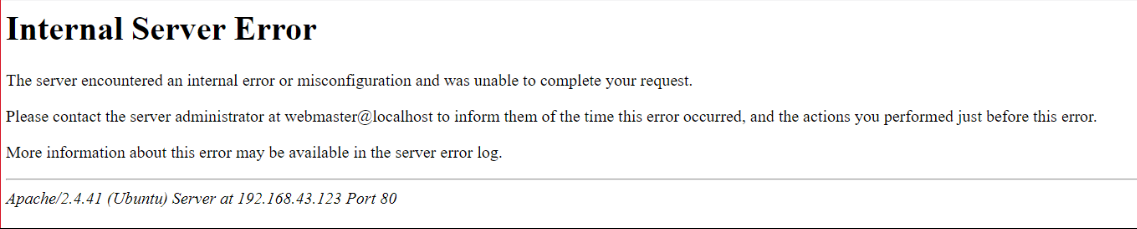
- Log into the server and run the below command
df -h
- If the root volume is between 90–100%, increase the EBS volume following AWS documentation. Then reboot the instance and restart the web server.
Conclusion
The Meetrix Odoo Deployment Guide helps you set up Odoo on AWS quickly and securely. Whether you're a DevOps engineer or administrator, this guide provides step-by-step instructions to deploy Odoo in a scalable and reliable way.
Technical Support
Reach out to Meetrix Support (aws@meetrix.io) for assistance with Odoo issues.