Wekan - Developer guide
Learn how to install and configure Wekan on AWS with our detailed developer guide. This guide provides step-by-step instructions to help you deploy Wekan, a powerful open-source Kanban tool, for efficient project management and team collaboration in the cloud.
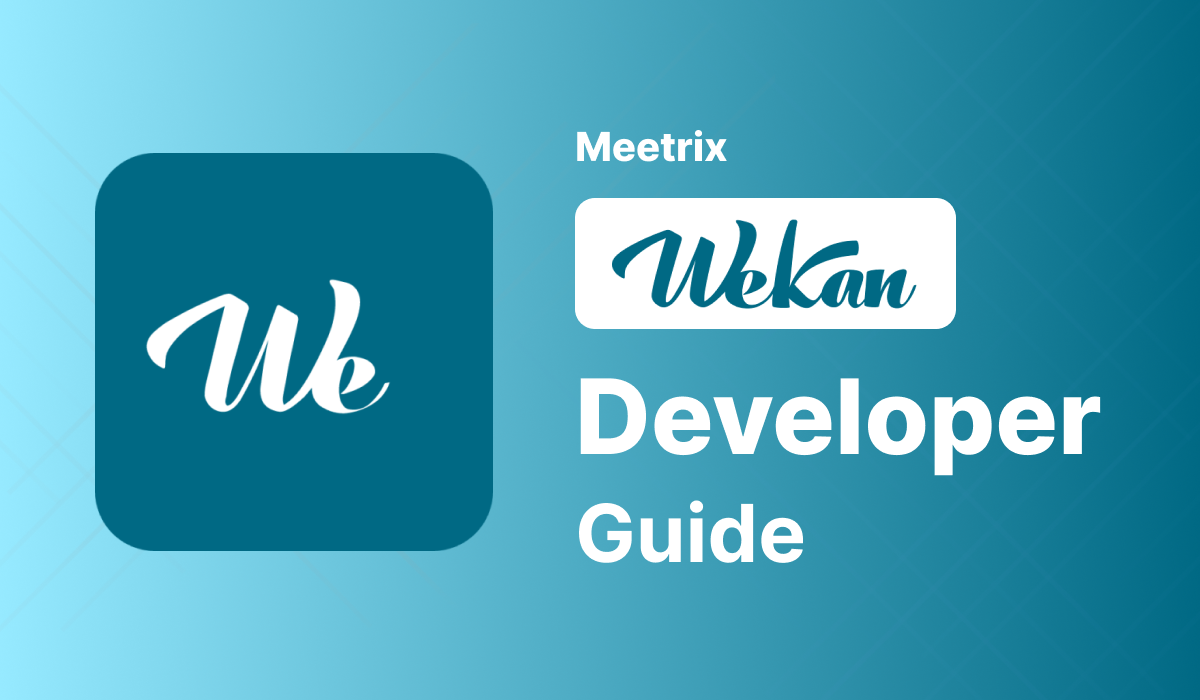
Welcome to the Meetrix Wekan Developer Guide! This guide is designed to assist you in seamlessly integrating Wekan into your AWS environment through detailed, step-by-step instructions.
Wekan is a project management tool inspired by Trello. It enables users to collaboratively manage tasks using boards, lists, and cards, offering features like labels, due dates, and attachments. It's a flexible and customizable solution for team collaboration.
Video
Blog
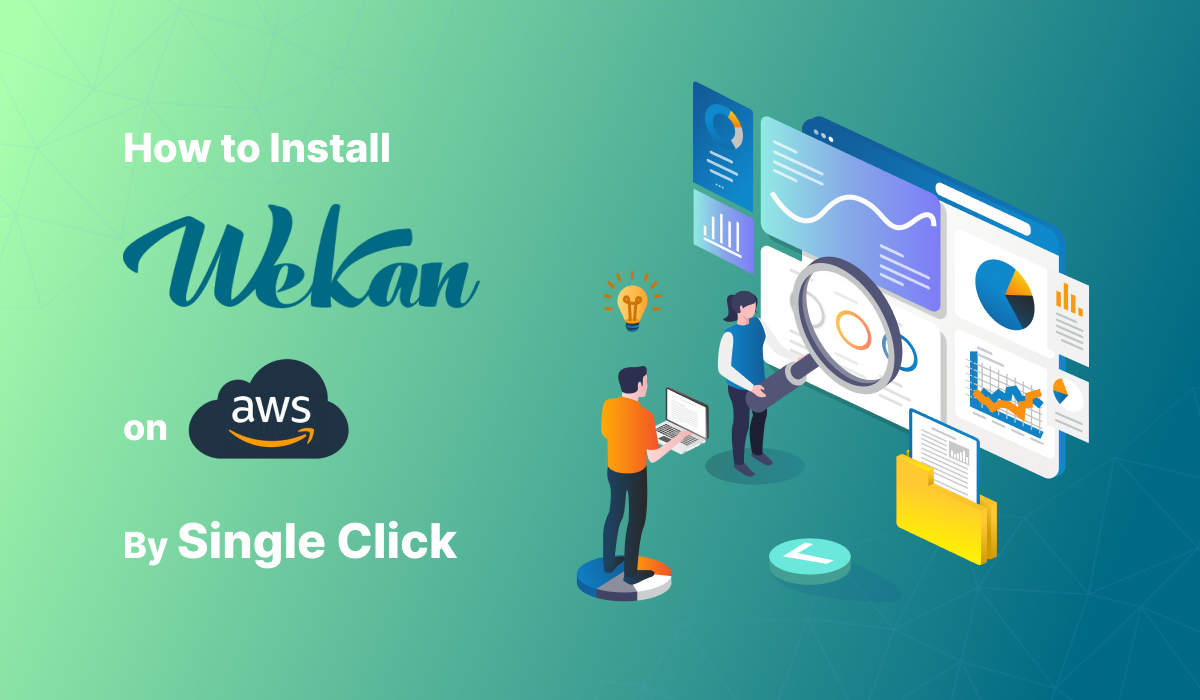
Prerequisites
Before you get started with the Wekan AMI, ensure you have the following prerequisites:
- Basic knowledge of AWS services, including EC2 instances and CloudFormation.
- An active AWS account with appropriate permissions.
- Enough vCPU limit to create instances
(Follow https://meetrix.io/articles/how-to-increase-aws-quota/ blog to ensure this)
Launching the AMI
Step 1: Find and Select 'Wekan' AMI
- Log in to your AWS Management Console.
- Navigate to the 'Wekan' in AWS Marketplace.
Step 2: Initial Setup & Configuration
- Click the "Continue to Subscribe" button.
- After subscribing, you will need to accept the terms and conditions. Click on "Accept Terms" to proceed.
- Please wait for a few minutes while the processing takes place. Once it's completed, click on "Continue to Configuration".
- Select the "CloudFormation script to deploy Wekan" as the fulfilment option and choose your preferred region on the "Configure this software" page. Afterward, click the "Continue to Launch" button.
- From the "Choose Action" dropdown menu in "Launch this software" page, select "Launch CloudFormation" and click "Launch" button.
Create CloudFormation Stack
Step1: Create stack
- Ensure the "Template is ready" radio button is selected under "Prepare template".
2. Click "Next".
Step2: Specify stack options
- Provide a unique "Stack name".
- Provide the "Admin Email" for SSL generation.
- For "DeploymentName", enter a name of your choice.
- Provide a public domain name for "DomainName" (Wekan will automatically try to setup SSL based on provided domain name, if that domain hosted on Route53. Please make sure your domain name hosted on route53. If its unsuccessful then you have to setup SSL manually).
- For "EmailFrom", enter the email that will appear to the email recipient as the sender's email.
- Choose an instance type, "InstanceType" (Recommended: t3.medium).
- Select your preferred "keyName".
- Provide a S3 bucket name to "S3Bucket" for storing MongoDB backups.
- Please provide the values for 'SMTPHost', 'SMTPPassword', 'SMTPPort', and 'SMTPUser', ensuring that they are configured specifically to work in TLS mode.
- Set "SSHLocation" as "0.0.0.0/0".
- Keep "SubnetCidrBlock" as "10.0.0.0/24".
- Keep "VpcCidrBlock" as "10.0.0.0/16".
- Click "Next".
Step3: Configure stack options
- Choose "Roll back all stack resources" and "Delete all newly created resources" under the "Stack failure options" section.
- Click "Next".
Step4: Review
- Review and verify the details you've entered.
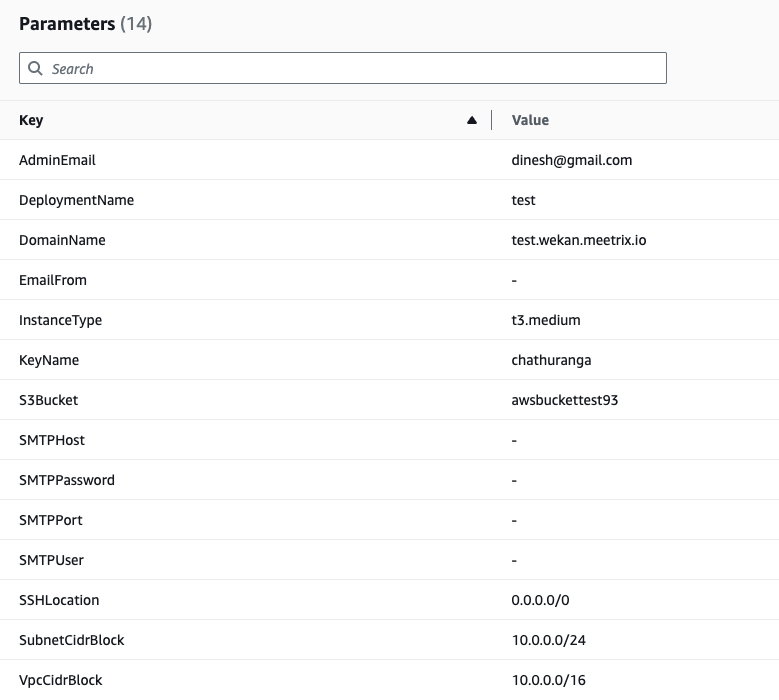
2. Tick the box that says, "I acknowledge that AWS CloudFormation might create IAM resources with custom names".

3. Click "Submit".
Afterward, you'll be directed to the CloudFormation stacks page.
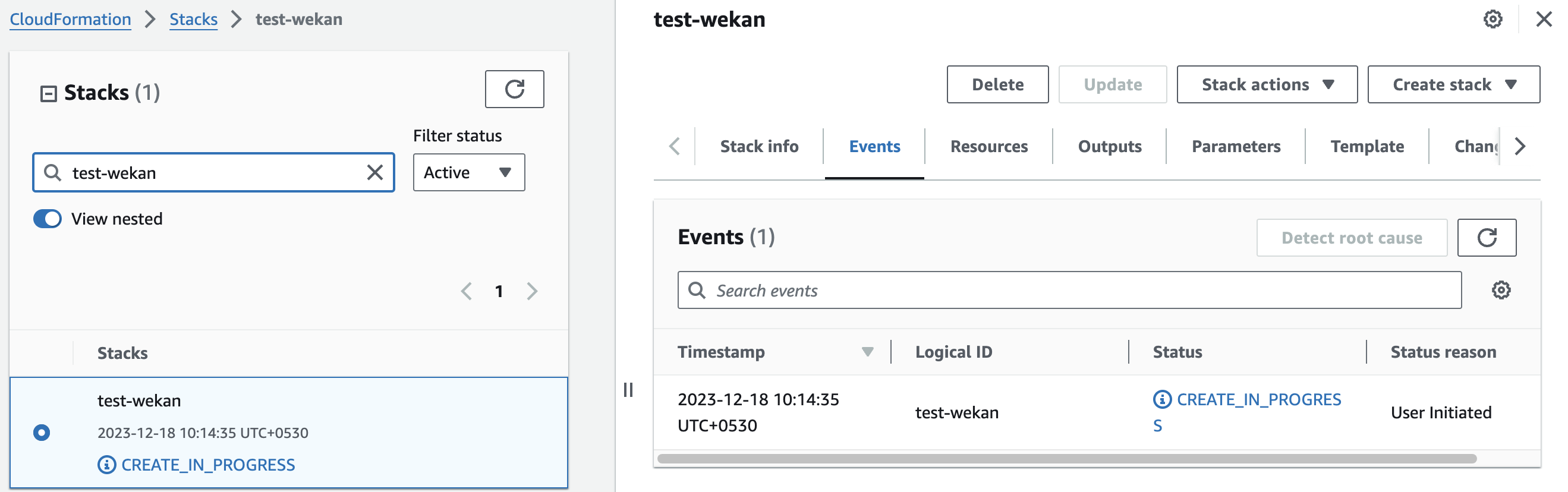
Please wait for 5-10 minutes until the stack has been successfully created.
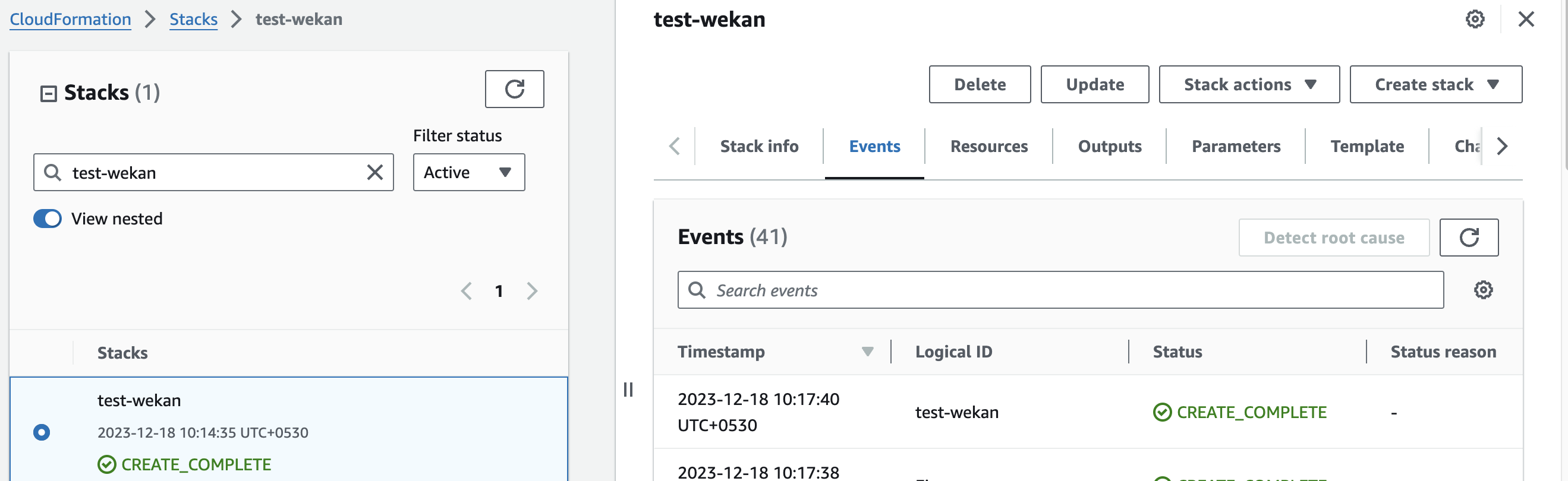
Update DNS
Step1: Copy IP Address
Copy the public Ip labeled "PublicIp" in the "Outputs" tab.
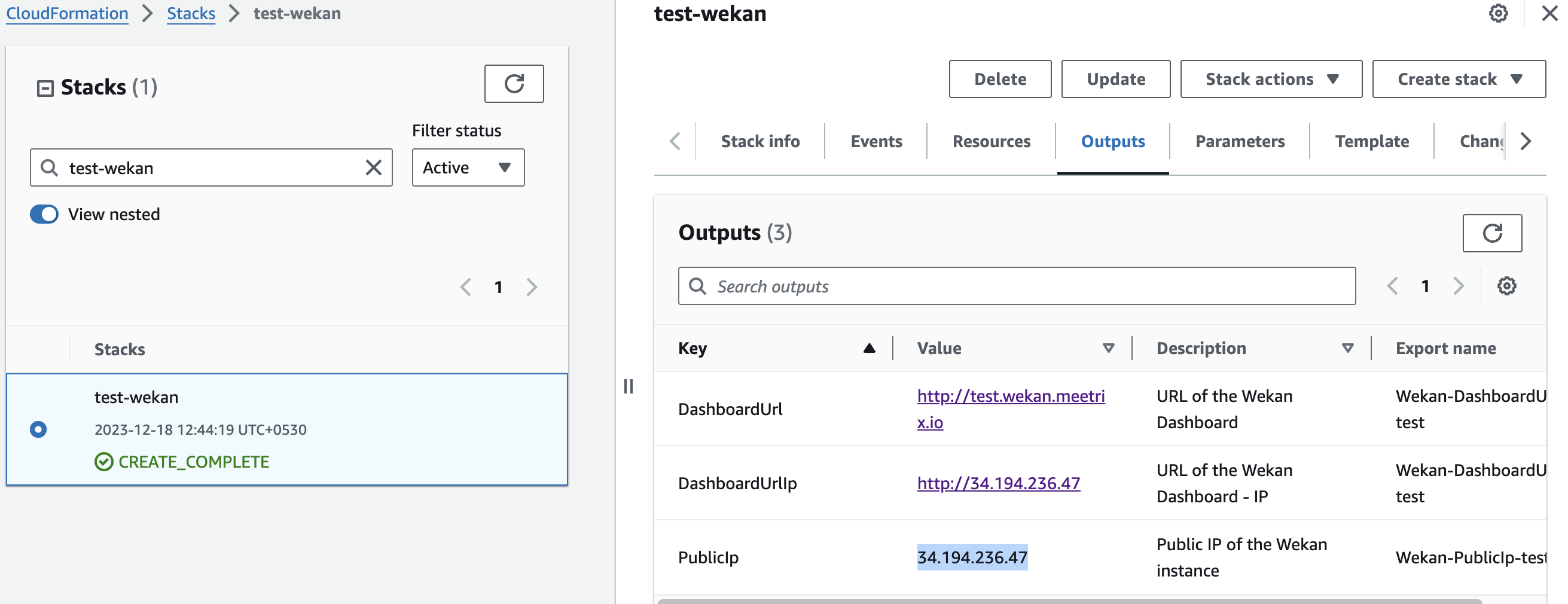
Step2: Update DNS
- Go to AWS Route 53 and navigate to "Hosted Zones".
- From there, select the domain you provided to "DomainName".
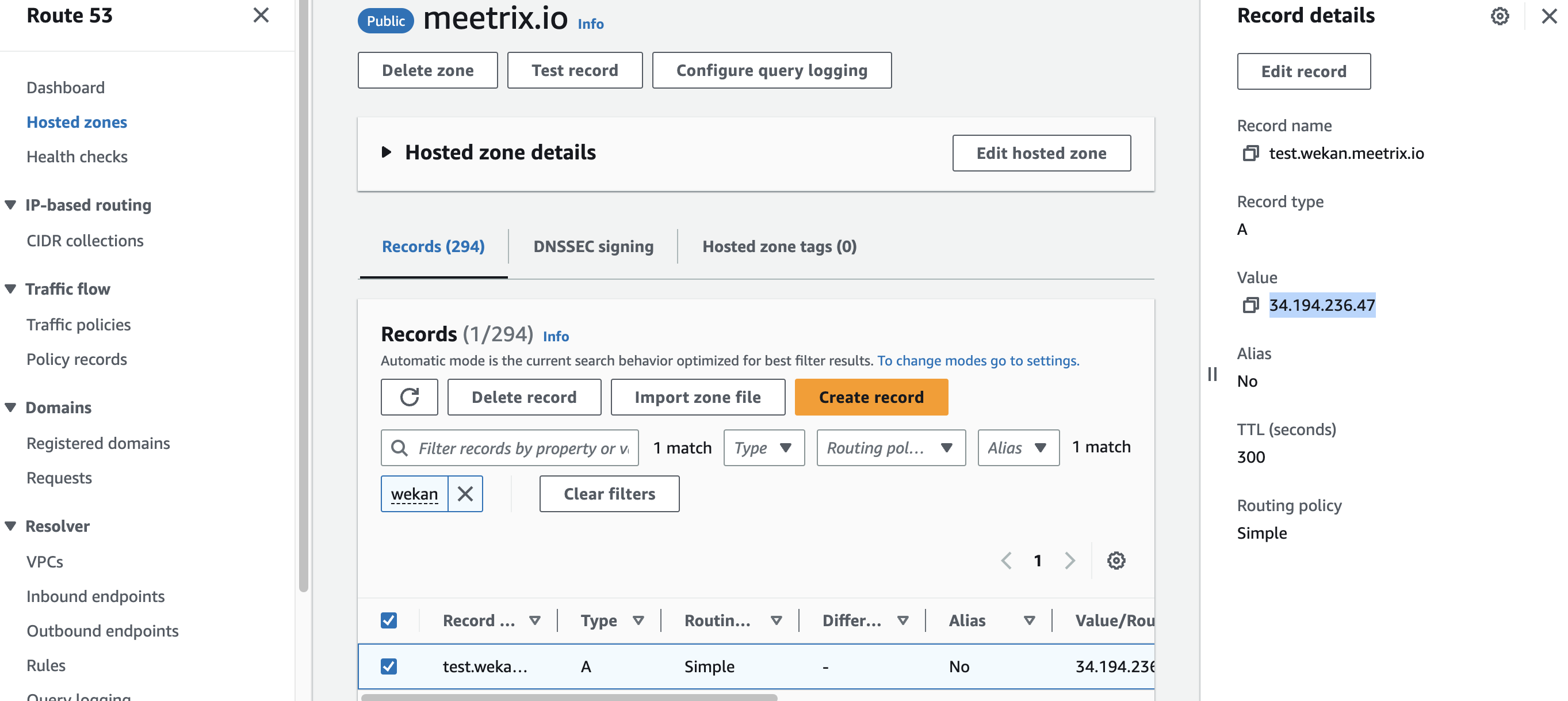
3. Click "Edit record" in the "Record details" and then paste the copied "PublicIp" into the "value" textbox.
4. Click "Save".
Access Wekan
You can access the Wekan application through the "DashboardUrl" or "DashboardUrlIp" provided in the "Outputs" tab.
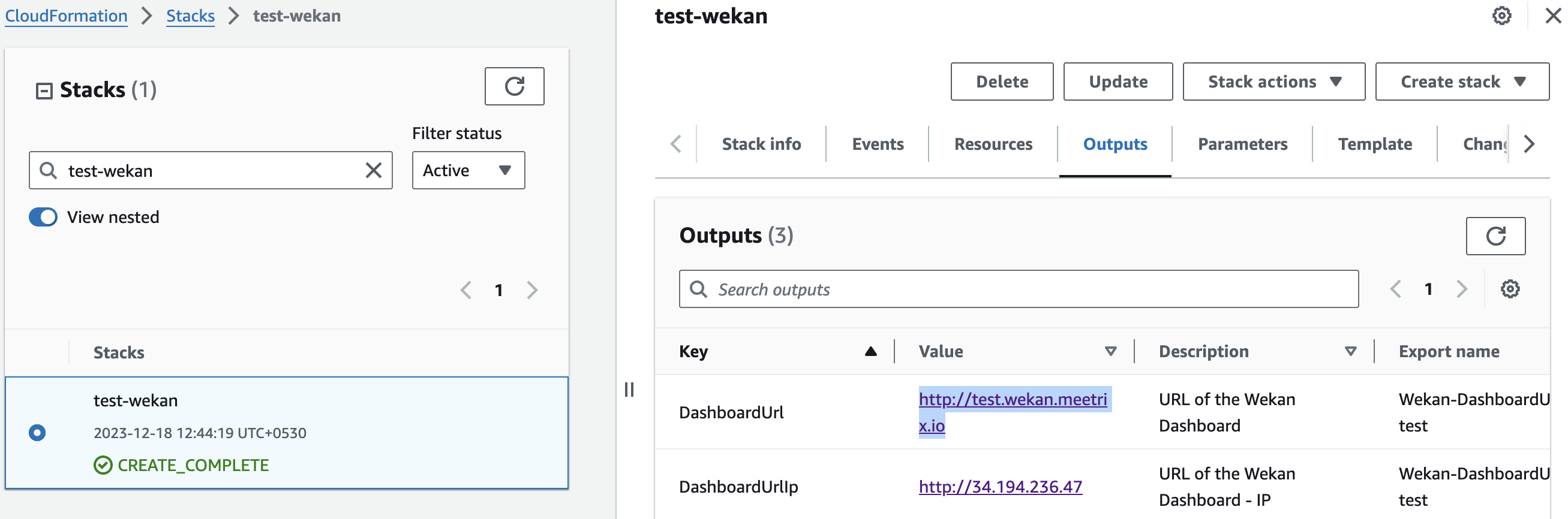
(If you encounter a "502 Bad Gateway error", please wait for about 5 minutes before refreshing the page)
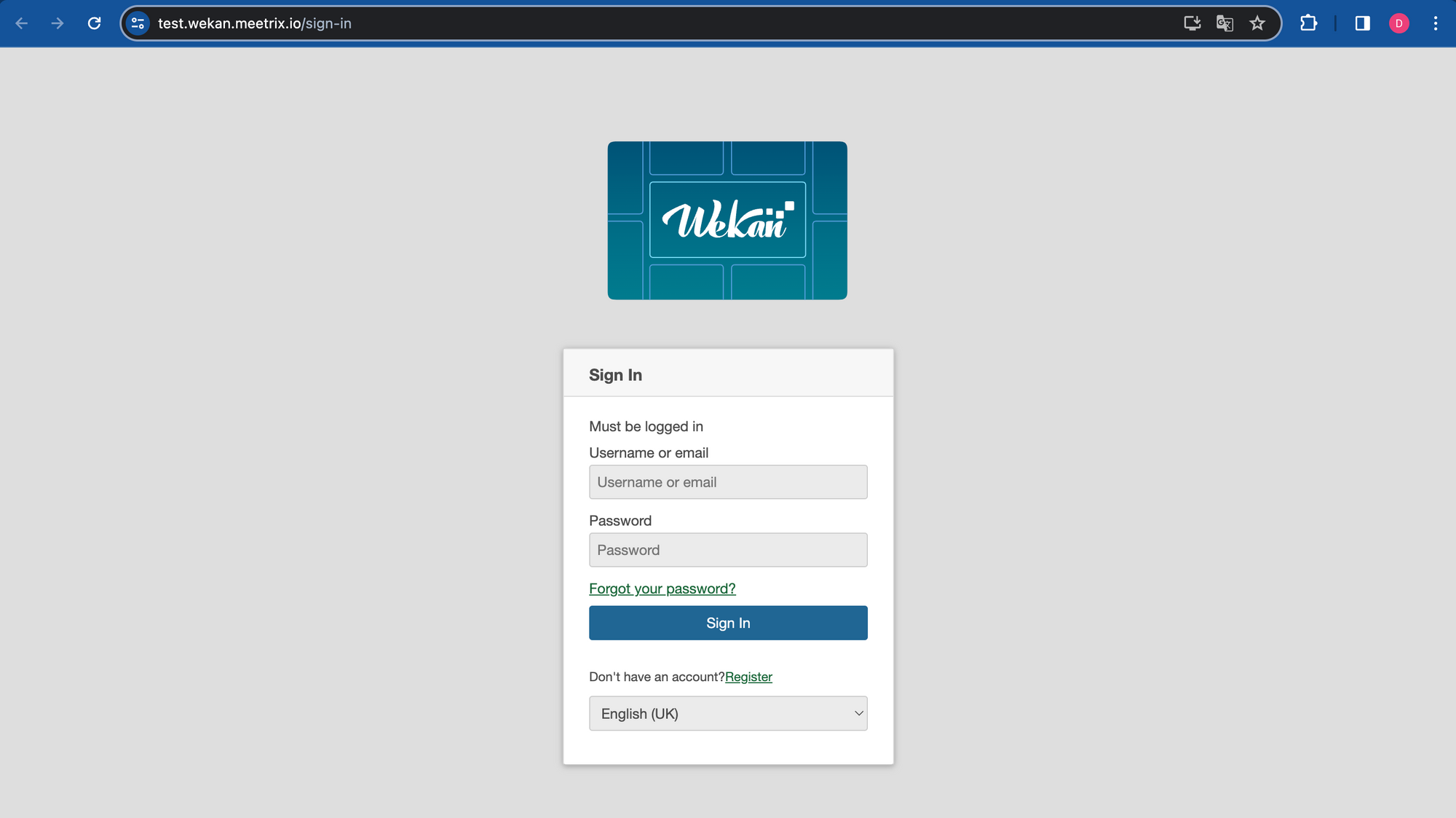
Generate SSL Manually
Wekan will automatically try to setup SSL based on provided domain name, if that domain hosted on Route53. If its unsuccessful then you have to setup SSL manually.
Step1: Copy IP Address
- Proceed with the instructions outlined in the above "Update DNS" section, if you have not already done so.
- Copy the Public IP address indicated as "PublicIp" in the "Outputs" tab.
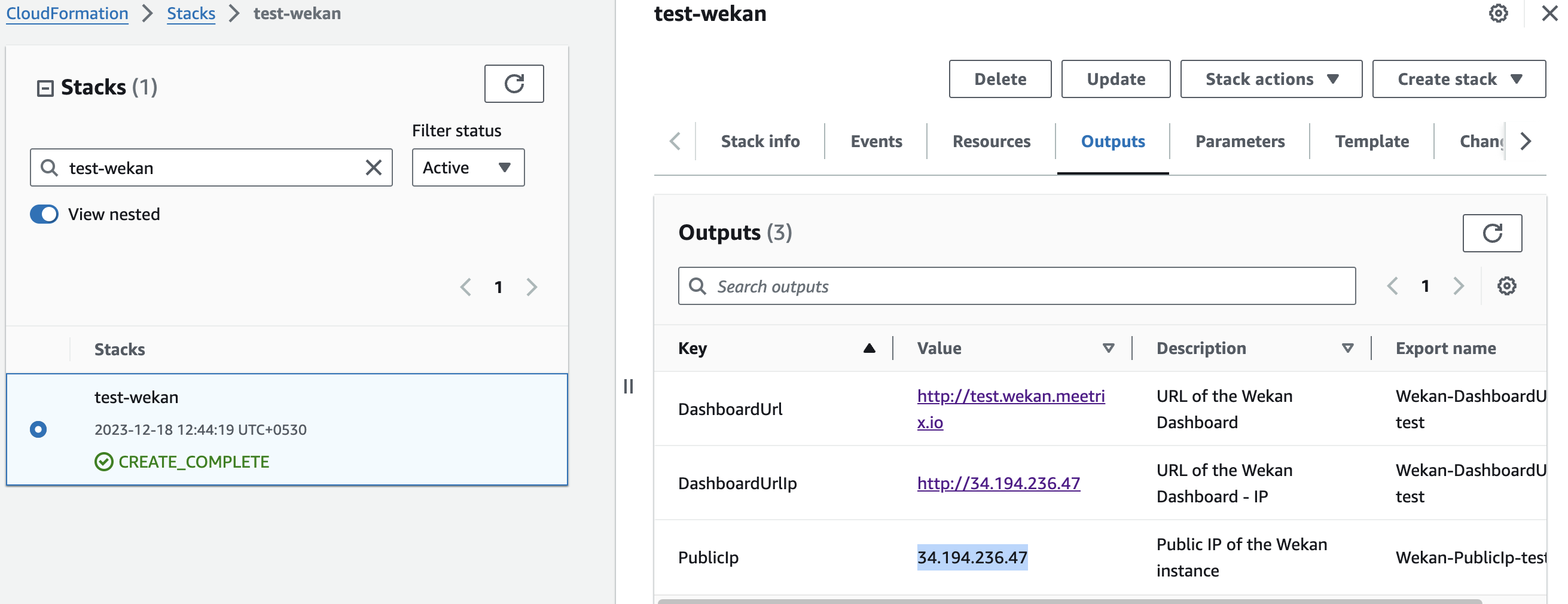
Step2: Log in to the server
- Open the terminal and go to the directory where your private key is located.
- Paste the following command into your terminal and press Enter:
ssh -i <your key name> ubuntu@<Public IP address>.

3. Type "yes" and press Enter. This will log you into the server.
Step3: Generate SSL
Paste the following command into your terminal and press Enter and follow the instructions:
sudo /root/certificate_generate_standalone.sh
Admin Email is acquiring for generate SSL certificates.
Shutting Down Wekan
- Click the link labeled "Instance" in the "Resources" tab to access the EC2 instance, you will be directed to the Wekan instance in EC2.
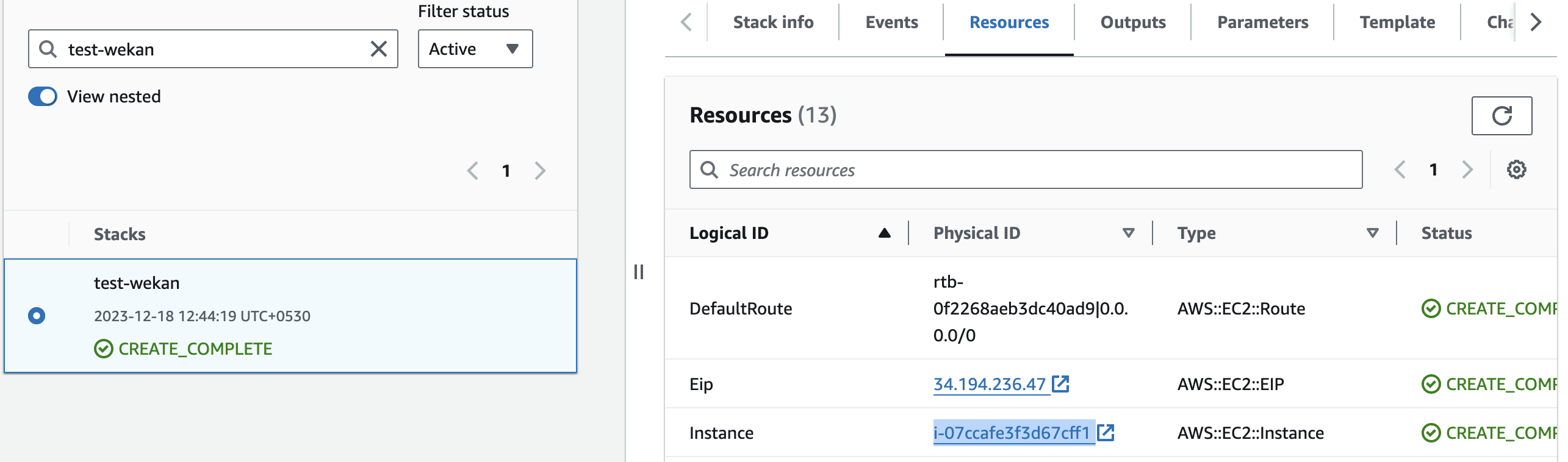
2. Select the instance by marking the checkbox and click "Stop instance" from the "Instance state" dropdown. You can restart the instance at your convenience by selecting "Start instance".

Remove Wekan
Delete the stack that has been created in the AWS Management Console under 'CloudFormation Stacks' by clicking the 'Delete' button.
API Documentation
For more information, refer to the Wekan API documentation.
Api Documentation
Upgrades
When there is an upgrade, we will update the product with a newer version. You can check the product version in AWS Marketplace. If a newer version is available, you can remove the previous version and launch the product again using the newer version. Remember to backup the necessary server data before removing.
Troubleshoot
- If you face the following error, please follow https://meetrix.io/articles/how-to-increase-aws-quota/ blog to increase vCPU quota.
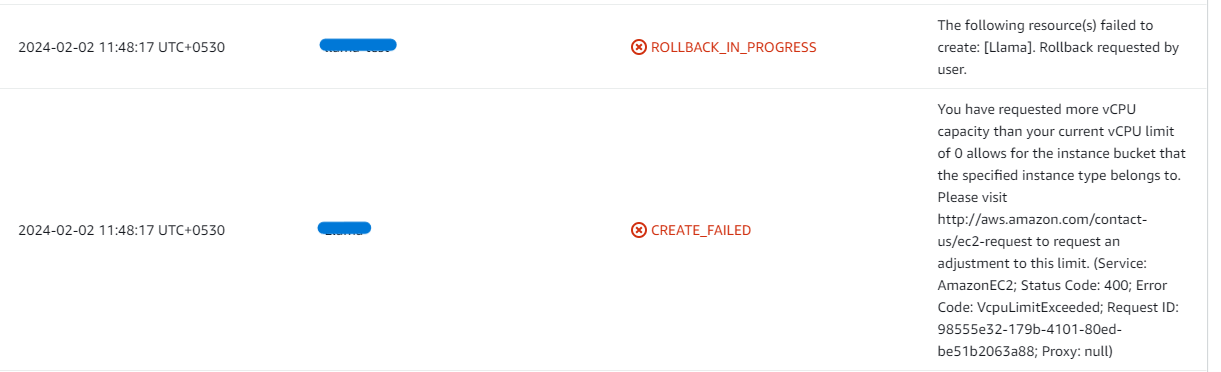
2. If you face the following error (do not have sufficient <instance_type> capacity...) while creating the stack, try changing the region or try creating the stack at a later time.
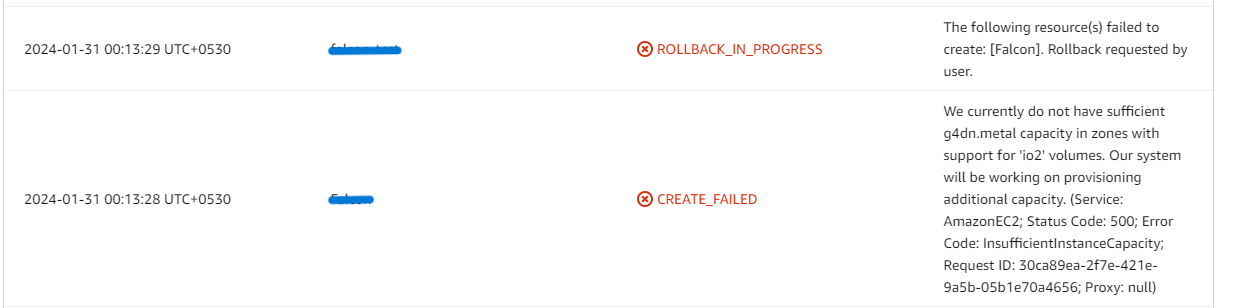
3. If you face the below error, when you try to access the API dashboard, please wait 5-10 minutes and then try.
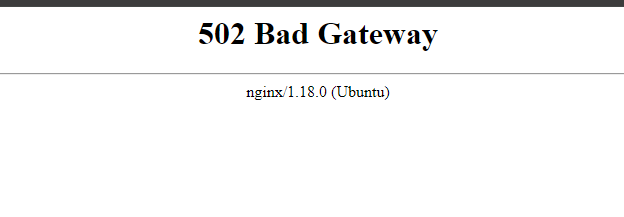
Conclusion
The Meetrix Wekan Developer Guide provides clear, step-by-step instructions for integrating Wekan into your AWS environment. Inspired by Trello, Wekan offers collaborative task management with boards, lists, and cards, including features like labels, due dates, and attachments. Its open-source nature allows extensive customization and integration, making it a flexible solution for team collaboration. Use this guide to enhance your project management and boost team productivity with Wekan on AWS.
Technical Support
Reach out to Meetrix Support (support@meetrix.io) for assistance with Wekan issues.

