Open WebUI- Developer Guide
Launch Open WebUI on your AWS infrastructure with a fully preconfigured, production-ready AMI. Open WebUI offers a sleek, team-friendly interface for interacting with local or remote LLMs like Llama, Mistral, Deepseek, and Grok.
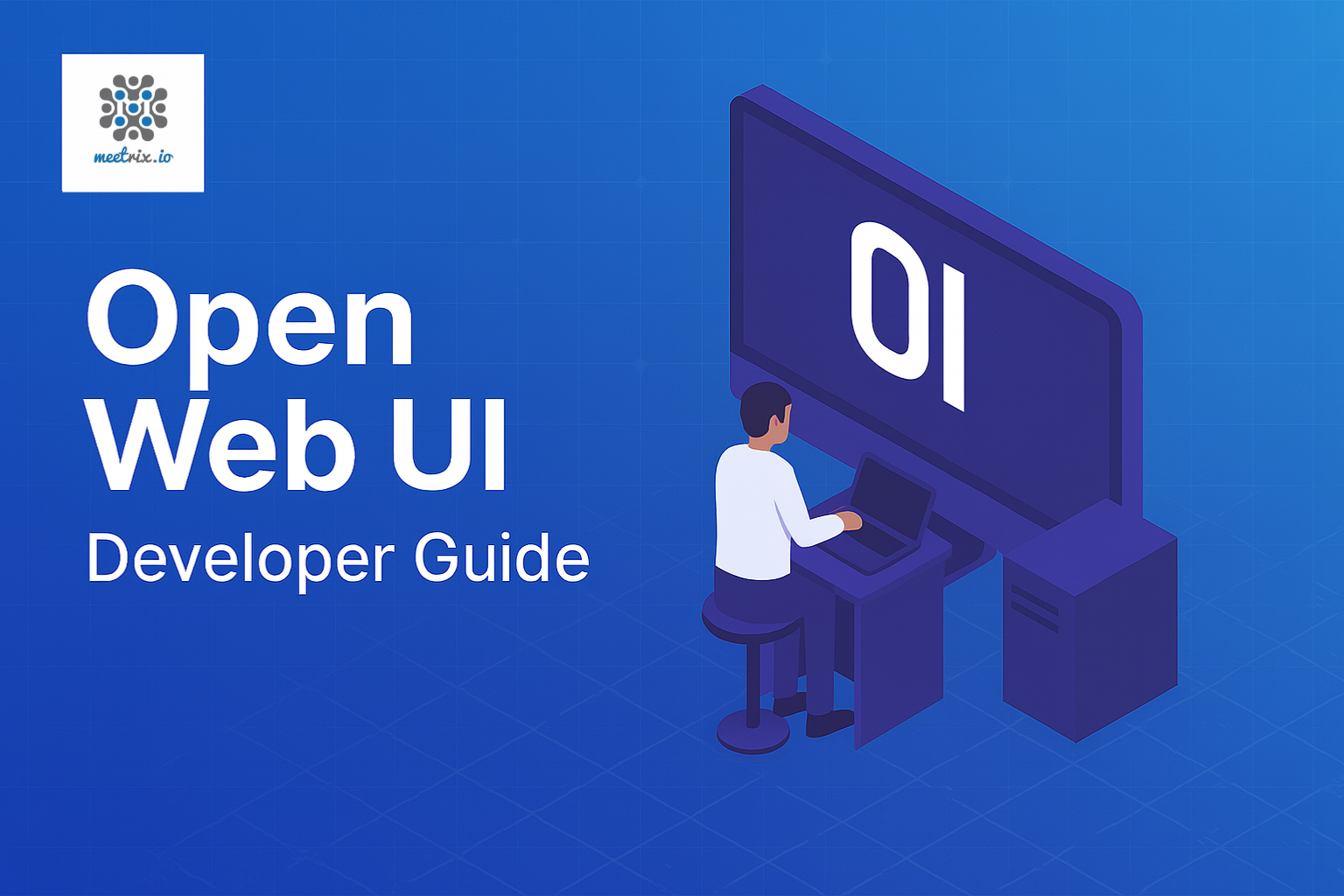
Open WebUI brings real-time collaboration, LLM integration, and workflow automation to your AWS environment. Designed for high-trust enterprise use cases, it enables secure, scalable deployments with minimal setup. Empower your teams with an intuitive interface for managing AI workloads and enhancing productivity.
Prerequisites
Before you get started with the Open WebUI AMI, ensure you have the following prerequisites:
- Basic knowledge of AWS services, including EC2 instances and CloudFormation.
- An active AWS account with appropriate permissions.
- Enough vCPU limit to create instance
(Follow https://meetrix.io/articles/how-to-increase-aws-quota/ blog to ensure this)
Launching the AMI
Step 1: Find and Select ''Open WebUI'' AMI
- Log in to your AWS Management Console.
- Navigate to the 'Open WebUI' in AWS Marketplace.
Step 2: Initial Setup & Configuration
- Click the "Continue to Subscribe" button.
- After subscribing, you will need to accept the terms and conditions. Click on "Accept Terms" to proceed.
- Please wait for a few minutes while the processing takes place. Once it's completed, click on "Continue to Configuration".
- Select the "CloudFormation script to deploy Open WebUI" as the fulfilment option and choose your preferred region on the "Configure this software" page. Afterward, click the "Continue to Launch" button.
- From the "Choose Action" dropdown menu in "Launch this software" page, select "Launch CloudFormation" and click "Launch" button.
Create CloudFormation Stack
Step1: Create stack
- Ensure the "Template is ready" radio button is selected under "Prepare template".
2. Click "Next".
Step2: Specify stack options
- Provide a unique "Stack name".
- Provide the "Admin Email" for SSL generation.
- For "DeploymentName", enter a name of your choice.
- Provide a public domain name for "DomainName" (Open WebUI will automatically try to setup SSL based on provided domain name, if that domain hosted on Route53. Please make sure your domain name hosted on route53. If its unsuccessful then you have to setup SSL manually)
- Choose an instance type, "InstanceType" (Recommended: t3.medium).
- Select your preferred "keyName".
- Set "SSHLocation" as "0.0.0.0/0".
- Keep "SubnetCidrBlock" as "10.0.0.0/24".
- Keep "VpcCidrBlock" as "10.0.0.0/16".
- Click "Next".
Step3: Configure stack options
- Choose "Roll back all stack resources" and "Delete all newly created resources" under the "Stack failure options" section.
- Click "Next".
Step4: Review
- Review and verify the details you've entered.
2. Tick the box that says, "I acknowledge that AWS CloudFormation might create IAM resources with custom names".
3. Click "Submit".
Afterward, you'll be directed to the CloudFormation stacks page.
Please wait for 5-10 minutes until the stack has been successfully created.
Update DNS
Step1: Copy IP Address
Copy the public IP labeled "PublicIp" in the "Outputs" tab.
Step2: Update DNS
- Go to AWS Route 53 and navigate to "Hosted Zones".
- From there, click on Create record.
3. Add the record name and then paste the copied "PublicIp" into the "value" textbox.
4. Click "Save".
Access Open WebUI
You can set up the Open Web UI application through the "DashboardUrl" or "DashboardUrlIp" provided in the "Outputs" tab. This will allow you to create an Admin account, and all future accounts will be created through the Admin panel.
(If you encounter a "502 Bad Gateway error", please wait for about 5 minutes before refreshing the page)
Enter all the required details and click on the “Create Account” button.
Important: You are now creating the Admin Account for your Open WebUI deployment. The email address and password you provide here will be used to manage your entire workspace including inviting team members, configuring system settings, and maintaining overall access.
Make sure to choose a strong password and store your credentials securely, as they are critical for future access and team management.
Generate SSL Manually
Open WebUI will automatically try to setup SSL based on provided domain name, if that domain hosted on Route53. If its unsuccessful then you have to setup SSL manually.
Step1: Copy IP Address
- Proceed with the instructions outlined in the above "Update DNS" section, if you have not already done so.
- Copy the Public IP address indicated as "PublicIp" in the "Outputs" tab.
Step2: Log in to the server
- Open the terminal and go to the directory where your private key is located.
- Paste the following command into your terminal and press Enter:
ssh -i <your key name> ubuntu@<Public IP address>3. Type "yes" and press Enter. This will log you into the server.
Step3: Generate SSL
Paste the following command into your terminal and press Enter, and follow the instructions
sudo /root/certificate_generate_standalone.shAdmin Email is acquiring for generate SSL certificates.
Check Server Logs
Step1: Log in to the server
- Open the terminal and go to the directory where your private key is located.
- Paste the following command into your terminal and press Enter:
ssh -i <your key name> ubuntu@<Public IP address>3. Type "yes" and press Enter. This will log you into the server.
Step2: Check the logs
sudo docker psSelect the correct container and check logs
sudo docker logs d1
sudo docker logs 43Shutting Down Open WebUI
- Click the link labeled "Instance" in the "Resources" tab to access the EC2 instance, you will be directed to the Open Web UI instance in EC2.
2. Select the Open Web UI instance by marking the checkbox and click "Stop instance" from the "Instance state" dropdown. You can restart the instance at your convenience by selecting "Start instance".
Remove Open Web UI
Delete the stack that has been created in the AWS Management Console under 'CloudFormation Stacks' by clicking the 'Delete' button.
Upgrades
When there is an upgrade, we will update the product with a newer version. You can check the product version in AWS Marketplace. If a newer version is available, you can remove the previous version and launch the product again using the newer version. Remember to backup the necessary server data before removing.
Troubleshoot
- If you face the following error, please follow https://meetrix.io/articles/how-to-increase-aws-quota/ blog to increase vCPU quota.
2. If you face the following error (do not have sufficient <instance_type> capacity...) while creating the stack, try changing the region or try creating the stack at a later time.
3. If you face the below error, when you try to access the API dashboard, please wait 5-10 minutes and then try.
4. Check whether the instance storage is full.
- Log into the server and run the below command
df -h
root volume
- If the root volume is between 90-100%, it is better to resize EBS volume. Please follow AWS documentation to increase the EBS volume.
- Then reboot the instance and restart the Open Web UI service.
Conclusion
The Meetrix Open WebUI AMI empowers teams to quickly deploy a secure, scalable, and fully self-hosted collaboration platform on AWS. Whether you're a DevOps engineer, IT admin, or enterprise architect, our solution enables real-time communication, automation, and seamless LLM integration all within your own cloud environment. Unlock the full potential of Open WebUI with our step-by-step deployment guide and build a platform that grows with your organization.
Technical Support
Reach out to Meetrix Support (aws@meetrix.io) for assistance with Open Web UI issues.
