NocoBase - Developer Guide
Deploy NocoBase on AWS with our step-by-step guide. Configure, optimize, and secure it for scalable team collaboration or a DevOps command hub in the cloud.
Welcome to the NocoBase AWS Deployment Guide. Integrate NocoBase with AWS for seamless, automated operations. Empower teams with real-time collaboration and workflow orchestration in trusted, enterprise-ready environments. Let’s dive in.
Prerequisites
Before you get started with the NocoBase AMI, ensure you have the following prerequisites:
- Basic knowledge of AWS services, including EC2 instances and CloudFormation.
- An active AWS account with appropriate permissions.
- Enough vCPU limit to create an instance
(Follow https://meetrix.io/articles/how-to-increase-aws-quota/ blog to ensure this)
Launching the AMI
Step 1: Find and Select ''NocoBase '' AMI
- Log in to your AWS Management Console.
- Navigate to the 'NocoBase ' in AWS Marketplace.
Step 2: Initial Setup & Configuration
- Click the "Continue to Subscribe" button.
- After subscribing, you will need to accept the terms and conditions. Click on "Accept Terms" to proceed.
- Please wait for a few minutes while the processing takes place. Once it's completed, click on "Continue to Configuration".
- Select the "CloudFormation script to deploy NocoBase " as the fulfilment option and choose your preferred region on the "Configure this software" page. Afterward, click the "Continue to Launch" button.
- From the "Choose Action" dropdown menu in "Launch this software" page, select "Launch CloudFormation" and click "Launch" button.
Create CloudFormation Stack
Step1: Create stack
- Ensure the "Template is ready" radio button is selected under "Prepare template".
- Click "Next".
Step2: Specify stack options
- Provide a unique "Stack name".
- Provide the "Admin Email" for SSL generation.
- For "DeploymentName", enter a name of your choice.
- Provide a public domain name for "DomainName" (NocoBase will automatically try to setup SSL based on provided domain name, if that domain hosted on Route53. Please make sure your domain name hosted on route53. If its unsuccessful then you have to setup SSL manually)
- Choose an instance type, "InstanceType" (Recommended: t3.small).
- Select your preferred "keyName".
- Set "SSHLocation" as "0.0.0.0/0".
- Keep "SubnetCidrBlock" as "10.0.0.0/24".
- Keep "VpcCidrBlock" as "10.0.0.0/16".
- Click "Next".
Step3: Configure stack options
- Choose "Roll back all stack resources" and "Delete all newly created resources" under the "Stack failure options" section.
- Click "Next".
Step4: Review
- Review and verify the details you've entered.
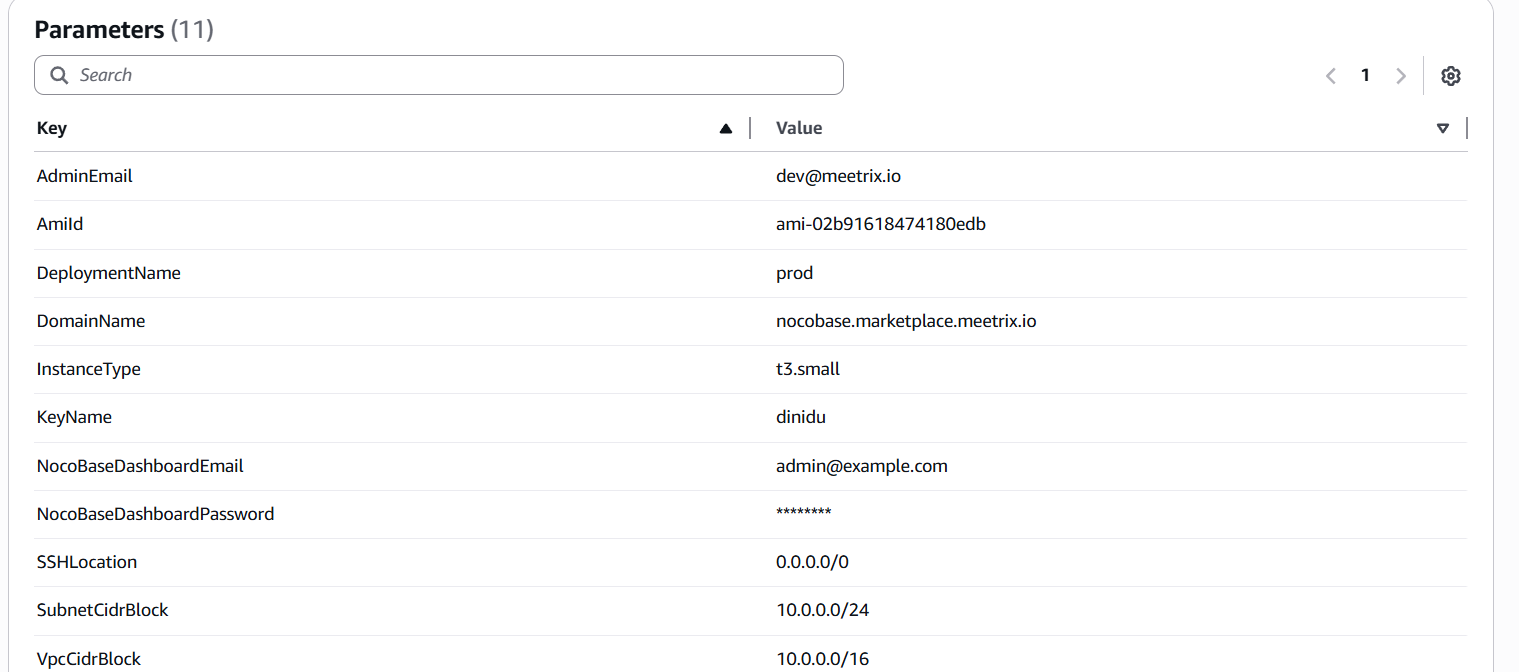
2. Tick the box that says, "I acknowledge that AWS CloudFormation might create IAM resources with custom names".

3. Click "Submit".
Afterward, you'll be directed to the CloudFormation stacks page.
Please wait for 5-10 minutes until the stack has been successfully created.
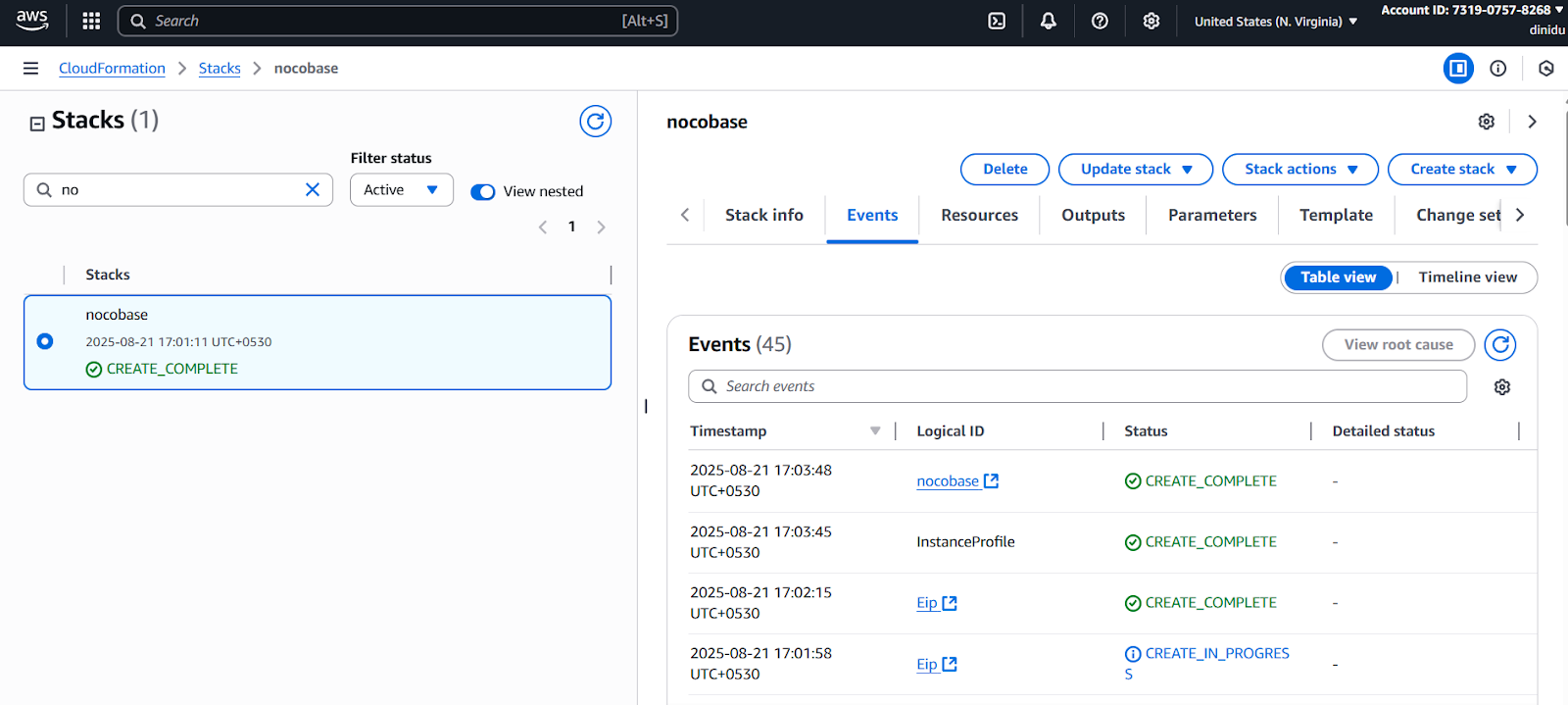
Update DNS
Step1: Copy IP Address
Copy the public IP labeled "PublicIp" in the "Outputs" tab.
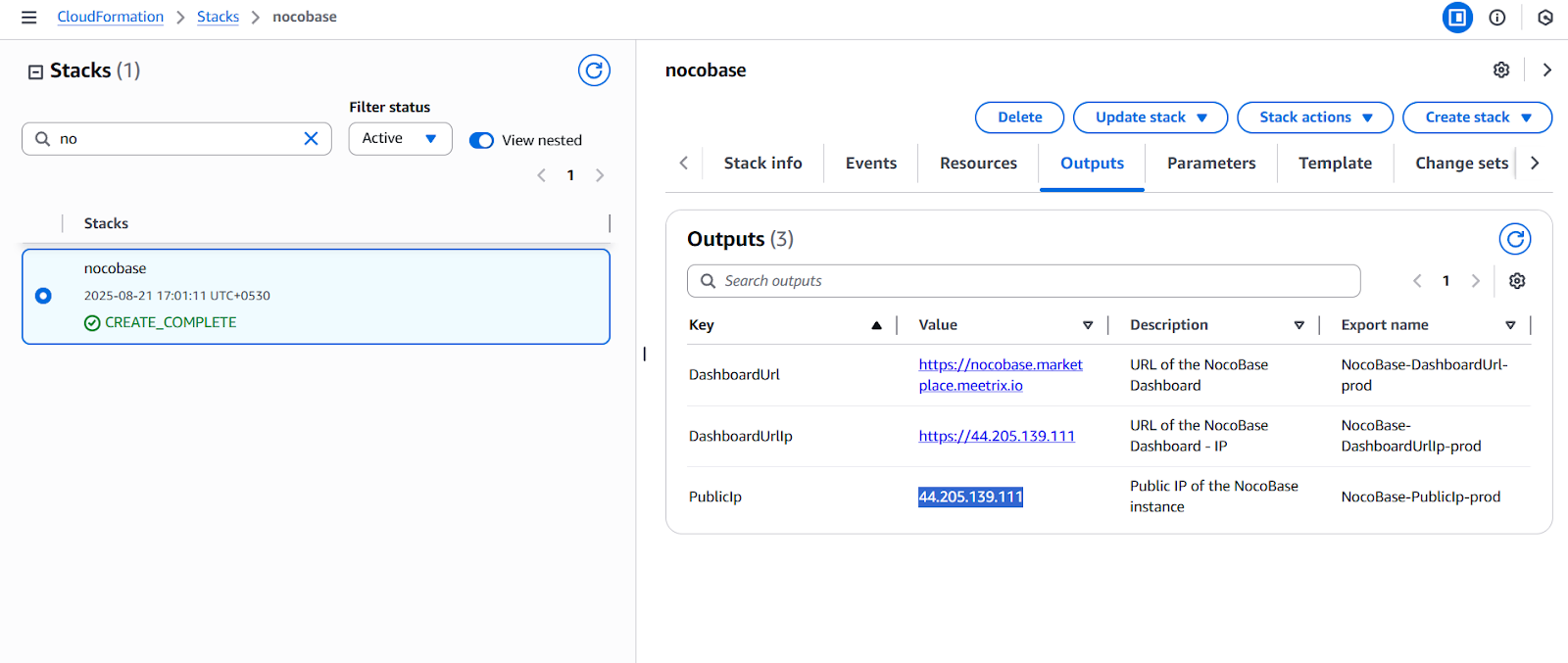
Step2: Update DNS
- Go to AWS Route 53 and navigate to "Hosted Zones".
- From there, click on Create record.
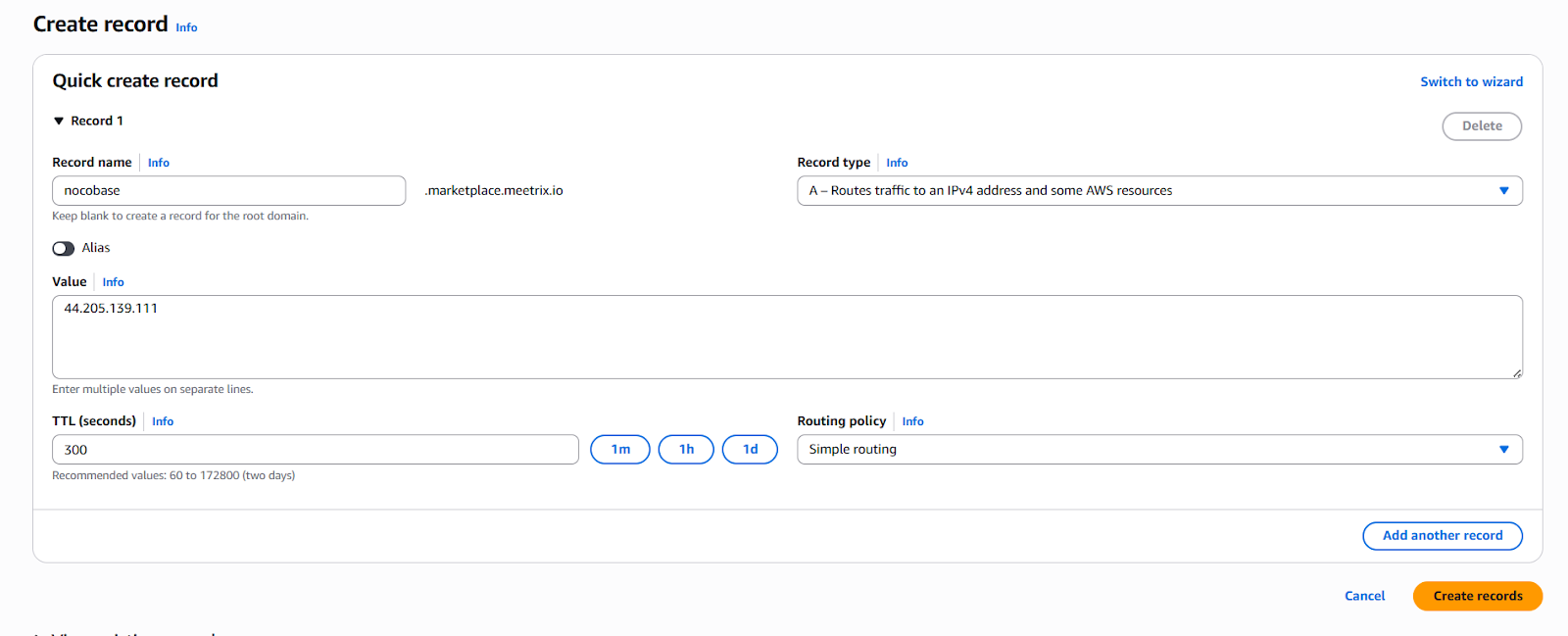
3. Add the record name and then paste the copied "PublicIp" into the "value" textbox.
4. Click "Save".
Access NocoBase
You can setup the NocoBase application through the "DashboardUrl" or "DashboardUrlIp" provided in the "Outputs" tab. This will allow you to create an Admin account and all the future accounts will be created through the Admin panel.
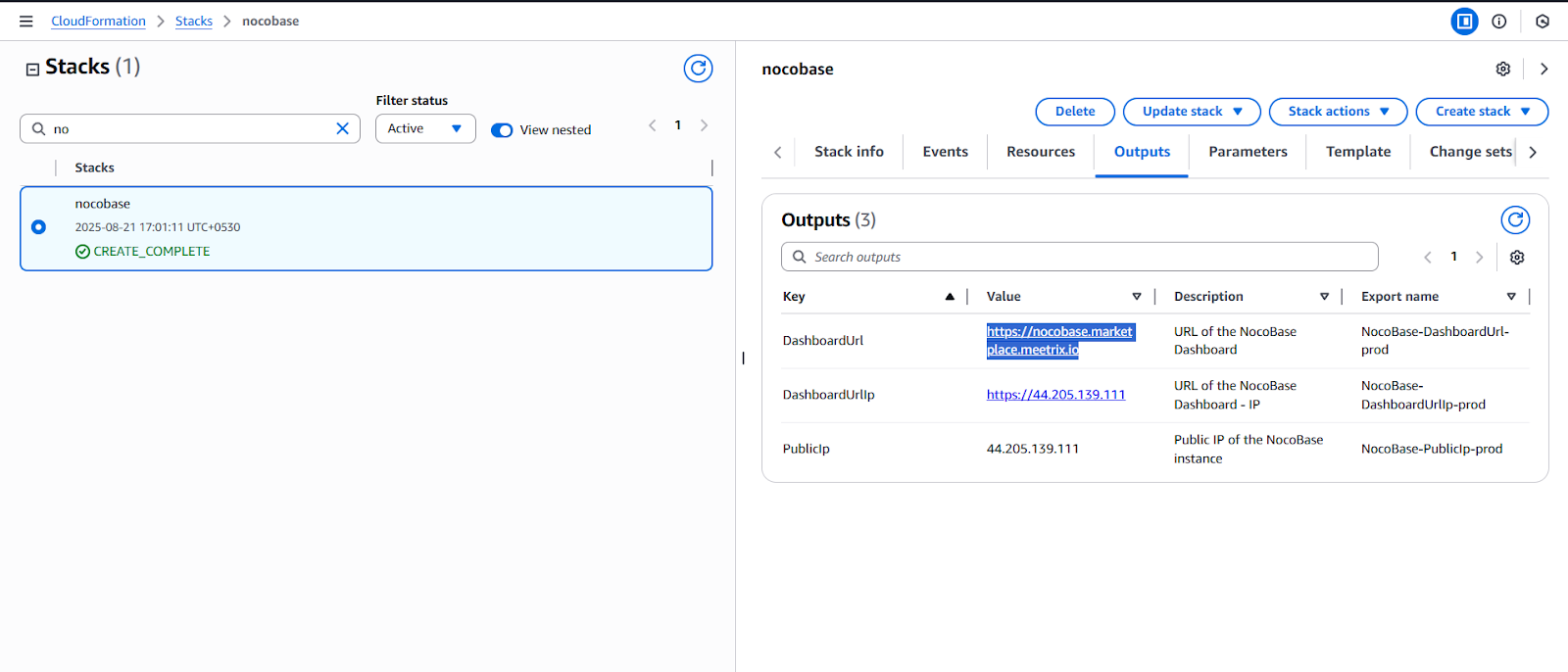
(If you encounter a "502 Bad Gateway error", please wait for about 5 minutes before refreshing the page)
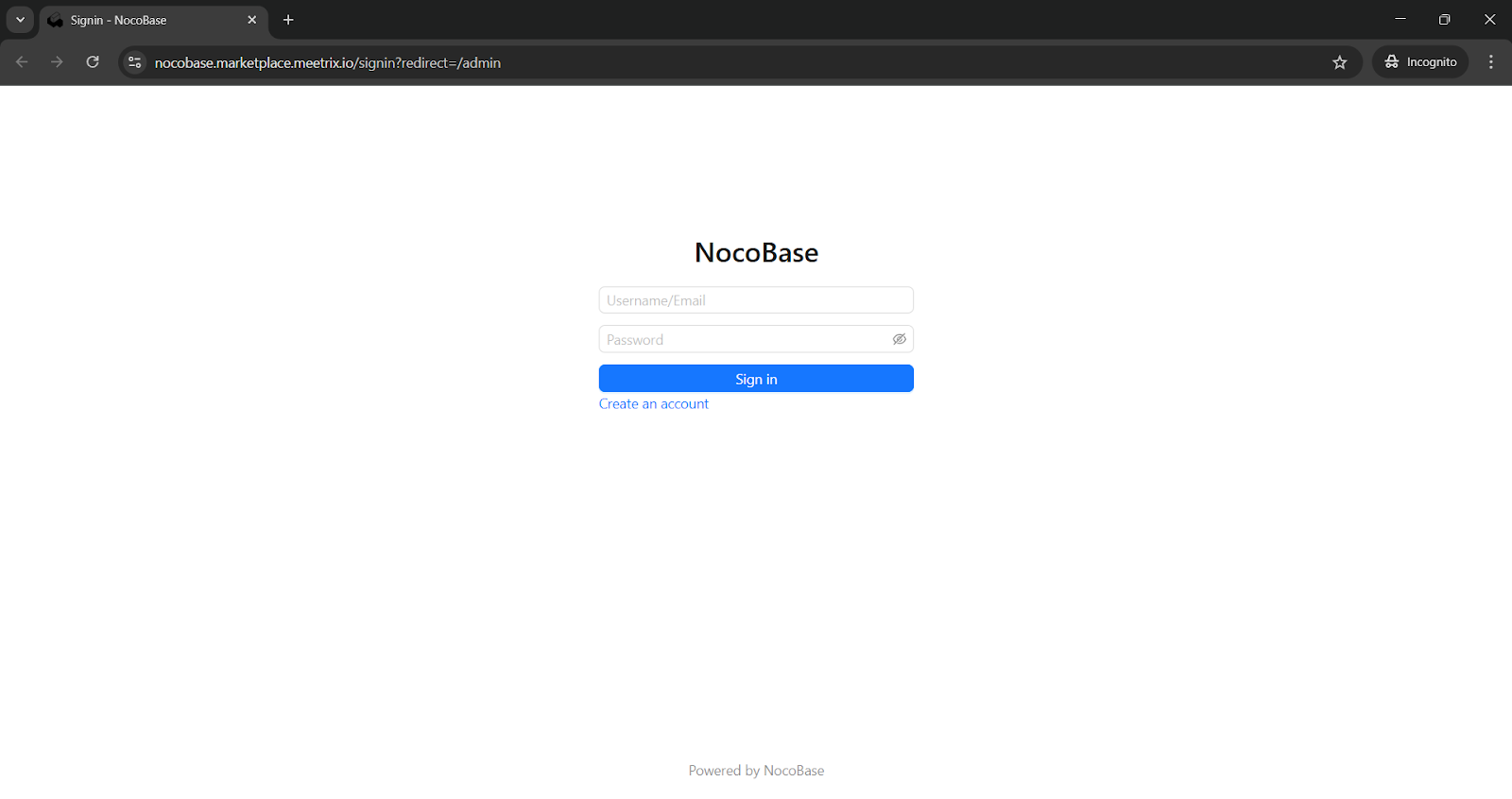
Important: During stack creation, you will be prompted to create the NocoBase Dashboard Email for your NocoBase deployment. The email address and password you enter at this stage will be used to manage your entire workspace . Choose a strong password and store your credentials securely, as they are essential for future access and ongoing team management.
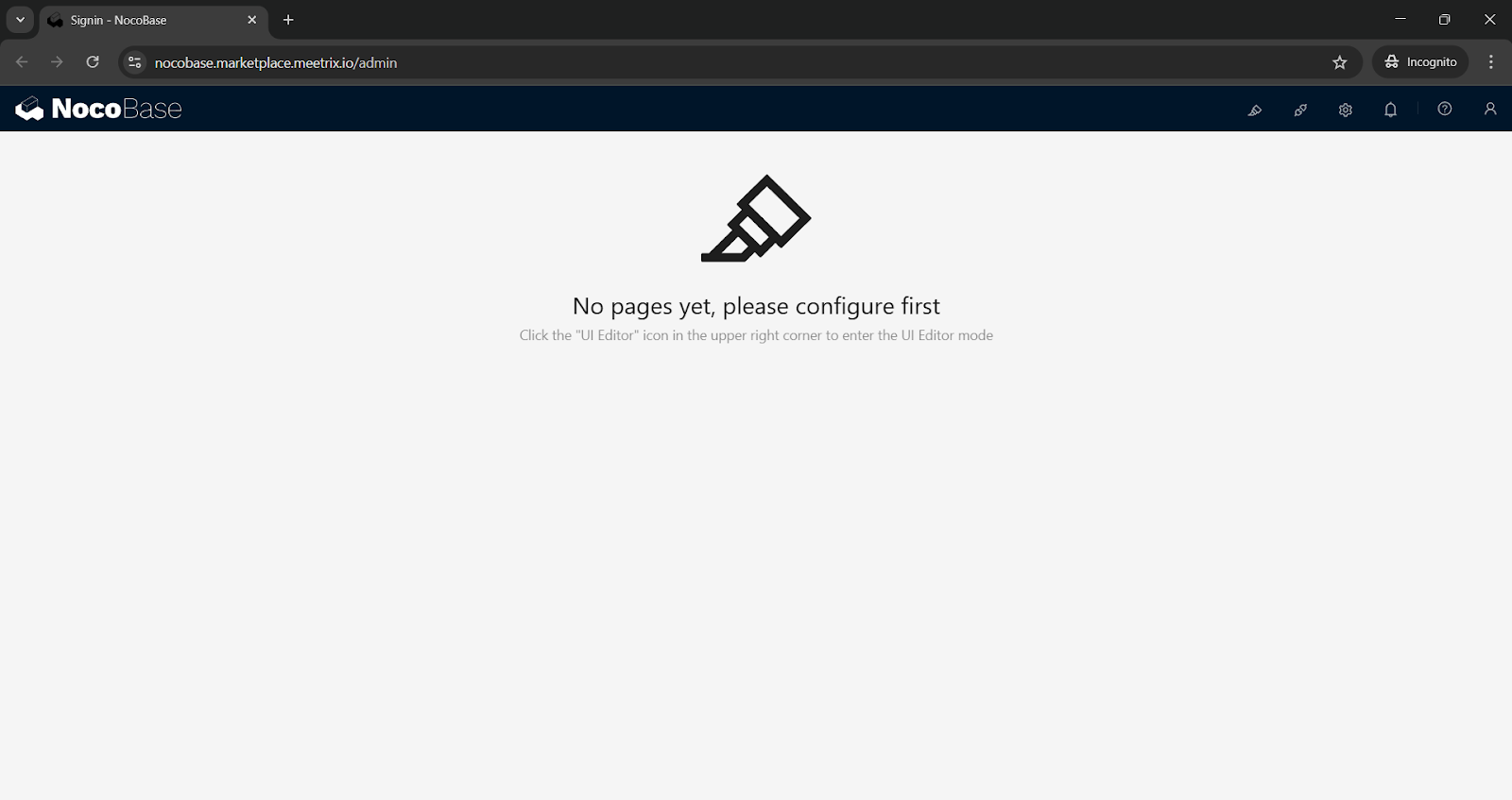
Generate SSL Manually
Step1: Copy IP Address
NocoBase will automatically try to setup SSL based on provided domain name, if that domain hosted on Route53. If its unsuccessful then you have to setup SSL manually.
- Proceed with the instructions outlined in the above "Update DNS" section, if you have not already done so.
- Copy the Public IP address indicated as "PublicIp" in the "Outputs" tab.
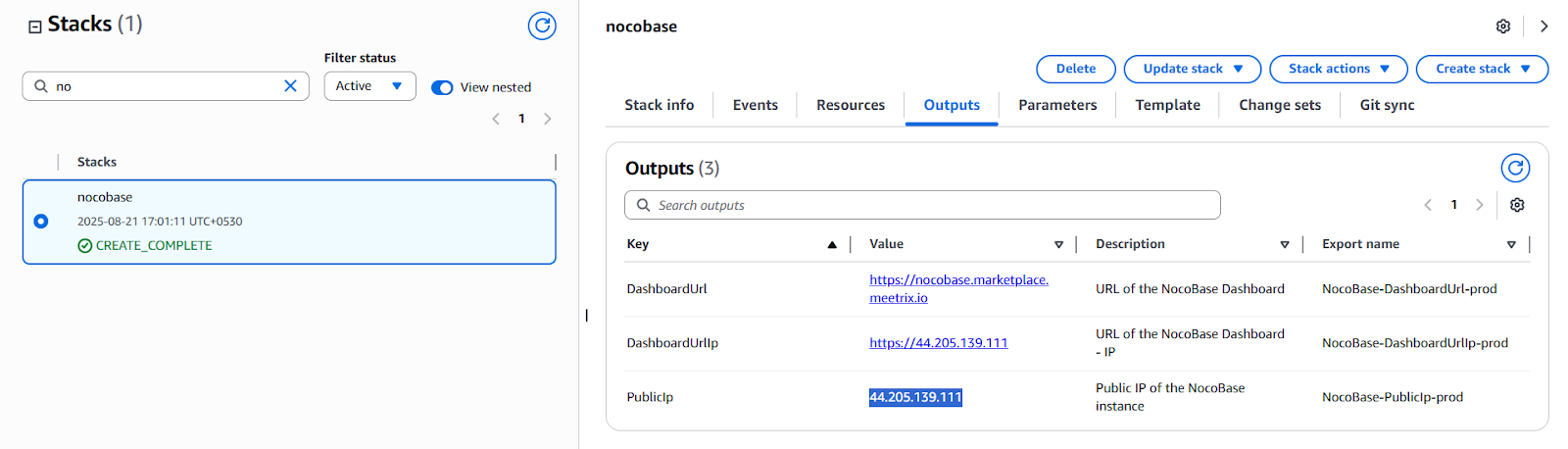
Step2: Log in to the server
- Open the terminal and go to the directory where your private key is located.
- Paste the following command into your terminal and press Enter:
ssh -i <your key name> ubuntu@<Public IP address>.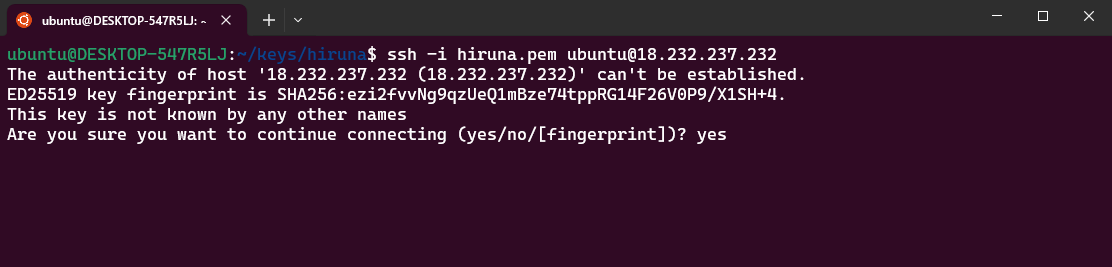
3. Type "yes" and press Enter. This will log you into the server.
Step3: Generate SSL
Paste the following command into your terminal and press Enter and follow the instructions:
sudo /root/certificate_generate_standalone.shAdmin Email is acquiring for generate SSL certificates.
Check Server Logs
Step1: Log in to the server
- Open the terminal and go to the directory where your private key is located.
- Paste the following command into your terminal and press Enter:
ssh -i <your key name> ubuntu@<Public IP address>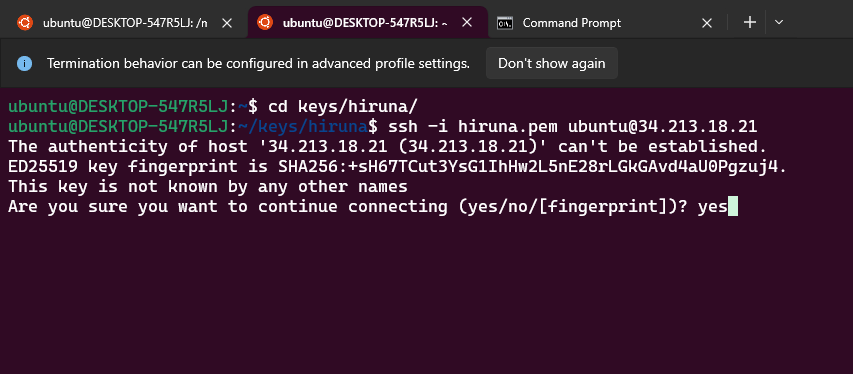
3. Type "yes" and press Enter. This will log you into the server.
Step2: Check the logs
sudo docker psSelect the correct container and check logs
sudo docker logs 0b
sudo docker logs a5
Shutting Down NocoBase
- Click the link labeled "Instance" in the "Resources" tab to access the EC2 instance, you will be directed to the NocoBase instance in EC2.
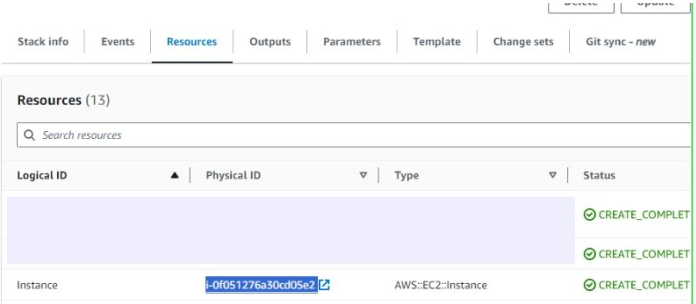
2. Select the NocoBase instance by marking the checkbox and click "Stop instance" from the "Instance state" dropdown. You can restart the instance at your convenience by selecting "Start instance".
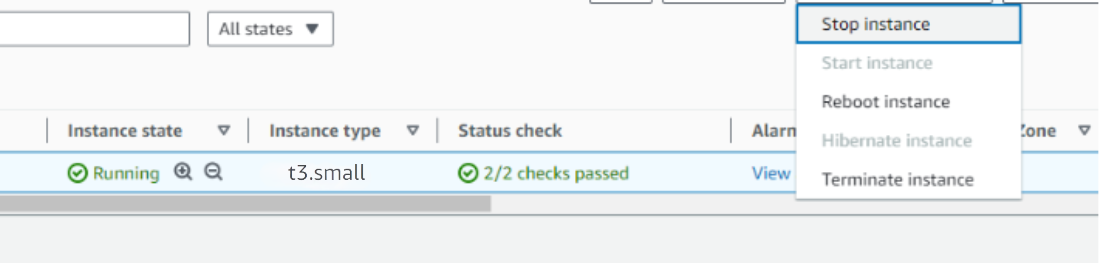
Remove NocoBase
Delete the stack that has been created in the AWS Management Console under 'CloudFormation Stacks' by clicking the 'Delete' button.
Upgrades
When there is an upgrade, we will update the product with a newer version. You can check the product version in AWS Marketplace. If a newer version is available, you can remove the previous version and launch the product again using the newer version. Remember to backup the necessary server data before removing.
Troubleshoot
- If you face the following error, please follow https://meetrix.io/articles/how-to-increase-aws-quota/ blog to increase vCPU quota.
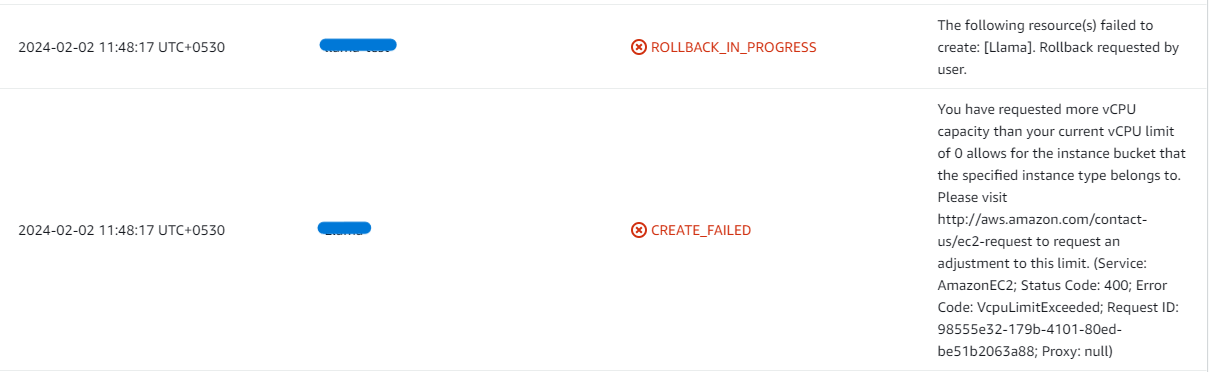
2. If you face the following error (do not have sufficient <instance_type> capacity...) while creating the stack, try changing the region or try creating the stack at a later time.
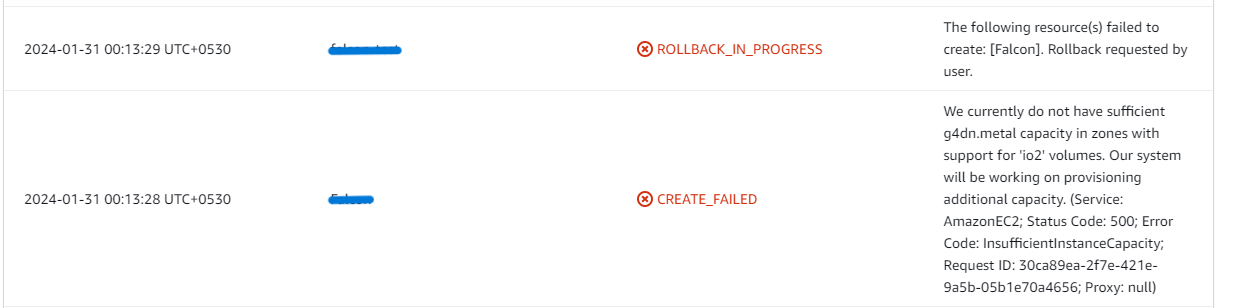
3. If you face the below error, when you try to access the API dashboard, please wait 5-10 minutes and then try.
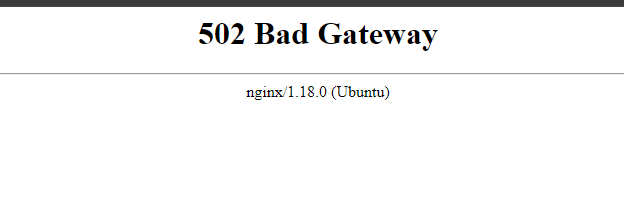
4. Check whether the instance storage is full.
- Log into the server and run the below command
df -h

root volume
- If the root volume is between 90-100%, it is better to resize EBS volume. Please follow AWS documentation to increase the EBS volume.
Conclusion
The Meetrix NocoBase Deployment Guide is your definitive resource for integrating NocoBase into AWS with ease. Designed for DevOps engineers, system administrators, and IT leaders, it offers clear, step-by-step instructions to achieve a secure and scalable deployment. NocoBase is a robust open-source platform that empowers teams in high-trust environments with real-time collaboration, automation, and flexible integrations. Using this guide, you can unlock NocoBase’s full potential, enabling your organization to create efficient, secure, and self-hosted communication systems that grow with your needs.
Technical Support
Reach out to Meetrix Support (aws@meetrix.io) for assistance with NocoBase issues.
