Mastering Jitsi Meet with JMAP: The Ultimate Guide to Admin Control and Customization
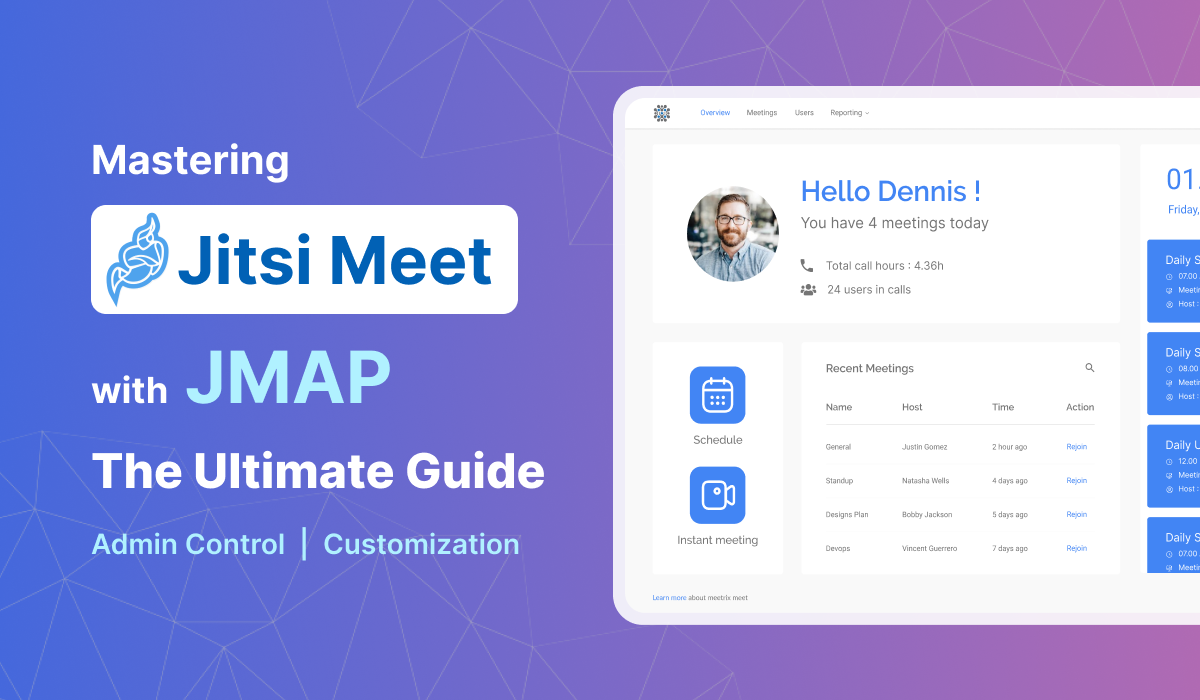
Introduction
In today’s digital landscape, video conferencing has become a cornerstone of remote communication and collaboration. Among the array of solutions available, Jitsi Meet has emerged as a standout choice due to its flexibility, open-source nature, and robust security features. As an open-source platform, Jitsi Meet allows organizations to host their own video conferencing services without the constraints of proprietary software. Users can seamlessly join meetings through their web browsers, eliminating the need for downloads and ensuring an accessible user experience.
The open-source model of Jitsi Meet not only fosters innovation and community-driven enhancements but also provides organizations with the freedom to customize the platform according to their unique needs. This capability is particularly valuable for businesses that require tailored solutions to integrate with existing systems, meet specific security requirements, or enhance the user experience.
However, managing and optimizing a customized Jitsi Meet deployment can be complex. This is where JMAP, the Jitsi Meet Admin Panel, becomes indispensable. JMAP serves as the central hub for administrators, offering a comprehensive suite of tools to configure, manage, and monitor Jitsi Meet instances. From controlling user permissions to adjusting security settings and analyzing usage metrics, JMAP empowers organizations to take full control of their video conferencing environment.
In this blog post, we’ll delve into the features and functionalities of JMAP, exploring how it can streamline administration, enhance customization, and ensure that your Jitsi Meet deployment meets the highest standards of performance and security.
What is JMAP?
JMAP, or Jitsi Meet Admin Panel, is an essential tool for administrators managing a Jitsi Meet deployment. This administrative interface provides a centralized hub for overseeing and configuring various aspects of the Jitsi Meet platform, ensuring that it operates smoothly and meets organizational requirements.
Defining JMAP
JMAP is designed to simplify the administration of Jitsi Meet by offering a comprehensive set of features within a single interface. This panel is crucial for organizations that host their own Jitsi Meet instance, as it provides the control needed to manage and customize the platform effectively.
With JMAP, administrators can:
- Access a Centralized Dashboard: The dashboard provides a unified view of the Jitsi Meet environment, making it easier to navigate and manage different components.
- Manage User Roles and Permissions: Administrators can define and control user roles, ensuring that individuals have appropriate access to features and functionalities based on their responsibilities.
The Role of JMAP
JMAP plays a vital role in the administration of Jitsi Meet by streamlining key management tasks:
- User Management: Through JMAP, administrators can add or remove users, assign roles, and set permissions. This ensures that only authorized users can access certain features or join specific meetings. For instance, you can create roles for regular users, moderators, and administrators, each with different levels of access and control.
- Configuration Management: JMAP allows for detailed configuration of Jitsi Meet settings. Administrators can adjust options such as meeting settings (e.g., default meeting durations, participant limits), security protocols (e.g., password requirements, encryption settings), and integration options (e.g., linking with other software tools).
- Monitoring and Analytics: The admin panel provides tools for monitoring system performance and usage. Administrators can view real-time statistics, generate reports on meeting usage, and track key metrics such as the number of active users, meeting durations, and system health.
The Significance of JMAP
For organizations deploying Jitsi Meet, JMAP is a critical component for several reasons:
Centralized Management: JMAP offers a single interface for managing all administrative tasks, reducing complexity and improving efficiency. Instead of navigating multiple systems or interfaces, administrators can perform all necessary tasks from one place.
Enhanced Security: By providing tools to manage security settings and monitor user activity, JMAP helps ensure that the Jitsi Meet deployment adheres to organizational security policies. This includes enforcing encryption standards, controlling access to meetings, and managing data privacy.
Customization Capabilities: JMAP supports extensive customization, allowing organizations to tailor their Jitsi Meet deployment to their specific needs. This can include adding custom branding, integrating with other enterprise systems, and configuring features to enhance the user experience.
In summary, JMAP is more than just an administrative tool; it is the backbone of Jitsi Meet’s operational management. It empowers administrators to maintain control, optimize performance, and ensure that the platform meets the needs of both users and the organization as a whole.
Core Features of JMAP
JMAP (Jitsi Meet Admin Panel) offers a robust set of features designed to streamline the management and customization of Jitsi Meet deployments. These features provide administrators with the tools necessary to effectively control and optimize their video conferencing environment. Below, we delve into the key functionalities that JMAP brings to the table:
Creating Meetings
Jitsi Meeting Manager allows you to create two types of meetings as follows.
Instant Meetings
This option enables you to create an instant meeting at the click of a button. All you have to do is assign a name to your meeting and you are all good to go. Then you can share the meeting link with anyone who wants to join the meeting.
Schedule Meetings
Just as the name suggests, you can schedule a meeting using this option. This offers more configuration options and details to be added to the meeting than just creating an instant meeting.
Enter a meeting name, date, starting and ending times and the expected number of participants and the meeting will be added to your upcoming meeting schedule within Jitsi Meeting Manager. Once the meeting has been saved, you can share the meeting link (through email, social media or any other method you prefer) with anyone who wants to join the meeting at the scheduled date and time.
View and Update Meetings
Viewing Meeting Information
You can get a quick overview of your recent meetings and upcoming meetings from the Overview tab.
If you are interested in getting a more detailed view of meeting information, you can do so by visiting the Meetings tab.
Meeting Management
The More column on both the recent and upcoming meetings in the Meetings tab offers you a number of meeting management options. From viewing and editing meeting information to sharing the meeting invitation link and deleting meetings, you can manage your meetings as you wish.
User Information Management
Viewing Admin User Information
You can view the details of all the users in your Jitsi Meeting Manager by going to the Users tab.
Adding Admin Users
Adding users to Jitsi Meeting Manager only takes a click of a button. Submit the name, email and password of the user to be added to the meeting management system. Users added to your Jitsi Meeting Manager will be able to manage all meetings, users and other settings within the meeting management system.
Admin User Management
The more column on the Users tab lets you delete users and change user passwords.
There is only one Super Admin user. This user is typically the administrator who creates and manages all other admin users and configures the platform FAQ, terms of service, privacy policy etc.
General Settings
Please note that the following settings are only configurable to the Super Admin of the system.
User Profile Settings
The settings page of Jitsi Meeting allows you to make changes to your user profile such as updating your name and password.
Company/Brand Information
The settings page of Jitsi Meeting allows you to update a wide array of your company/brand information such as system title, time zone, company name, date format, meeting end page text, company logo and meeting end page banner. This option allows you to customize your Jitsi Meeting Manager according to your company's brand.
Privacy Policy, Terms of Use and FAQ
The settings page of Jitsi Meeting allows you to add your company's privacy policy, terms of use and FAQs related to video conferencing.
Contact Us
The settings page of Jitsi Meeting allows you to add your company contact information and links to social media accounts.
Meeting Recording
The settings page of Jitsi Meeting allows you to enable or disable meeting recording for both moderators and participants.
If you are interested in getting a Jitsi Meeting Manager to manage all the Jitsi meetings of your organisation, feel free to contact us at Meetrix. Our teams are more than happy to discuss your video conferencing needs and deliver customised solutions that suit your business.
Click here to learn more about how you can set up admin users and schedule meetings with Jitsi Meeting Manager.
Setting up Admin users and scheduling meetings on the Jitsi Meet Admin Panel
The Jitsi Meet Admin Panel offers a comprehensive set of tools to simplify the management of your Jitsi meetings. Two key features are the ability to configure admin users and schedule meetings. This post provides a concise overview of these features and how to effectively use them within the Jitsi Meet Admin Panel.
Setting up admin users
There are two types of admin users in the Jitsi Meet Admin Panel, and they are as follows
Super Admin Users
There is only one Super Admin user in the Jitsi Meet Admin Panel. This individual is responsible for creating and managing all other admin users and possesses full system rights. The Super Admin can perform the following operations:
- Create and schedule both immediate and future meetings.
- Manage recent and upcoming meetings, including sharing meeting links with participants, editing meeting details, and deleting meetings.
- Add new users to the Jitsi Meet Admin Panel.
- Manage existing users by changing their passwords and removing them from the system.
- Update general settings to align with your company’s branding.
- Add or modify the company’s privacy policy, terms of service, and FAQs as needed.
Admin users
The Super Admin user can add Admin users to the Jitsi Meet Admin Panel, allowing them to assist in creating, scheduling, and managing meetings. Admin users have the following capabilities:
- Create instant meetings and schedule meetings for a future date.
- Manage both recent and upcoming meetings, including sharing meeting links with participants, editing meeting details, and deleting meetings.
How to set up admin users
Setting up admin users is a straightforward process that only requires a few steps. Here's how you can do it:
Step 1
Log in to your account using your Facebook or Google credentials, or enter your email and password and click "Sign In."
Step 2
After accessing your dashboard, navigate to the "Users" tab.
Step 3
Click on the Add Users button.
Step 4
Enter the user’s name and email address, assign a password, and then click "Continue."
By following these straightforward steps, you can easily add admin users to your Jitsi Meet Admin Panel.
Scheduling Meetings
An overview of meeting scheduling
You don't need to wait until your meetings are about to start to plan them and invite participants. The system allows you to schedule your meetings in advance, which helps you organize your work schedule and inform participants ahead of time.
How to schedule meetings
Scheduling meetings with the Jitsi Meet Admin Panel involves a few simple steps:
Step 1
Log in to your Jitsi Meet Admin Panel account using your Facebook or Google credentials, or enter your email and password and click "Sign In."
Step 2
Once you're on your dashboard, click the "Schedule" button to start the meeting scheduling process.
Step 3
Enter a name for your meeting, along with the date, start and end times, and the expected number of participants. Click "Save Meeting" to add the meeting to your upcoming schedule.
Step 4
Finally, copy the meeting link to share with anyone who needs to join the upcoming meeting.
If you’re interested in acquiring a Jitsi Meet Admin Panel to manage all your organization’s Jitsi meetings, please contact us at Meetrix. Our team is ready to discuss your video conferencing needs and provide customized solutions that align with your business requirements.
Conclusion
Mastering Jitsi Meet with JMAP provides a powerful approach to video conferencing management, offering unparalleled control and customization to meet your organization’s needs. With JMAP, administrators can efficiently handle user roles, configure settings, and analyze performance, ensuring a smooth and secure video conferencing experience. Whether it’s creating and managing meetings or setting up admin users, JMAP streamlines these tasks, enhancing overall productivity.
By leveraging the features of JMAP, organizations can not only maintain control over their video conferencing environment but also tailor it to align with their specific requirements. The ability to schedule meetings in advance and manage user access with ease further empowers teams to focus on their core tasks without worrying about administrative complexities.
If you’re looking to optimize your Jitsi Meet deployment and want to explore how JMAP can benefit your organization, we at Meetrix are here to help. Contact us to discuss your video conferencing needs and discover customized solutions that fit your business perfectly. We’re eager to assist you in achieving seamless communication and collaboration through Jitsi Meet.
