MariaDB - Developer Guide
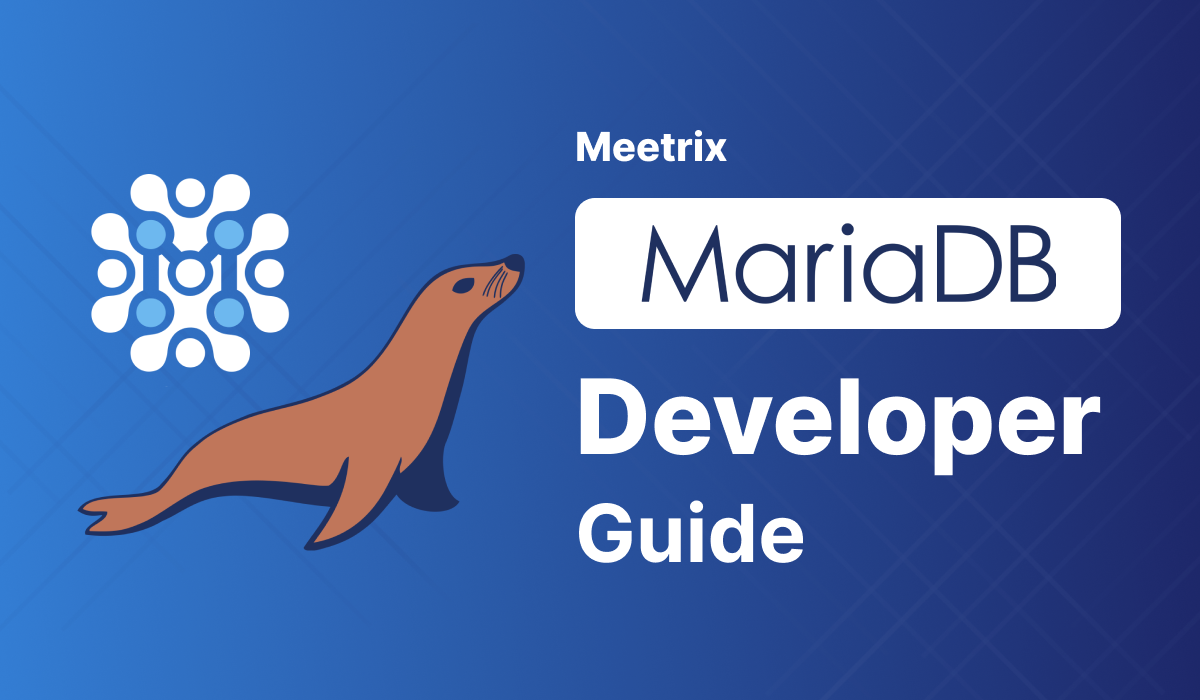
Welcome to the Meetrix MariaDB Developer Guide! This guide is designed to assist you in seamlessly integrating MariaDB into your AWS environment through detailed, step-by-step instructions.
Video
Blog
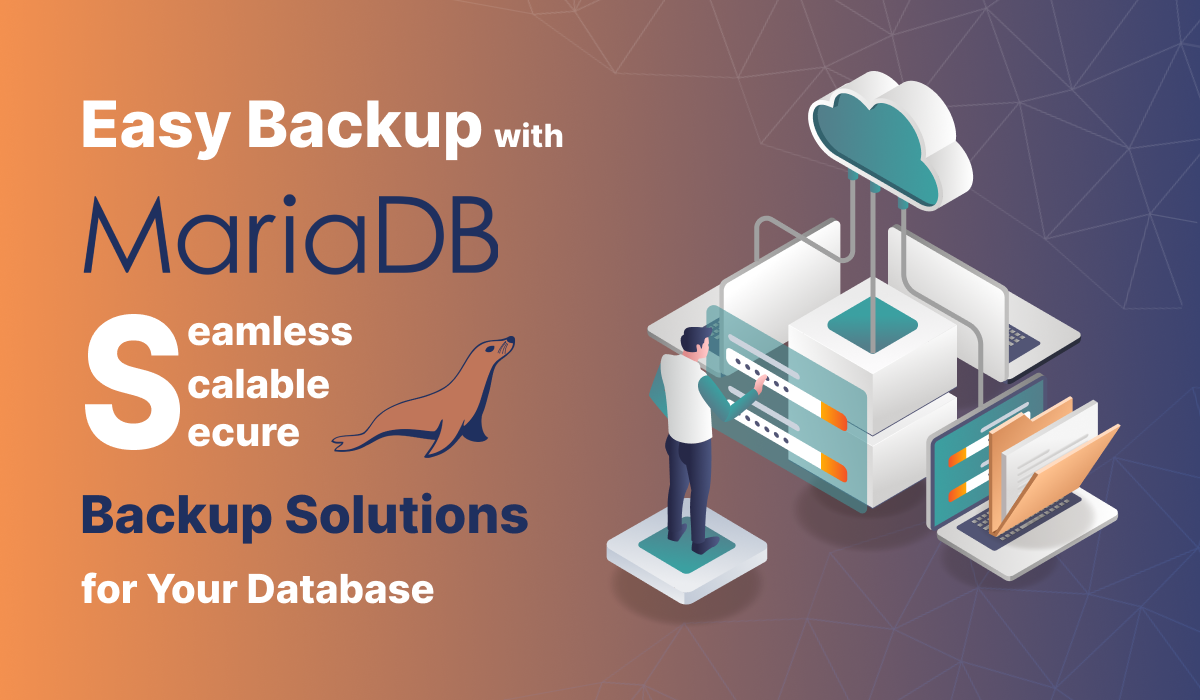
Prerequisites
Before you get started with the MariaDB AMI, ensure you have the following prerequisites:
- Basic knowledge of AWS services, including EC2 instances and CloudFormation.
- An active AWS account with appropriate permissions.
- Enough vCPU limit to create instances
(Follow https://meetrix.io/articles/how-to-increase-aws-quota/ blog to ensure this)
Launching the AMI
Step 1: Find and Select AMI
- Log in to your AWS Management Console.
- Navigate to the "MariaDB" in AWS Marketplace.
Step 2: Initial Setup & Configuration
- Click the "Continue to Subscribe" button.
- After subscribing, you will need to accept the terms and conditions. Click on "Accept Terms" to proceed.
- Please wait for a few minutes while the processing takes place. Once it's completed, click on "Continue to Configuration".
- Select the "CloudFormation Template" as the fulfillment option and choose your preferred region on the "Configure this software" page. Afterward, click the "Continue to Launch" button.
- From the "Choose Action" dropdown menu in "Launch this software" page, select "Launch CloudFormation" and click "Launch" button.
Create CloudFormation Stack
Step1: Create stack
- Ensure the "Template is ready" radio button is selected under "Prepare template".
2. Click "Next".
Step2: Specify stack options
- Provide a unique "Stack name".
- Set "DatabaseSSHLocation" as "0.0.0.0/0".
- For "DeploymentName", enter a name of your choice.
- Choose an instance type, "InstanceType" (Recommended: t3.small).
- Select your preferred "keyName".
- Enter a name of your choice for the "MariadbDatabase".
- Enter a strong password for "MariadbPassword".
- Enter a name for the "MariadbUser".
- Provide a S3 bucket name to "S3Bucket" for storing backups.
- Set "SSHLocation" as "0.0.0.0/0".
- Keep "SubnetCidrBlock" as "10.0.0.0/24".
- Keep "VpcCidrBlock" as "10.0.0.0/16".
- Click "Next".
Step3: Configure stack options
- Choose "Roll back all stack resources" and "Delete all newly created resources" under the "Stack failure options" section.
- Click "Next".
Step4: Review
- Review and verify the details you've entered.
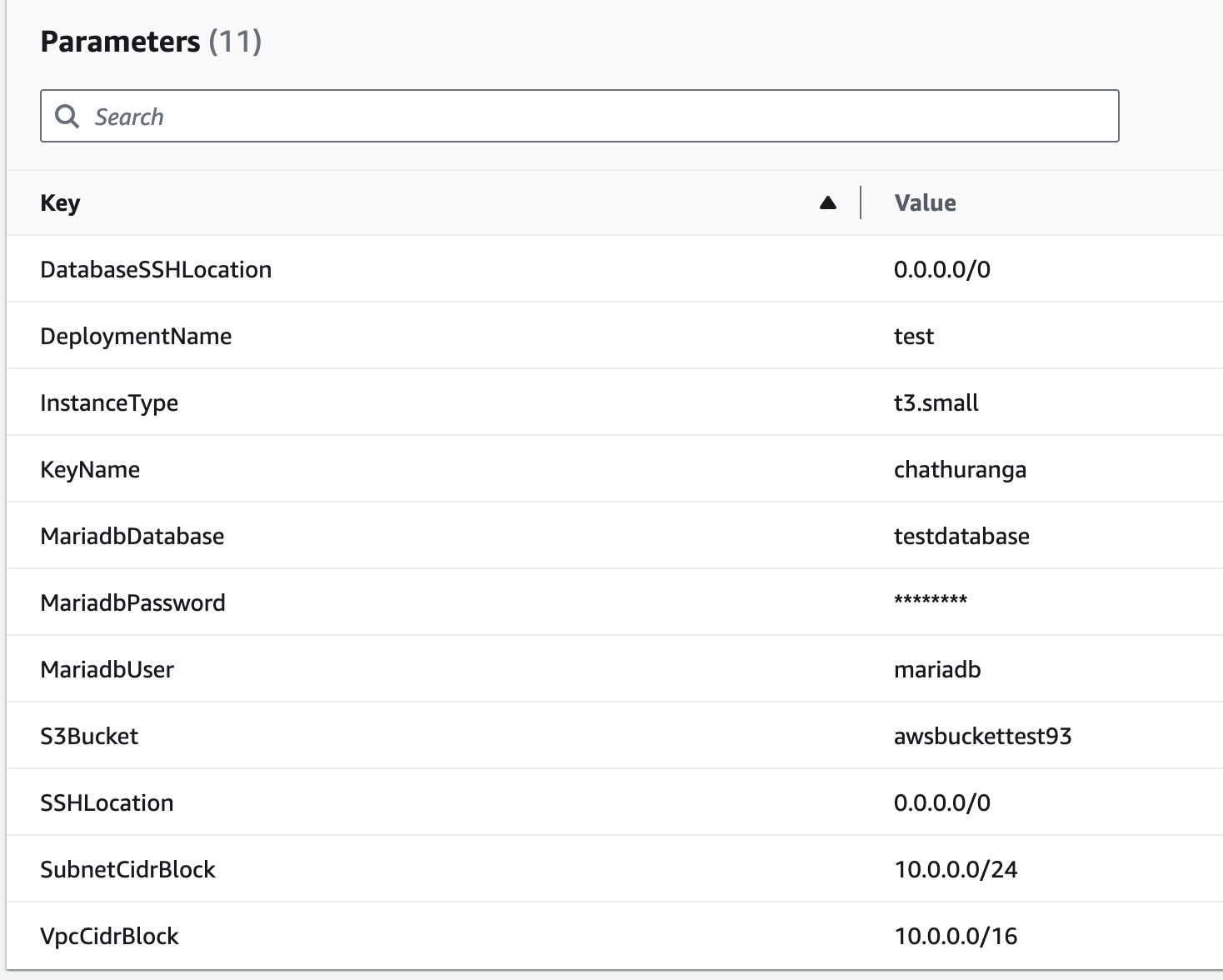
2. Tick the box that says, "I acknowledge that AWS CloudFormation might create IAM resources with custom names".

3. Click "Submit".
Afterward, you'll be directed to the CloudFormation stacks page.
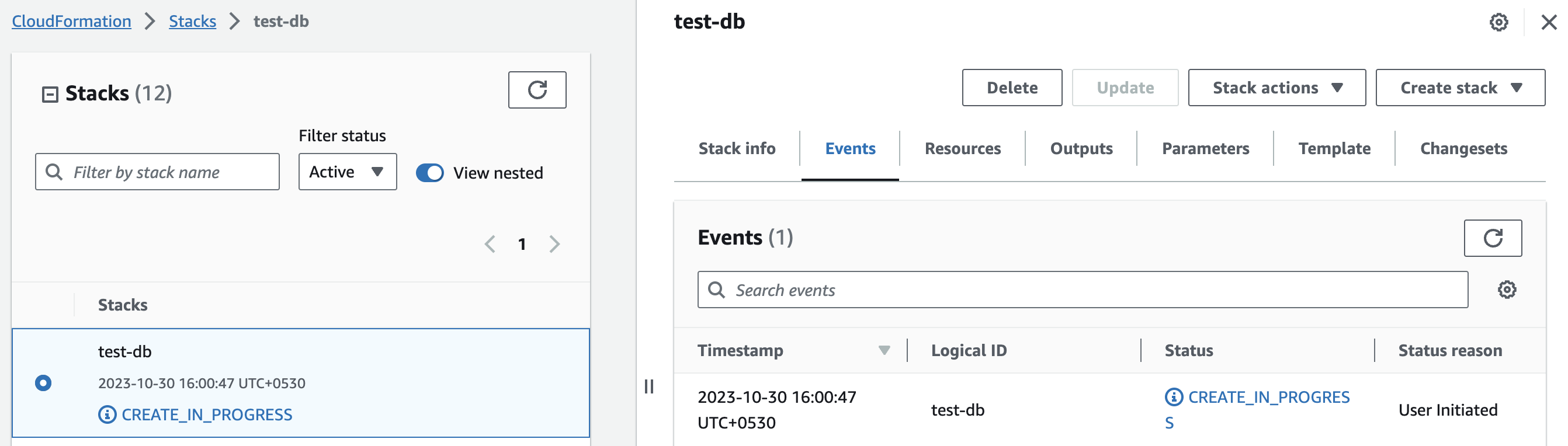
Please wait for 5-10 minutes until the stack has been successfully created.
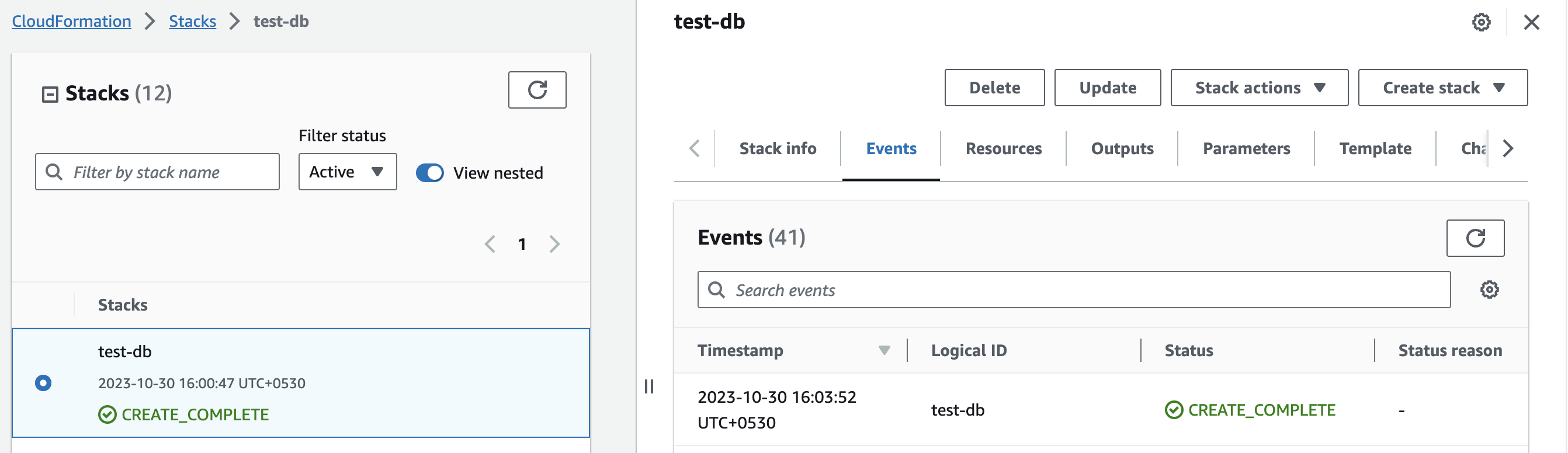
Connect to the Database
- To obtain the IP address, navigate to the "Outputs" tab and look for "PublicIp".
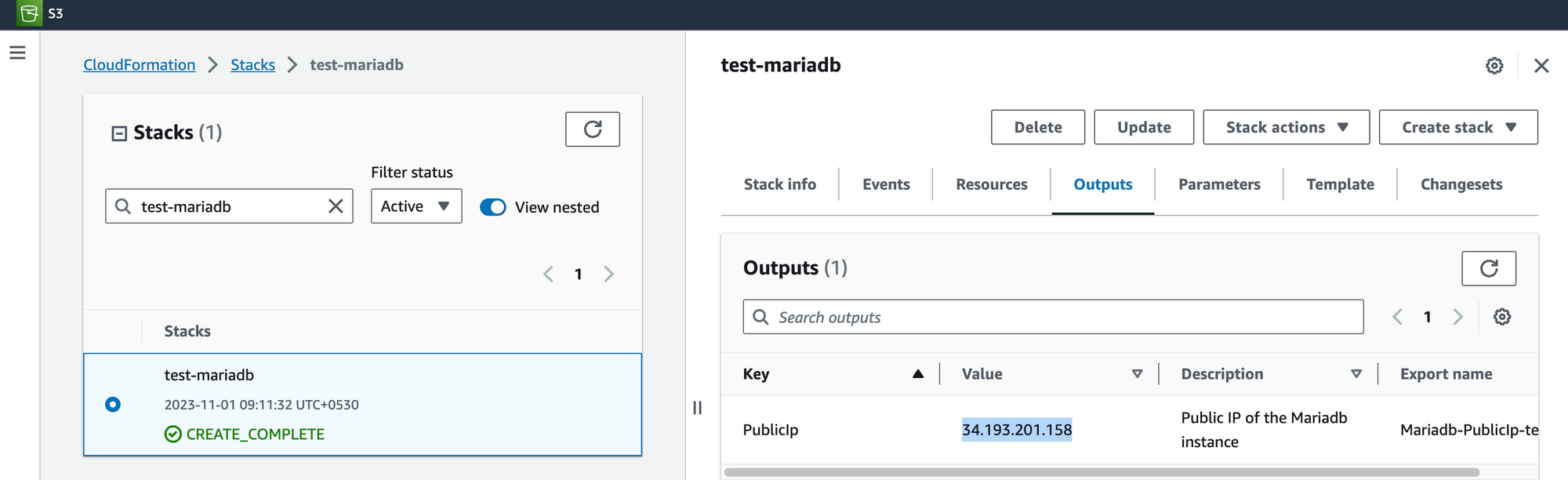
2. Use "MariadbUser" as the username and "MariadbPassword" as the password, which are entered in "Step2: Specify stack options" within the "Create CloudFormation Stack" section.
3. You can access the database via port 3306.
(Access MariaDB using MySQL Workbench)
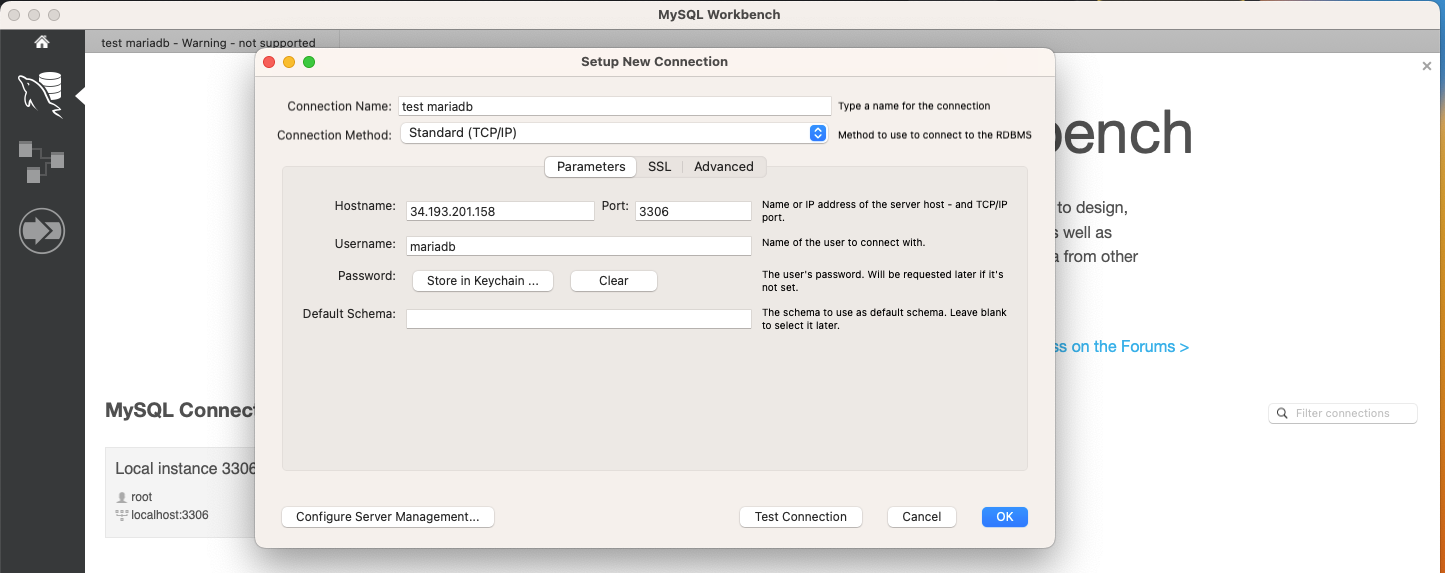
Remove MariaDB
Delete the stack that has been created in the AWS Management Console under 'CloudFormation Stacks' by clicking the 'Delete' button.
Upgrades
When there is an upgrade, we will update the product with a newer version. You can check the product version in AWS Marketplace. If a newer version is available, you can remove the previous version and launch the product again using the newer version. Remember to backup the necessary server data before removing.
Troubleshoot
- If you face the following error, please follow https://meetrix.io/articles/how-to-increase-aws-quota/ blog to increase vCPU quota.
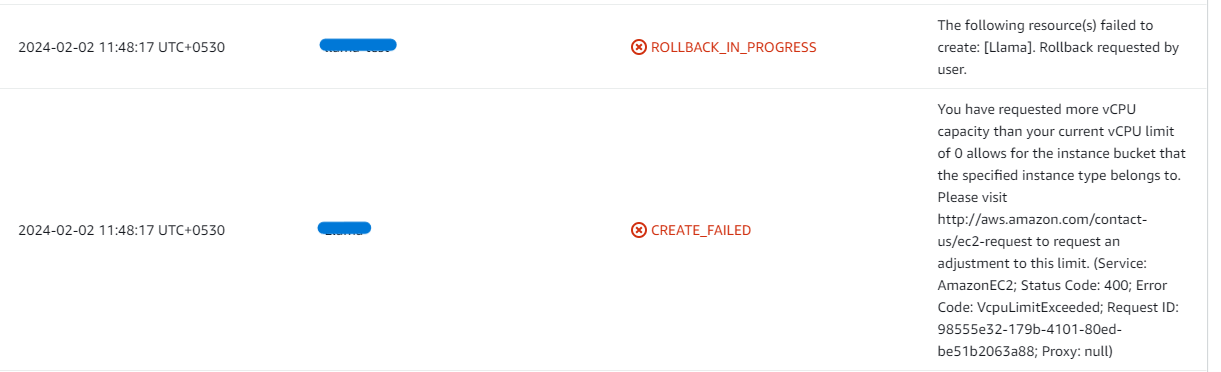
2. If you face the following error (do not have sufficient <instance_type> capacity...) while creating the stack, try changing the region or try creating the stack at a later time.
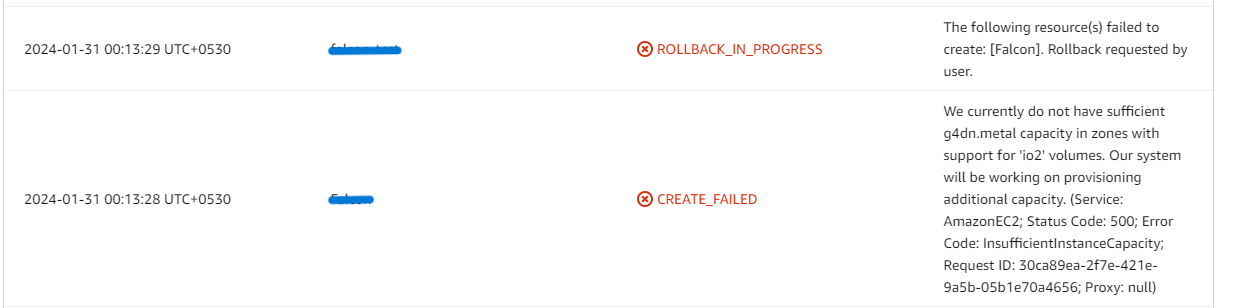
3. If you face the below error, when you try to access the API dashboard, please wait 5-10 minutes and then try.
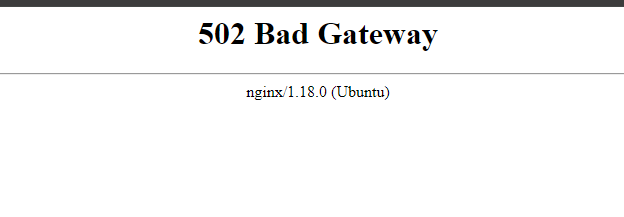
Conclusion
The Meetrix MariaDB Developer Guide provides comprehensive support for integrating MariaDB seamlessly into your AWS environment with detailed, step-by-step instructions. MariaDB, a robust fork of MySQL developed by its original creators in response to concerns over MySQL's acquisition by Oracle, caters to both small-scale data processing tasks and enterprise-level needs. Positioned as a straightforward drop-in replacement for MySQL, MariaDB offers enhanced features while maintaining compatibility with MySQL's functionalities.
Technical Support
Reach out to Meetrix Support (support@meetrix.io) for assistance with MariaDB issues.

