How to Install and Optimize NextCloud on AWS Ubuntu | A-to-Z Guide
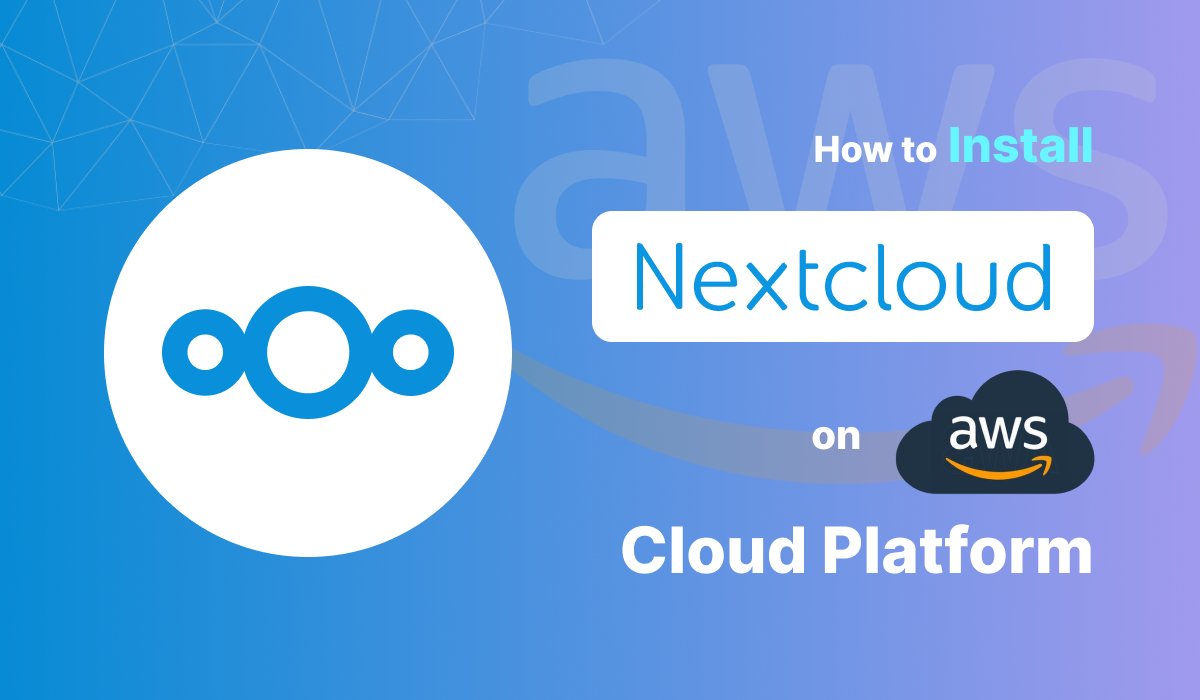
Introduction
NextCloud is an open-source cloud storage solution that allows individuals and businesses to host their own cloud services, similar to Dropbox or Google Drive, but with full control over data and privacy. It offers a range of functionalities, including file sharing, collaboration tools, and integration with various apps, making it a versatile choice for both personal and enterprise use. NextCloud is favored for its security, extensibility, and ability to meet compliance requirements, making it an ideal solution for managing sensitive information.
Why Use AWS for NextCloud
Deploying NextCloud on Amazon Web Services (AWS) provides significant advantages, particularly in terms of scalability, security, and global availability. AWS's flexible infrastructure allows you to scale resources up or down based on demand, ensuring optimal performance regardless of user load. Additionally, AWS offers a robust security framework, including data encryption, identity management, and compliance certifications, which align well with NextCloud's focus on privacy and data protection. Moreover, AWS’s global network of data centers ensures low-latency access to NextCloud services, enhancing the user experience across different regions.
Key Features of NextCloud
- File Sync and Share: Securely sync and share files across devices with fine-grained access controls.
- Collaboration Tools: Integrated office suite, chat, and calendar for seamless team collaboration.
- Security and Compliance: End-to-end encryption, GDPR compliance, and two-factor authentication.
- App Integration: Extend functionality with a vast ecosystem of apps for productivity, security, and communication.
- User Management: Comprehensive user and group management with LDAP/AD integration.
Advantages of Using NextCloud,
- Data Ownership: Full control over your data, with the ability to host on-premises or on a private cloud.
- Customizability: Highly customizable with a wide range of apps and plugins to suit specific needs.
- Cost-Effective: Open-source nature allows for reduced costs compared to commercial cloud solutions.
- Privacy and Security: Advanced security features ensure data remains private and secure.
- Scalability: Ideal for both small teams and large enterprises, scaling effortlessly to meet growing demands.
Why Choose Meetrix's NextCloud AMI?
- Simplified Deployment: Pre-configured for optimal performance, reducing setup time and complexity.
- Optimized for AWS: Tailored to leverage AWS’s scalability, security, and global infrastructure.
- Cost-Effective: Pay-as-you-go pricing model, eliminating upfront costs and allowing flexibility.
- GDPR Compliance: Built with compliance in mind, ensuring your data meets international privacy standards.
- Expert Support: Backed by Meetrix’s dedicated support team for smooth deployment and maintenance.
Prerequisites
Before setting up Nextcloud on AWS using the Nextcloud AMI, ensure you have the following prerequisites in place:
- Basic Knowledge of AWS Services: Familiarity with EC2 instances and CloudFormation is essential for managing the deployment process effectively.
- Active AWS Account: Ensure your AWS account is active and has the necessary permissions to manage resources and services.
- vCPU Quota: Verify that your account has sufficient vCPU quota to create the required instance type. If needed, follow the Meetrix guide to increase your quota.
These prerequisites are crucial for a smooth and successful deployment of Nextcloud on AWS.
Full Developer Guide

How to Run Nextcloud AMI on AWS: Detailed Guide
Step 1: Find and Select the 'Nextcloud' AMI
- Log in to AWS Management Console: Start by logging into your AWS account using your credentials.
- Navigate to AWS Marketplace: In the AWS Management Console, go to the AWS Marketplace. This can be found under the "Services" menu.
- Search for 'Nextcloud': In the AWS Marketplace search bar, type "Nextcloud" to find the relevant AMI.
- Select the Nextcloud AMI: From the search results, choose the Nextcloud AMI provided by a trusted source, such as Meetrix or directly from Nextcloud.
Step 2: Initial Setup and Configuration
- Click "Continue to Subscribe":
- On the AMI details page, click the "Continue to Subscribe" button to begin the subscription process.
2. Accept Terms and Conditions:
- Review the terms and conditions for using the AMI. If everything looks good, click on "Accept Terms" to proceed.
3. Processing Subscription:
- Wait a few minutes for AWS to process your subscription. Once it's complete, you'll be prompted to continue with the configuration.
4. Configure the Software:
- On the configuration page, choose the "CloudFormation script to deploy Nextcloud" as your fulfillment option.
5. Select Preferred Region:
- Select the AWS region where you want to deploy Nextcloud. It's advisable to choose a region close to your primary user base to reduce latency.
6. Continue to Launch:
- After selecting your region, click the "Continue to Launch" button.
7. Launch CloudFormation:
- In the "Launch this software" section, select "Launch CloudFormation" from the dropdown menu and click the "Launch" button to initiate the CloudFormation stack creation.
You have successfully initiated the deployment process for Nextcloud on AWS using the provided AMI.
Create CloudFormation Stack
Step 1: Create the Stack
- Prepare the Template:
- Ensure the "Template is ready" radio button is selected under the "Prepare template" section.
- Click "Next" to proceed.
Step 2: Specify Stack Options
- Stack Name:
- Provide a unique name for your stack.
2. Admin Email:
- Enter the email address that will be used for SSL generation.
3. Deployment Name:
- Choose a name for your deployment.
4. Domain Name:
- Provide a public domain name (Nextcloud will automatically attempt to set up SSL for this domain).
5. Instance Type:
- Select "InstanceType" (recommended: t3a.small). Note: The instance type may vary based on additional applications you wish to install alongside Nextcloud.
6. Key Pair:
- Select your preferred keyName for SSH access.
7. SSH Access:
- Set SSHLocation to "0.0.0.0/0" for open access, or specify a CIDR block or IP address for restricted access.
8. Network Configuration:
- Use "10.0.0.0/24" for SubnetCidrBlock and "10.0.0.0/16" for VpcCidrBlock.
- Click "Next" to continue.
Configure Stack Options
- Failure Options: Choose "Roll back all stack resources" and "Delete all newly created resources" in the event of a stack failure.
2. Review: Review and verify the details you’ve entered.
- Acknowledge that AWS CloudFormation may create IAM resources with custom names by ticking the appropriate box.
3. Submit:
- Click "Submit" to create the stack.
Post-Submission
- You will be redirected to the CloudFormation stacks page.
- Wait for 5-10 minutes while the stack is created.
Updating DNS Settings for Nextcloud
Step 1: Copy the Public IP Address
- After the CloudFormation stack is created, navigate to the "Outputs" tab in the AWS Management Console.
- Copy the PublicIp value provided there.
Step 2: Update DNS Records
Access Route 53:
- Go to AWS Route 53 and navigate to "Hosted Zones."
- Select the Hosted Zone associated with the domain name you provided during the stack setup.
Create a New DNS Record:
- Click on "Create record."
- Enter the record name.
- Paste the copied PublicIp into the "Value" field.
- Click "Save" to apply the changes.
Accessing Nextcloud and Setup Guide
Access Nextcloud
- Initial Setup:
- Navigate to the "InitialSetupUrlDomain" provided in the "Outputs" tab of the CloudFormation stack. This URL will guide you through the Nextcloud installation and application setup process.
2. Open Nextcloud AIO Login:
- Upon accessing the setup URL, you'll be prompted to save a passphrase. Once saved, click on "Open Nextcloud AIO Login" and enter the passphrase to log in.
3. Domain Configuration:
- Enter your domain name in the provided text box on the setup page and submit it. This will configure your domain for the Nextcloud installation.
4. Install Optional Applications:
- You have the option to install additional applications like Collabora, ClamAV, etc. Make sure your instance has sufficient RAM and vCPU before proceeding. Select your desired applications and click "Save."
5. Download and Start Containers:
- After configuring your options, click "Download and start containers" to begin the installation process.
6. Note: Ensure that the instance type you selected during the setup can support the applications you plan to install. You can refer to AWS's instance type page to verify the required specifications.
7. Finalizing Setup:
- Once the containers are running, save the login details and click "Open your Nextcloud" to access the Nextcloud dashboard.
8. Logging into Nextcloud:
- Use the saved credentials to log into the Nextcloud dashboard. For future access, you can use the domain name you set up earlier, which is also available in the "Outputs" tab of the CloudFormation stack.
Access the Nextcloud Setup Interface
- To manage the deployment, navigate to the setup interface at https://<your_domain>/settings/admin/overview. Replace <your_domain> with your actual domain name. From here, you can access the Nextcloud AIO Interface for further configuration and management.
Backup and Restore
- Backup Configuration:
- Access the setup interface, specify the backup location (e.g., /home/ubuntu), and submit. Save the encryption password, which will be necessary for accessing backups in the future.
2. Creating Backups:
- Click on "Create backup." Note that all containers will stop during the backup process. After the backup is complete, manually restart the containers by clicking "Start containers."
3. Running Optional Containers:
- If you need to run additional applications, stop the containers, select the desired applications, and then click "Start and update containers."
Shutting Down and Removing Nextcloud
- Shutting Down:
- To shut down the Nextcloud instance, go to the EC2 management console, select the instance, and choose "Stop instance" from the "Instance state" dropdown. You can restart it later by selecting "Start instance."
2. Removing Nextcloud:
- To completely remove Nextcloud, delete the CloudFormation stack from the AWS Management Console by clicking the "Delete" button.
Troubleshooting
- Log Access:
- To troubleshoot issues, access the logs by clicking on the "Running" status next to the container name. The logs will open in a new tab.
2. Check Browser Console:
- Open the browser console on the Nextcloud page to check for any visible errors.
3. Instance Storage Check:
- If your instance's storage is nearing capacity (90-100%), it's advisable to resize the EBS volume. Follow AWS's documentation for this process, then reboot the instance and restart the containers.
This detailed guide ensures a smooth setup and management of your Nextcloud instance on AWS, providing a comprehensive solution for secure, self-hosted cloud storage and collaboration.
Performance Optimization for NextCloud on AWS
Caching Mechanisms
- Implementing Redis Cache: Configuring Redis for file locking and transactional caching can significantly improve NextCloud's performance by reducing latency in database operations.
- OPcache Configuration: Enabling and tuning OPcache optimizes PHP performance by storing precompiled script bytecode in memory, reducing load times.
Optimizing Database Performance
- Database Indexing: Proper indexing strategies enhance query performance, reducing the time needed to retrieve data.
- Utilizing Amazon RDS: Offloading database management to Amazon RDS improves scalability, reliability, and performance by automating backups, patching, and replication.
Content Delivery Network (CDN) Integration
- Integrating with Amazon CloudFront: By serving content through AWS's global CDN, you can reduce latency and increase download speeds, ensuring a smooth user experience worldwide.
High Availability and Scalability
Setting Up Load Balancers
- Using AWS Elastic Load Balancer (ELB): ELB distributes incoming traffic across multiple NextCloud instances, providing fault tolerance and ensuring that your service remains available during instance failures.
Auto Scaling
- Configuring Auto Scaling Groups: Auto Scaling adjusts the number of EC2 instances based on demand, maintaining performance during traffic spikes and reducing costs during low-traffic periods.
Using Amazon Elastic File System (EFS)
- Shared Storage Configuration: EFS offers scalable and shared storage, allowing multiple NextCloud instances to access the same data seamlessly, which is essential for distributed environments.
Database Replication
- Implementing Multi-AZ RDS Deployments: Multi-AZ deployments ensure database availability and durability by replicating data across multiple availability zones, protecting against zone failures.
Advanced Security Practices
Network Security
- Configuring Virtual Private Cloud (VPC): VPC isolates your NextCloud environment within a secure and private network, ensuring that your resources are protected from unauthorized access.
- Setting Up Network ACLs and Security Groups: Define precise inbound and outbound traffic rules to enhance security, allowing only trusted traffic to interact with your NextCloud instances.
Identity and Access Management
- Integrating AWS IAM Roles and Policies: Manage permissions for AWS resources by assigning roles and policies that control who can access what within your NextCloud setup.
- Two-Factor Authentication (2FA): Adding 2FA within NextCloud increases user security by requiring an additional authentication step beyond just a password.
Monitoring and Auditing
- Implementing AWS CloudTrail: CloudTrail tracks user activity and API usage, providing detailed logs that are essential for compliance and auditing.
- Setting Up AWS Config: AWS Config monitors and records configurations of your AWS resources, ensuring they comply with your security policies and providing alerts when deviations occur.
Data Encryption
- At-Rest Encryption: Use AWS Key Management Service (KMS) to encrypt data stored on EBS volumes and S3 buckets, safeguarding your information even if the storage is compromised.
- In-Transit Encryption: Ensure all data transfers use HTTPS to secure communications between users and your NextCloud instance, preventing data interception during transmission.
These steps ensure that your NextCloud deployment on AWS is not only performant but also highly available, scalable, and secure, offering a robust environment for your cloud storage and collaboration needs.
Comparison of Nextcloud vs ownCloud vs Seafile vs Google Drive
Here's a comparison table for Nextcloud, ownCloud, Seafile, and Google Drive:
This comparison should help you choose the right platform based on your needs, whether it’s for personal use, small teams, or large enterprise deployments.
Cost Optimization Techniques for NextCloud on AWS
1. Right-Sizing Resources
- Choosing Appropriate Instance Types: Select EC2 instance types tailored to your performance needs while keeping costs low.
- Utilizing AWS Cost Explorer: Monitor and analyze your usage patterns to identify opportunities for cost savings.
2. Reserved Instances and Savings Plans
- Purchasing Reserved Instances: Commit to long-term usage to save costs compared to on-demand pricing.
- Leveraging Savings Plans: Reduce compute costs by choosing flexible pricing models based on consistent usage patterns.
3. Storage Cost Management
- Lifecycle Policies for S3: Implement lifecycle policies to automatically transition data to cheaper storage classes over time.
- Cleaning Up Unused Resources: Regularly audit and remove unused snapshots, volumes, and instances to avoid unnecessary charges.
These techniques will help you manage your AWS costs efficiently while running NextCloud, ensuring that you balance performance with cost-effectiveness.
Conclusion
Recap: Running NextCloud on AWS offers numerous benefits, including scalability, security, and global availability, making it an ideal choice for both personal and business use.
Encouragement: Explore advanced features like high availability, performance optimizations, and integrations with other AWS services to enhance your NextCloud deployment.
Call to Action: Experiment with NextCloud’s extensive capabilities and consider leveraging additional AWS services, such as RDS for databases or CloudFront for content delivery, to further optimize and scale your setup.

