Exploring the Power of Jitsi Meet API: Integrating Video Conferencing with iFrame
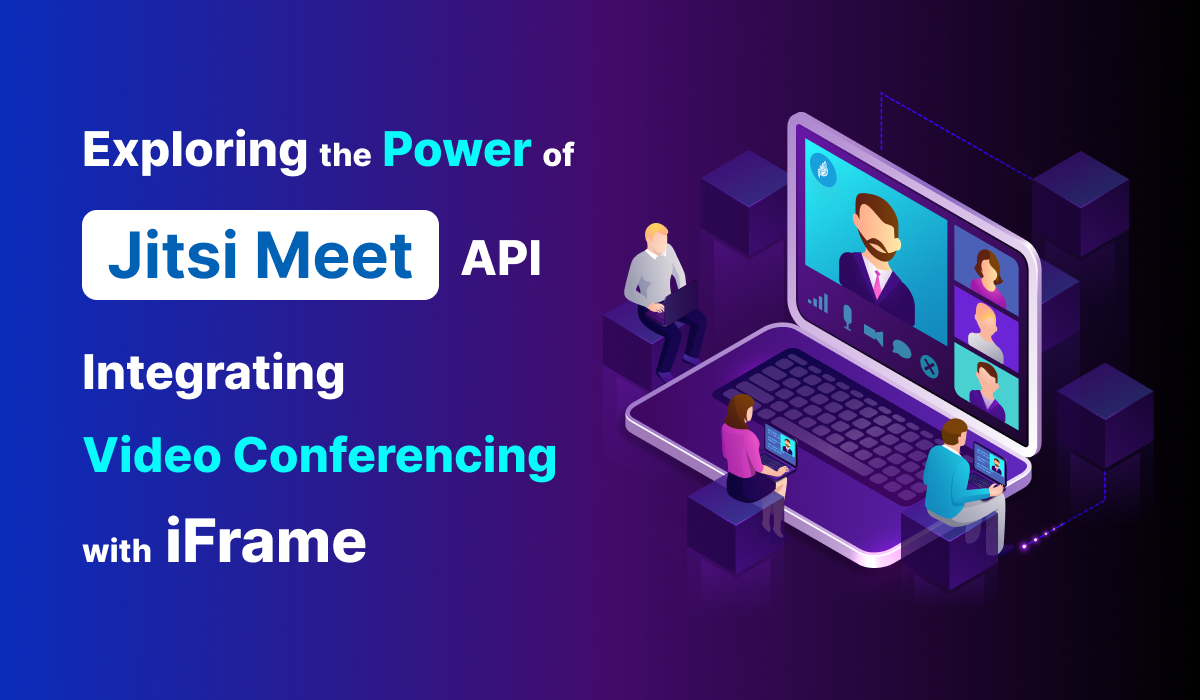
In today's fast-paced world, seamless communication is essential, and video conferencing has emerged as a major tool for bridging geographical gaps. The success of Jitsi, an open-source video conferencing system, can be credited to how easily it can be customized. Jitsi Meet API, which enables developers to incorporate its robust video conferencing capabilities into their own applications and websites using an iFrame, is one of its notable features. In this article, we'll dive into the Jitsi Meet API and see how you might use it to improve your communication platforms.
What is an iFrame?
Before we dive into the details, let's clarify what an iFrame is. An iFrame, short for inline frame, is an HTML element that allows you to embed content from another website or source within your own web page. This is often used to seamlessly integrate external content, such as videos, maps, or, in our case, a Jitsi video conferencing session, into a website without the need for users to navigate away.
The Power of Jitsi Meet API
The Jitsi Meet API opens up a world of possibilities by enabling developers to create custom video conferencing solutions that cater to their specific needs. Whether you're building an online classroom, a virtual event platform, or a collaborative workspace, integrating Jitsi through its API can significantly enhance user engagement and experience.
Getting Started with Jitsi API Integration
Integrating the Jitsi video conferencing capabilities into your website or application using the API involves including the Jitsi Meet API library and creating an instance of the JitsiMeetExternalAPI object. This approach provides you with more control over the video conferencing session and allows for better customization.
Here's a step-by-step guide to help you navigate through the initial setup:
1. Include Jitsi Meet API Library:
To integrate Jitsi using the API, you should include the Jitsi Meet API library in your HTML. The library provides the necessary functions and methods to interact with the Jitsi platform programmatically.
<script src='https://<your-domain>/external_api.js'></script>
Replace <your-domain> with the domain name of the jitsi meet installation.
2. Generate the Jitsi Meet API Object:
After including the Jitsi Meet API library, you need to create an instance of the JitsiMeetExternalAPI object. This object allows you to control and customize the behavior of the Jitsi video conferencing session.
<div id="jitsi-container"></div>
<script>
const domain = '<your-domain>';
const options = {
roomName: '<your-room-name>',
width: '100%',
height: '100%',
parentNode: document.querySelector('#jitsi-container'),
userInfo: {
displayName: 'Your Name'
}
};
const api = new JitsiMeetExternalAPI(domain, options);
</script>
In the code above:
- Replace <your-domain> with the domain name of the jitsi meet.
- Replace <your-room-name> with the actual room name you've chosen.
- Customize the width, height, and other options as needed.
- You can set the userInfo object to define the participant's display name.
This approach dynamically generates the video conferencing session within the specified container element.
3. Customization and Interaction:
With the ‘api’ object, you can further customize the behavior of the Jitsi session and handle user interactions programmatically. The Jitsi API documentation provides details on available methods and events.
4. Add authentication for the meetings
It is better to have an authentication mechanism integrated into your jitsi setup to have secure meetings. You can follow the Integration of JWT with Jitsi blog to integrate JWT into jitsi meet. And add below change to generate Jitsi Meet API Object.
const options = {
...
jwt: '<jwt_token>',
...
};
const api = new JitsiMeetExternalAPI(domain, options);
5. Test and Iterate:
Before launching your integrated video conferencing solution, thoroughly test it to ensure everything works as expected. Involve team members or a select group of users to provide feedback. This testing phase allows you to identify any potential issues or areas for improvement.
Customization and Branding
The Jitsi Meet API doesn't limit you to a generic video conferencing experience. You can tailor the interface to match your branding and user expectations. Customize the user interface elements, colors, logos, and even language settings to provide a consistent and familiar environment to your users.
Benefits of Jitsi Meet API Integration
Seamless User Experience: Users won't need to navigate away from your website to join a video conference, creating a seamless and uninterrupted experience.
Quick Integration: With the clear documentation and straightforward iFrame integration, you can have Jitsi up and running on your platform in no time.
Cost-Effective: Jitsi is open-source and free to use, making it a cost-effective solution for businesses and developers.
Scalability: Jitsi can handle large numbers of participants, making it suitable for various scenarios, from small team meetings to large-scale webinars.
The Jitsi Meet API and iFrame integration offer a flexible and powerful way to incorporate video conferencing capabilities into your website or application. By leveraging the Jitsi Meet API, you can provide your users with a reliable, customizable, and seamless video conferencing experience that aligns with your specific needs and branding. Whether you're aiming to enhance remote collaboration, virtual events, or educational platforms, Jitsi Meet API's potential is waiting to be harnessed for your benefit. So, why not dive in and start crafting your own enhanced communication experience today?
