Codellama - Developer Guide
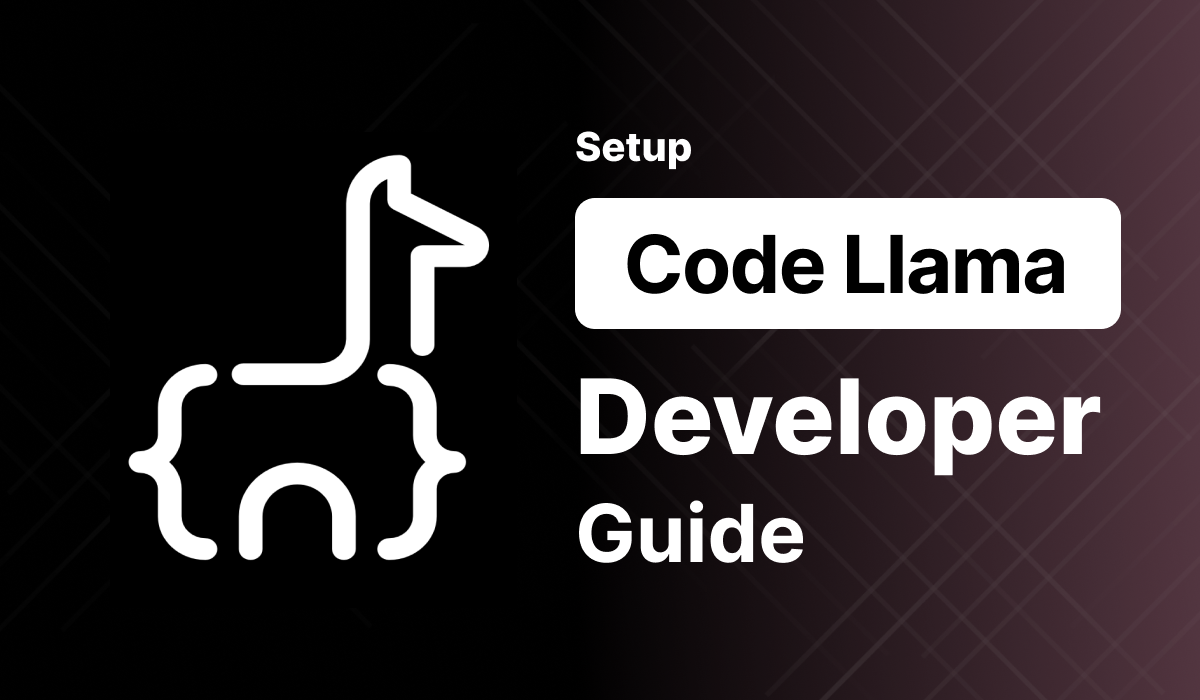
Welcome to the Meetrix Codellama Developer Guide! This guide is designed to assist you in seamlessly integrating Codellama into your AWS environment through detailed, step-by-step instructions.
Code Llama is a versatile tool catering to software engineers in various sectors. With fine-tuned variants, it excels in generating secure and helpful code responses in natural language. The ready-to-deploy AMI version, featuring API integration and OpenAI compatibility, ensures immediate launch and seamless interaction for diverse applications.
Video
Blog
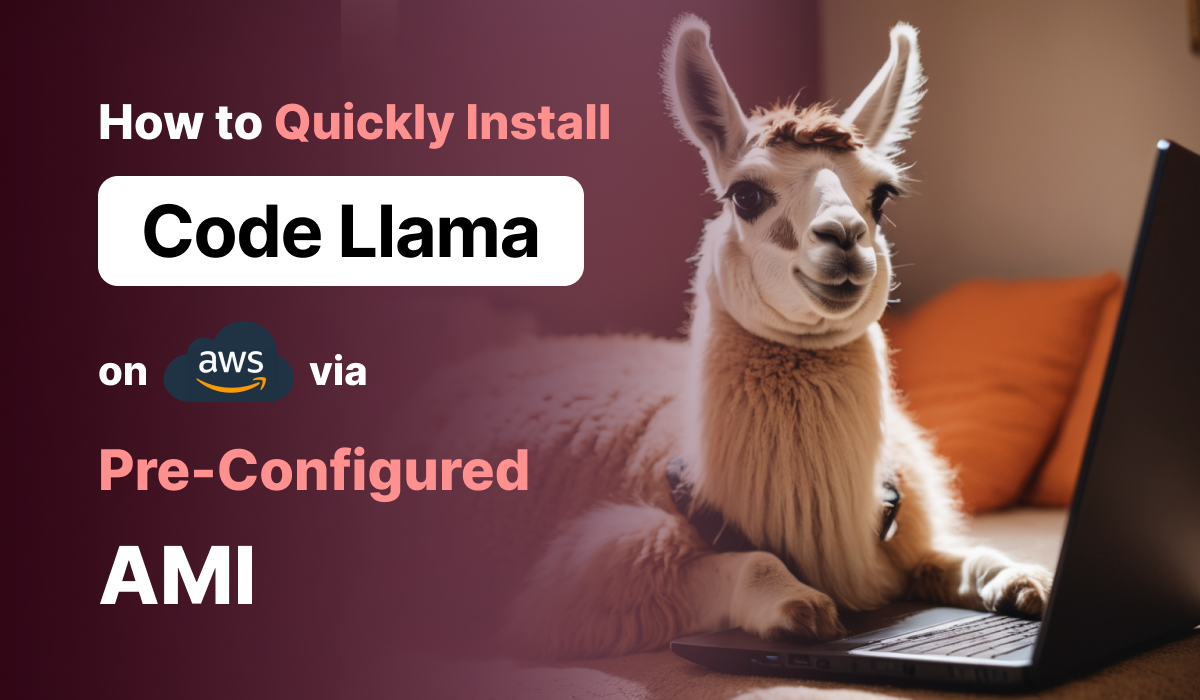
Prerequisites
Before you get started with the Codellama AMI, ensure you have the following prerequisites:
- Basic knowledge of AWS services, including EC2 instances and CloudFormation.
- An active AWS account with appropriate permissions.
- Enough vCPU limit to create g type instances
(Follow https://meetrix.io/articles/how-to-increase-aws-quota/ blog to ensure this)
Launching the AMI
Step 1: Find and Select 'Codellama' AMI
- Log in to your AWS Management Console.
- Follow the provided links to access the 'Codellama' product you wish to set up
a. Code Llama 7B Instruct
b. Code Llama 34B Instruct
c. Code Llama 70B Instruct
Step 2: Initial Setup & Configuration
- Click the "Continue to Subscribe" button.
- After subscribing, you will need to accept the terms and conditions. Click on "Accept Terms" to proceed.
- Please wait for a few minutes while the processing takes place. Once it's completed, click on "Continue to Configuration".
- Select the "CloudFormation Template" as the fulfilment option and choose your preferred region on the "Configure this software" page. Afterward, click the "Continue to Launch" button.
- From the "Choose Action" dropdown menu in "Launch this software" page, select "Launch CloudFormation" and click "Launch" button.
Create CloudFormation Stack
Step1: Create stack
- Ensure the "Template is ready" radio button is selected under "Prepare template".
2. Click "Next".
Step2: Specify stack options
- Provide a unique "Stack name".
- Provide the "Admin Email" for SSL generation.
- For "DeploymentName", enter a name of your choice.
- Provide a public domain name for "DomainName". (Codellama will automatically try to setup SSL based on provided domain name, if that domain hosted on Route53. Please make sure your domain name hosted on route53. If its unsuccessful then you have to setup SSL manually)
- Choose an instance type, "InstanceType" (We recommend using the default instance type).
- Select your preferred "keyName".
- Set "SSHLocation" as "0.0.0.0/0".
- Keep "SubnetCidrBlock" as "10.0.0.0/24".
- Keep "VpcCidrBlock" as "10.0.0.0/16".
- Click "Next".
Step3: Configure stack options
- Choose "Roll back all stack resources" and "Delete all newly created resources" under the "Stack failure options" section.
- click "Next".
Step4: Review
- Review and verify the details you've entered.
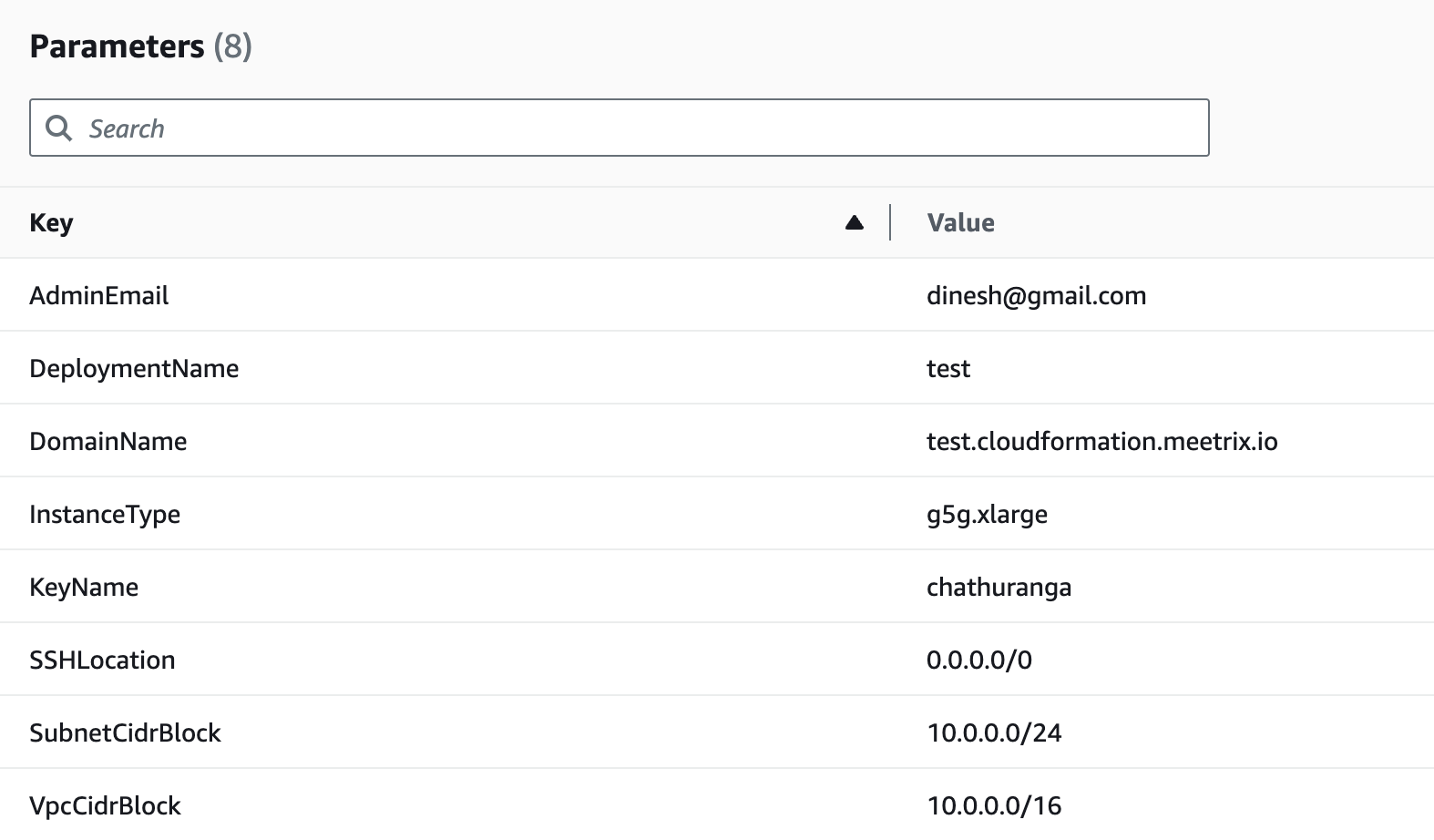
2. Tick the box that says, "I acknowledge that AWS CloudFormation might create IAM resources with custom names".

3. Click "Submit".
Afterward, you'll be directed to the CloudFormation stacks page.
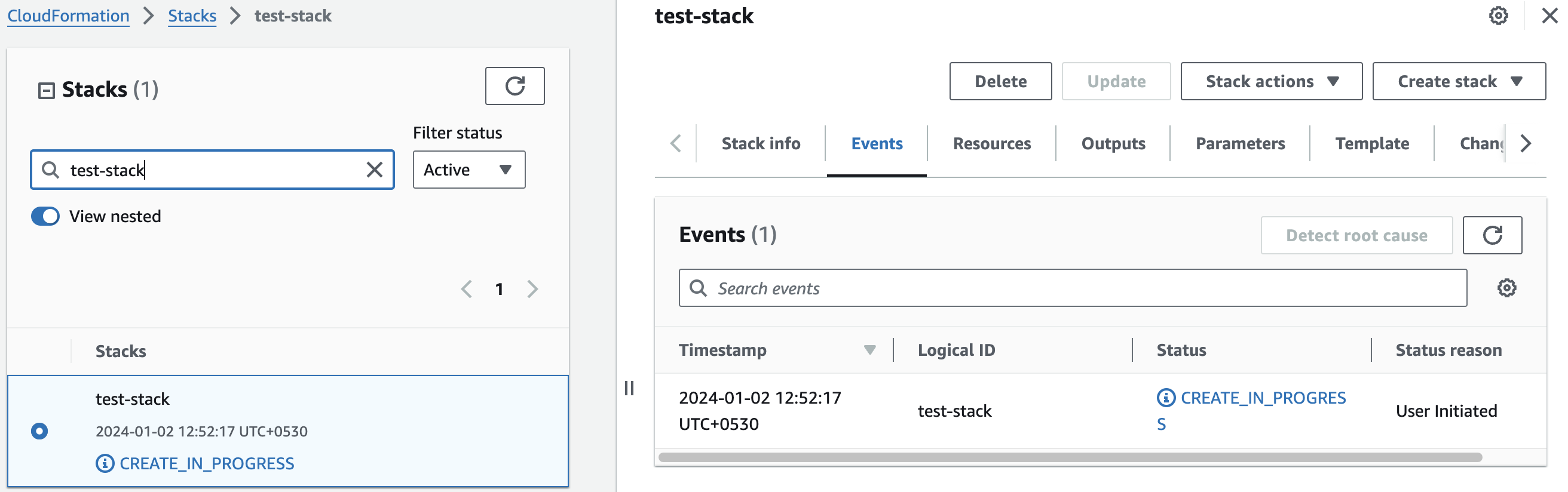
Please wait for 5-10 minutes until the stack has been successfully created.
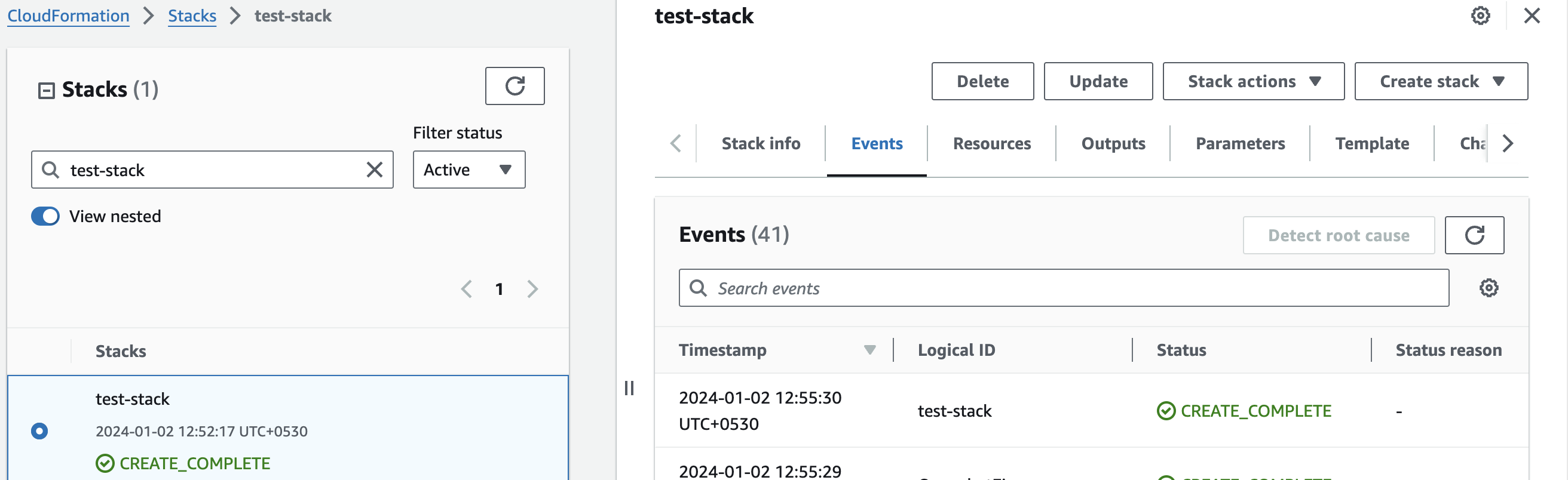
Update DNS
Step1: Copy IP Address
- Copy the public Ip labeled "PublicIp" in the "Outputs" tab.
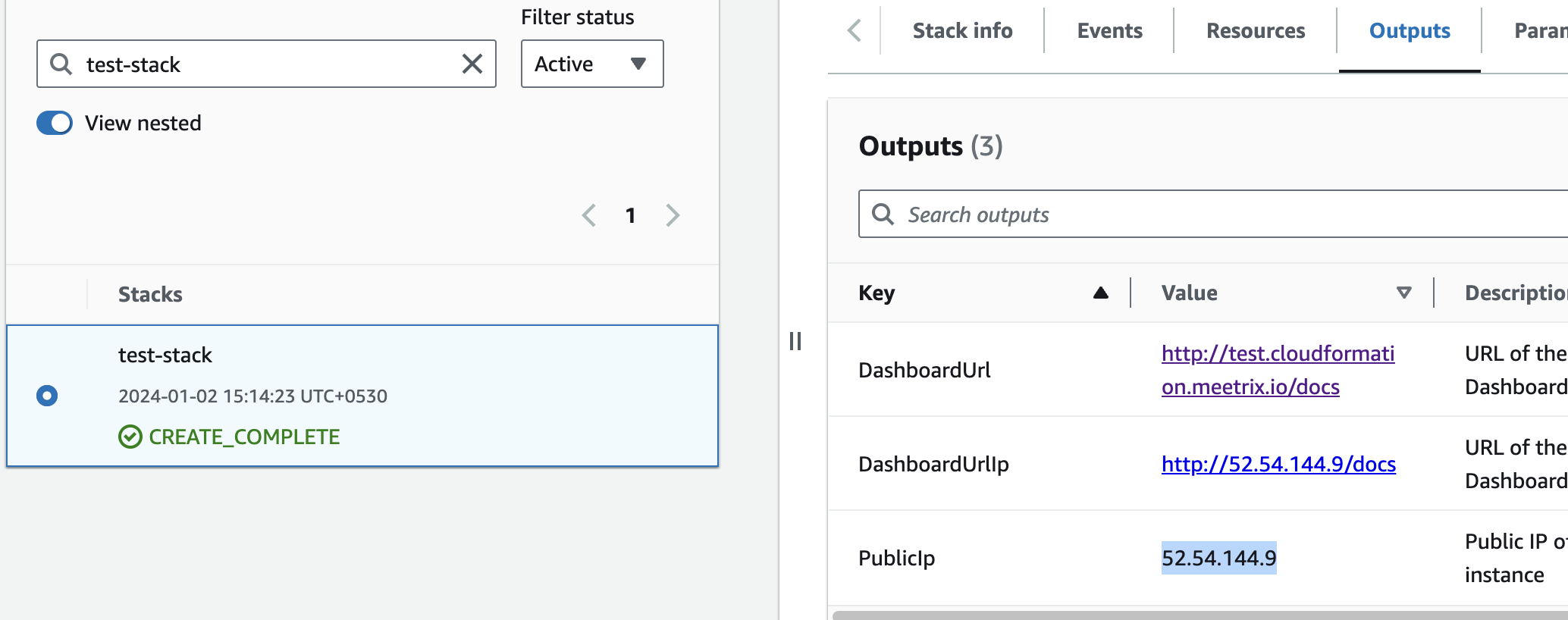
Step2: Update DNS
- Go to AWS Route 53 and navigate to "Hosted Zones".
- From there, select the domain you provided to "DomainName".
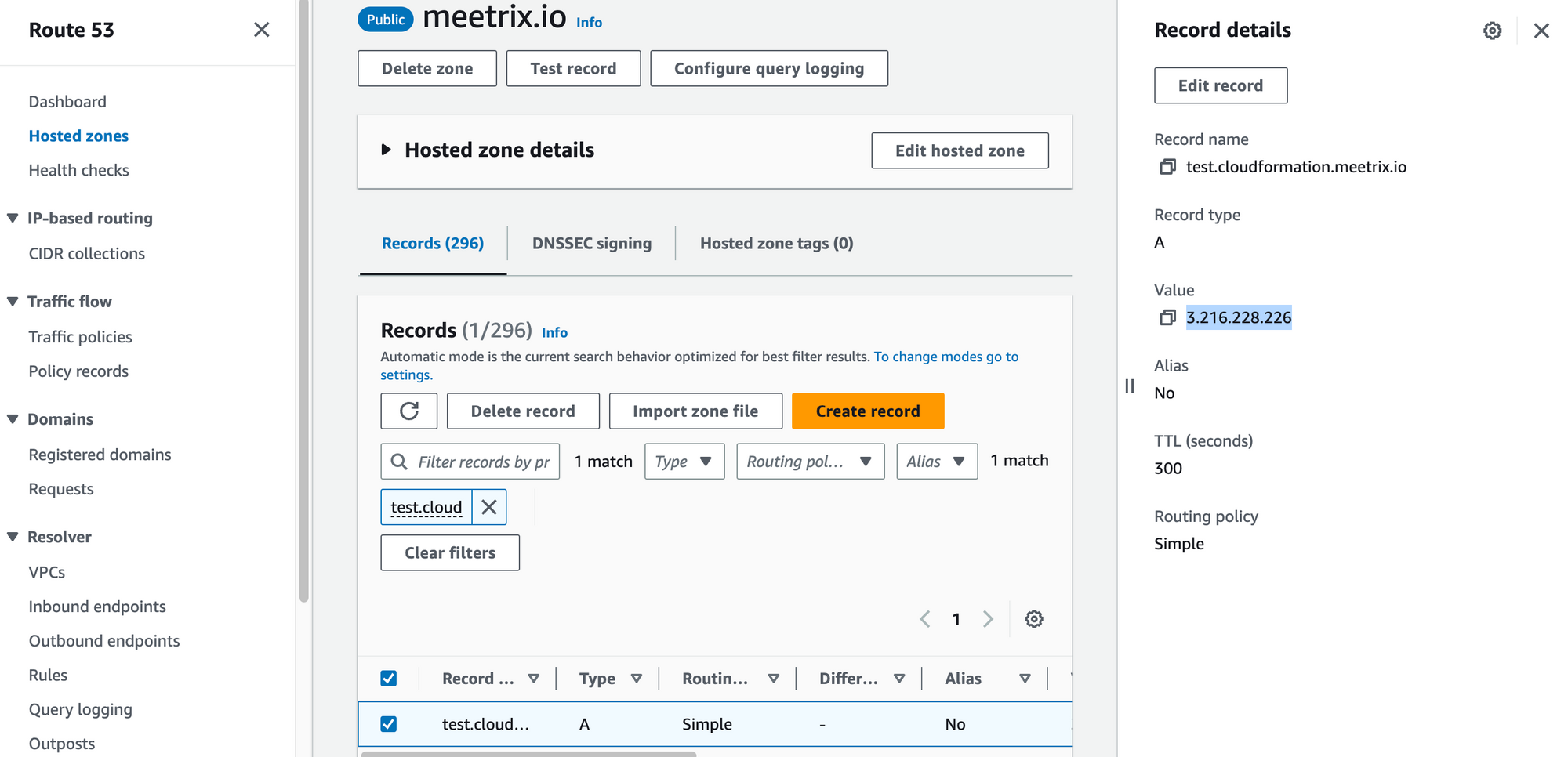
3. Click "Edit record" in the "Record details" and then paste the copied "PublicIp" into the "value" textbox.
4. Click "Save".
Access Codellama
You can access the Codellama application through the "DashboardUrl" or 'DashboardUrlIp' provided in the "Outputs" tab.
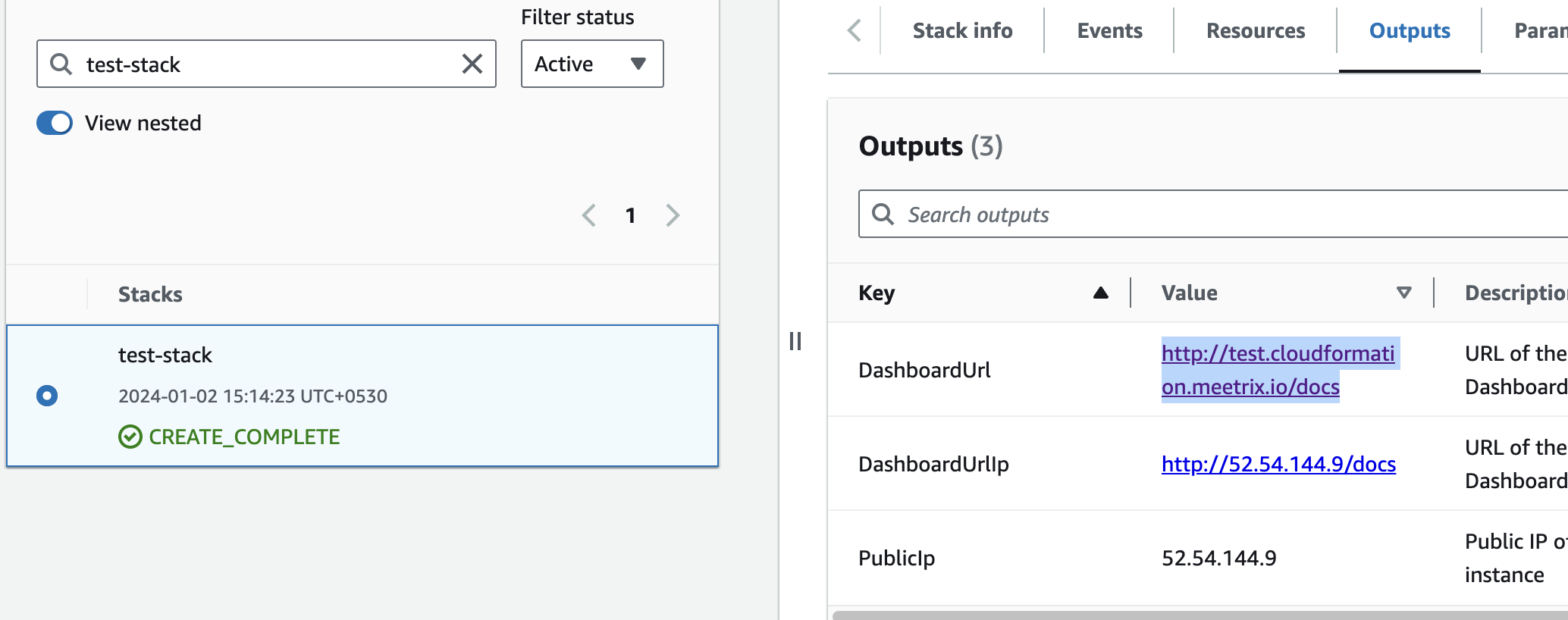
(If you encounter a "502 Bad Gateway error", please wait for about 5 minutes before refreshing the page)
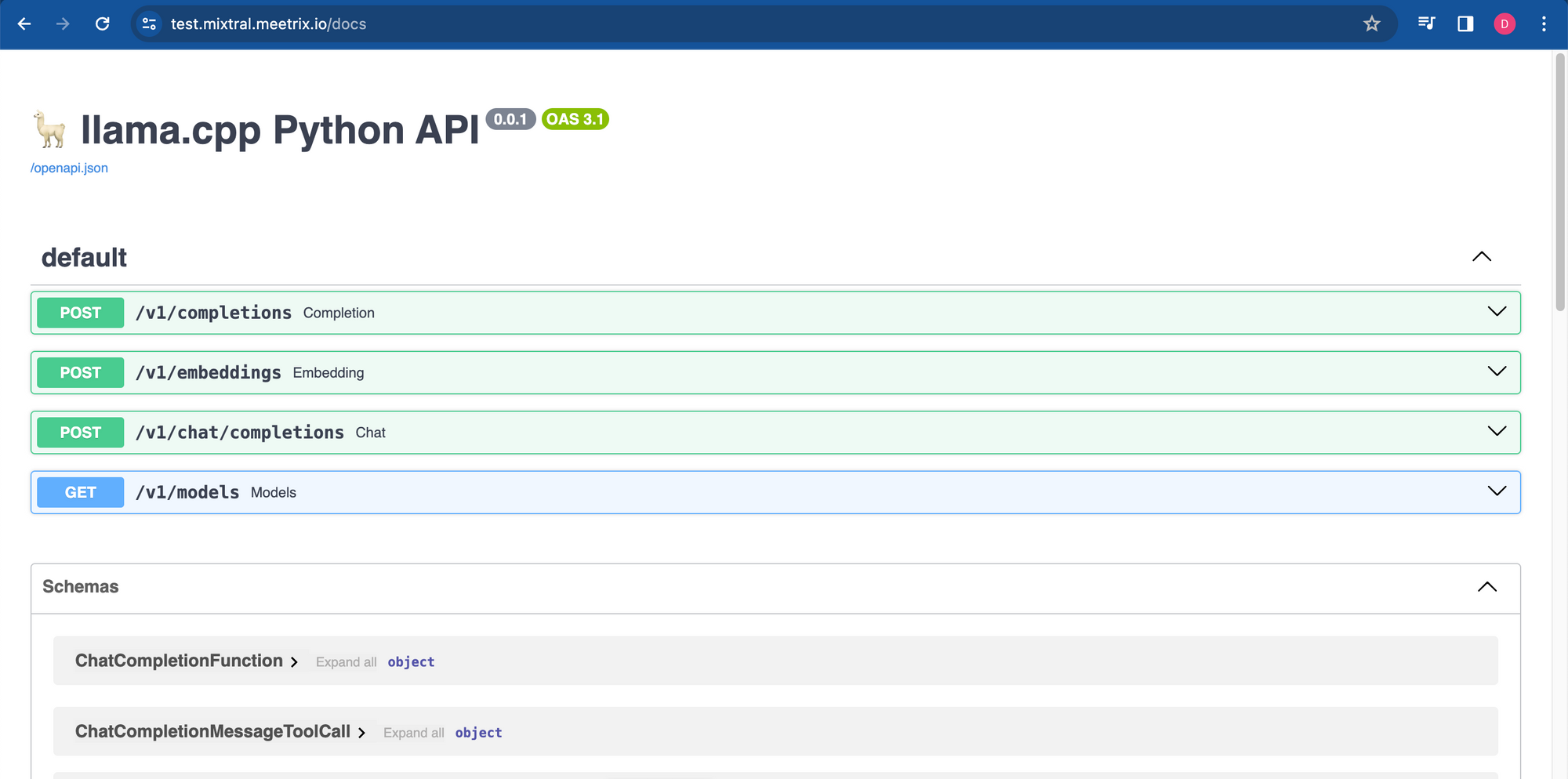
Generate SSL Manually
Codellama will automatically try to setup SSL based on provided domain name, if that domain hosted on Route53. If its unsuccessful then you have to setup SSL manually.
Step1: Copy IP Address
- Proceed with the instructions outlined in the above "Update DNS" section, if you have not already done so.
2. Copy the Public IP address indicated as "PublicIp" in the "Outputs" tab.
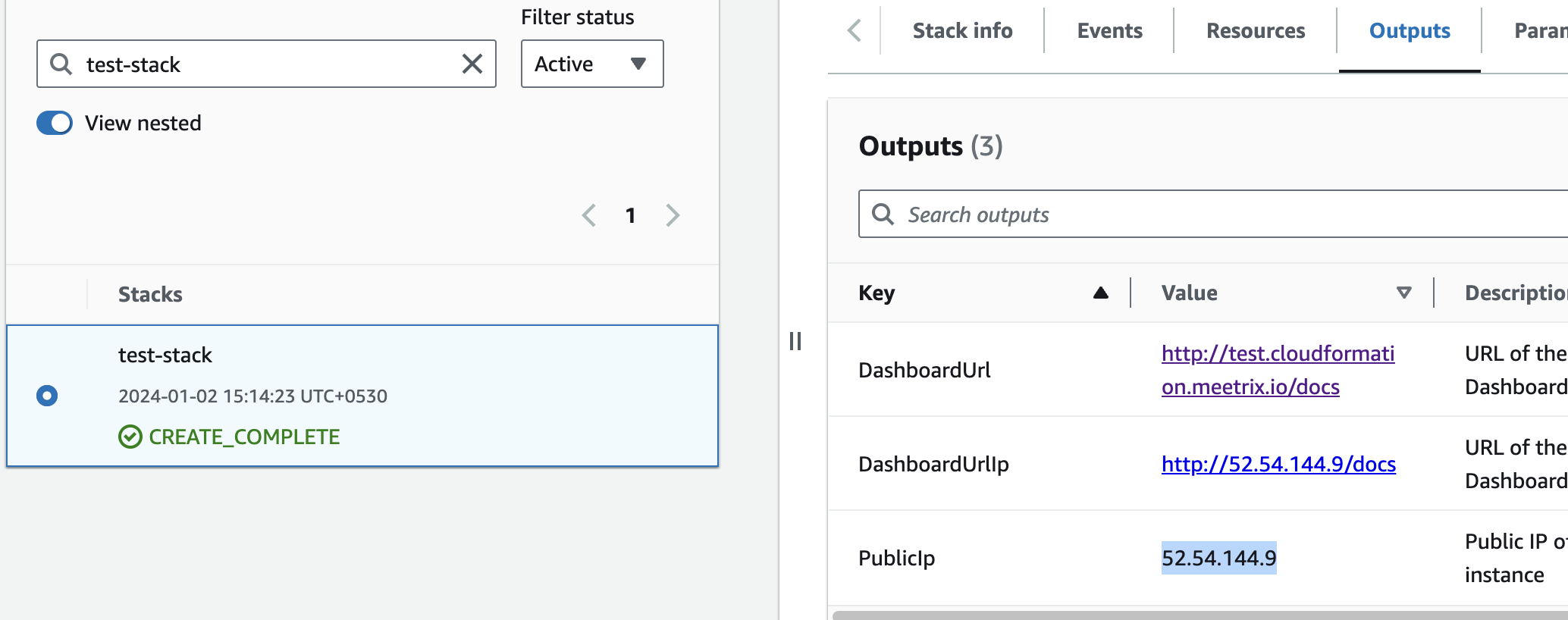
Step2: Log in to the server
- Open the terminal and go to the directory where your private key is located.
- Paste the following command into your terminal and press Enter:
ssh -i <your key name> ubuntu@<Public IP address>.
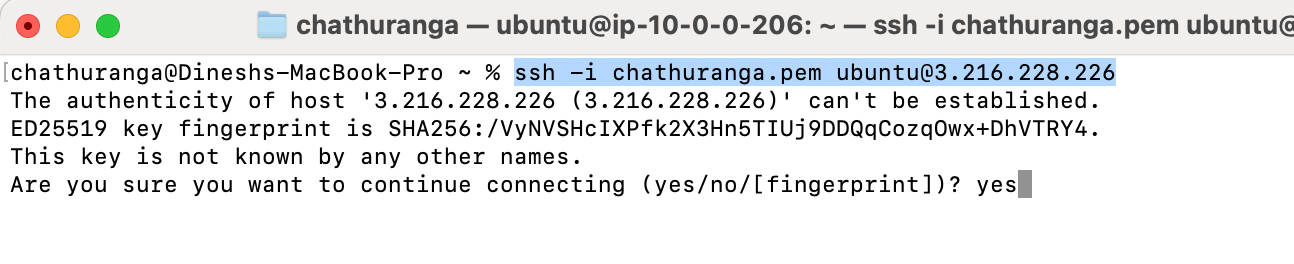
3. Type "yes" and press Enter. This will log you into the server.
Step3: Generate SSL
Paste the following command into your terminal and press Enter and follow the instructions:
sudo /root/certificate_generate_standalone.sh
Admin Email is acquiring for generate SSL certificates.
Shutting Down Codellama
- Click the link labeled "codellama" in the "Resources" tab to access the EC2 instance, you will be directed to the Codellama instance in EC2.
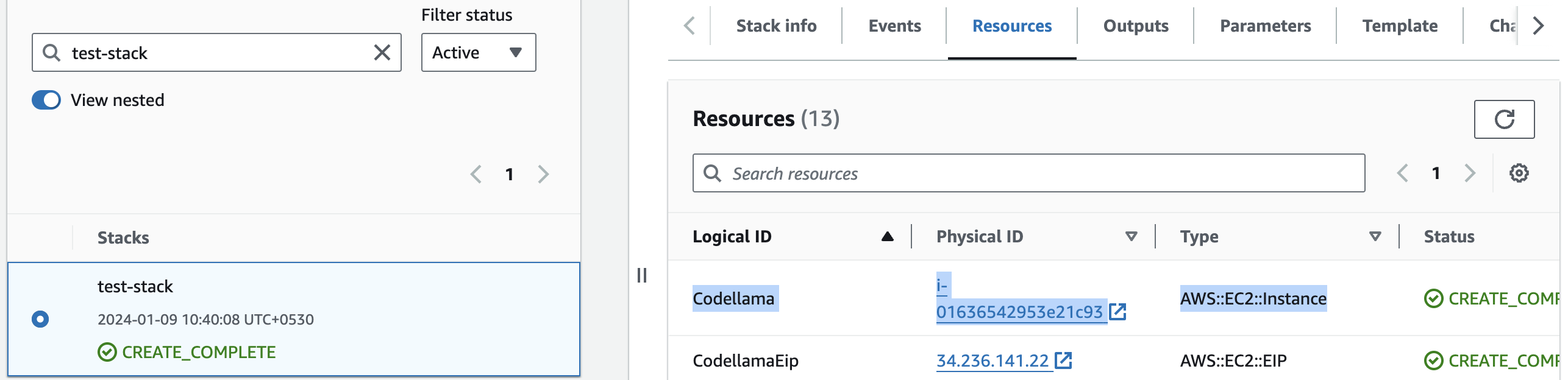
2. Select the instance by marking the checkbox and click "Stop instance" from the "Instance state" dropdown. You can restart the instance at your convenience by selecting "Start instance".

Remove Codellama
Delete the stack that has been created in the AWS Management Console under 'CloudFormation Stacks' by clicking the 'Delete' button.
API Documentation
1. Retrieve Completions
Retrieves completions based on the provided prompt.
- Endpoint: /v1/completions
- Method: POST
- Request Body:
{
"model": "codellama-70b-instruct",
"prompt": "\n\n### Instructions:\nGive me a python code to calculate square root of a given number\n\n### Response:\n",
"stop": [
"###"
]
}- Response Body:
{
"id": "cmpl-5b35ab0b-6edb-45d5-89e0-447d84137735",
"object": "text_completion",
"created": 1714326776,
"model": "codellama-70b-instruct",
"choices": [
{
"text": "```python\ndef square_root(x):\n if x < 0.0:\n raise ValueError(\"square root not defined for negative numbers\")\n return x ** 0.5 # or math.sqrt(x) in python3 only\n```\n\n\n",
"index": 0,
"logprobs": null,
"finish_reason": "stop"
}
],
"usage": {
"prompt_tokens": 32,
"completion_tokens": 62,
"total_tokens": 94
}
}2. Retrieve Embeddings
Retrieves embeddings based on the provided input text.
- Endpoint: /v1/embeddings
- Method: POST
- Request Body:
{
"input": "Give me a python code to calculate square root of a given number...",
"model": "codellama-70b-instruct"
}- Response Body:
{
"object": "list",
"data": [
{
"object": "embedding",
"embedding": [
-0.07521496713161469,
0.44098934531211853,
0.6786724328994751,
...
],
"index": 0
}
],
"model": "codellama-70b-instruct",
"usage": {
"prompt_tokens": 15,
"total_tokens": 15
}
}3. Retrieve Chat Completions
Retrieves chat completions based on the provided chat messages.
- Endpoint: /v1/chat/completions
- Method: POST
- Request Body:
{
"messages": [
{
"content": "You are a helpful assistant.",
"role": "system"
},
{
"content": "Give me a python code to calculate square root of a given number",
"role": "user"
}
],
"model": "codellama-70b-instruct"
}- Response Body:
{
"id": "chatcmpl-7d6473ea-6aaa-485b-af97-b4e7444226ab",
"object": "chat.completion",
"created": 1714326981,
"model": "codellama-70b-instruct",
"choices": [
{
"index": 0,
"message": {
"content": "def sqrt(num):\n if not isinstance(num, (int, float)):\n raise TypeError(\"The input must be an integer or float.\")\n return num ** 0.5",
"role": "assistant"
},
"finish_reason": "stop"
}
],
"usage": {
"prompt_tokens": 64,
"completion_tokens": 50,
"total_tokens": 114
}
}4. List Models
Retrieves a list of available models.
- Endpoint: /v1/models
- Method: GET
- Response Body:
{
"object": "list",
"data": [
{
"id": "codellama-70b-instruct",
"object": "model",
"owned_by": "me",
"permissions": []
},
{
"id": "codellama-70b-hf",
"object": "model",
"owned_by": "me",
"permissions": []
},
{
"id": "codellama-70b-python",
"object": "model",
"owned_by": "me",
"permissions": []
},
{
"id": "codellama-7b-instruct",
"object": "model",
"owned_by": "me",
"permissions": []
},
{
"id": "codellama-13b-instruct",
"object": "model",
"owned_by": "me",
"permissions": []
},
{
"id": "codellama-34b-instruct",
"object": "model",
"owned_by": "me",
"permissions": []
}
]
}5. Use different Models
To change model,
Run "List Models"
Select the preferred model and copy "id" from the response
Replace the "model" variable in the request body of your preferred endpoint
Note that changing the model will take a bit more time to give the response of the endpoint
Testing the API
- Create a directory
- Create 3 files (Full codes are given below)
app.js
package.json
.env - Run the following command
npm install - Edit variable file (.env)
- Run the following command
npm start - You will get the responses
const axios = require('axios');
require('dotenv').config();
const makePostRequest = async (url, data, timeout) => {
try {
const response = await axios.post(url, data, { timeout });
return { success: response.status === 200, data: response.data };
} catch (error) {
return { success: false, error: error.message };
}
};
const makeGetRequest = async (url, timeout) => {
try {
const response = await axios.get(url, { timeout });
return { success: response.status === 200, data: response.data };
} catch (error) {
return { success: false, error: error.message };
}
};
const printResponseData = (endpoint, data) => {
console.log(`Response for ${endpoint}:`);
console.log(JSON.stringify(data, null, 2));
console.log('');
};
const checkEndpoints = async () => {
const baseUrl = process.env.BASE_URL;
const model = process.env.MODEL;
const endpoints = [
{ path: '/completions', method: makePostRequest, data: { "model": model, "prompt": process.env.PROMPT1 }, printEnv: 'PRINT_COMPLETIONS_RESPONSE' },
{ path: '/embeddings', method: makePostRequest, data: { "input": process.env.PROMPT2, "model": model }, printEnv: 'PRINT_EMBEDDINGS_RESPONSE' },
{ path: '/chat/completions', method: makePostRequest, data: { "messages": [{ "content": "You are a helpful assistant.", "role": "system" }, { "content": process.env.PROMPT1, "role": "user" }], "model": model }, printEnv: 'PRINT_CHAT_COMPLETIONS_RESPONSE' },
{ path: '/models', method: makeGetRequest, printEnv: 'PRINT_MODELS_RESPONSE' }
];
for (const endpoint of endpoints) {
const url = `${baseUrl}${endpoint.path}`;
const { success, data, error } = await endpoint.method(url, endpoint.method === makePostRequest ? endpoint.data : null, process.env.REQUEST_TIMEOUT || 50000);
const printResponse = process.env[endpoint.printEnv] === 'true';
if (success) {
console.log(`*** Endpoint ${endpoint.path} is reachable.`);
if (printResponse) {
printResponseData(endpoint.path, data);
}
console.log('');
} else {
console.log(`*** Endpoint ${endpoint.path} is not reachable. Error:`, error);
}
}
};
checkEndpoints();
{
"name": "test-llama",
"version": "1.0.0",
"description": "",
"main": "index.js",
"scripts": {
"start": "node app.js",
"test": "echo \"Error: no test specified\" && exit 1"
},
"author": "",
"license": "ISC",
"dependencies": {
"axios": "^1.6.7",
"dotenv": "^16.4.1"
}
}
# Base URL for the API
BASE_URL=https://mixtral-test-prod.meetrix.io/v1
# Model to be used in requests
MODEL=mixtral-8x7b-instruct-v0.1
# Prompts for different endpoints
# /completions and /chat/completions
PROMPT1=What is the capital of France?
# /embeddings
PROMPT2=The food was delicious and the waiter...
# Whether to print responses for each endpoint
PRINT_COMPLETIONS_RESPONSE=true
PRINT_EMBEDDINGS_RESPONSE=false
PRINT_CHAT_COMPLETIONS_RESPONSE=true
PRINT_MODELS_RESPONSE=true
# Timeout for requests in milliseconds (default is 50000)
REQUEST_TIMEOUT=50000
Check Server Logs
Step1: Log in to the server
- Open the terminal and go to the directory where your private key is located.
- Paste the following command into your terminal and press Enter:
ssh -i <your key name> ubuntu@<Public IP address>

3. Type "yes" and press Enter. This will log you into the server.
Step2: Check the logs
sudo tail -f /var/log/syslog
Upgrades
When there is an upgrade, we will update the product with a newer version. You can check the product version in AWS Marketplace. If a newer version is available, you can remove the previous version and launch the product again using the newer version. Remember to backup the necessary server data before removing.
Troubleshoot
- If you face the following error, please follow https://meetrix.io/articles/how-to-increase-aws-quota/ blog to increase vCPU quota.
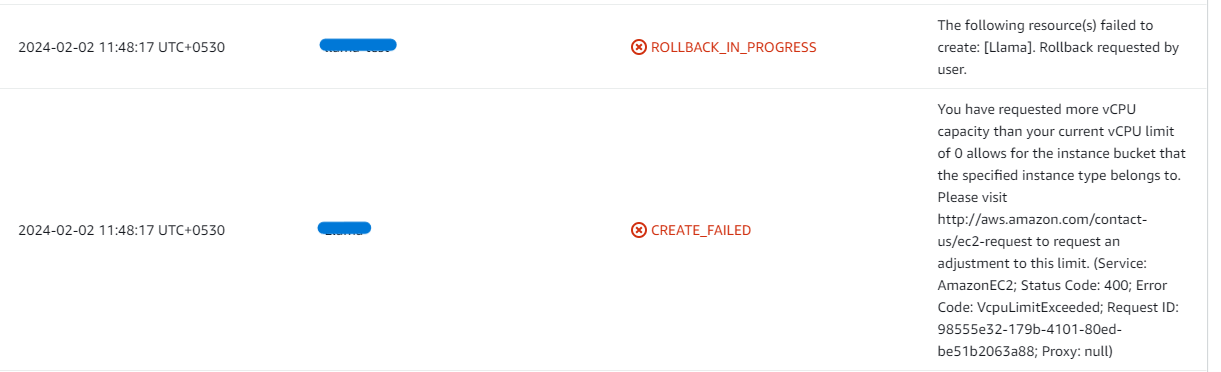
2. If you face the following error (do not have sufficient <instance_type> capacity...) while creating the stack, try changing the region or try creating the stack at a later time.
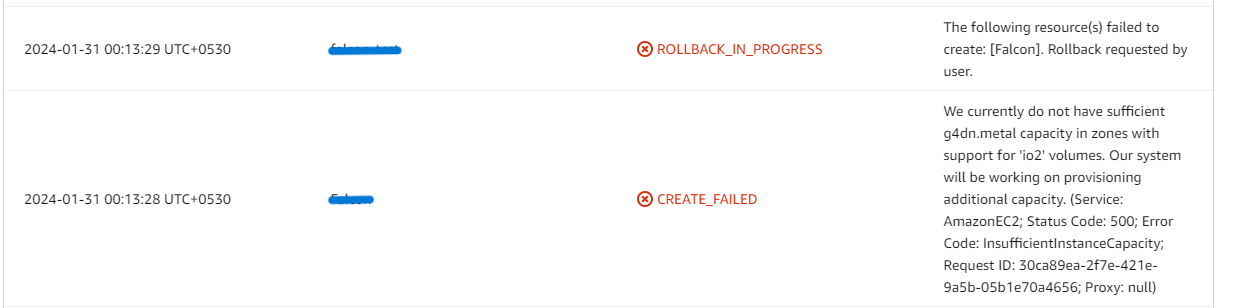
3. If you face the below error, when you try to access the API dashboard, please wait 5-10 minutes and then try.
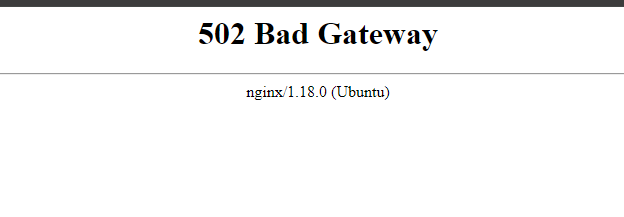
Conclusion
Meetrix Codellama Developer Guide is the ideal reference for smoothly incorporating Code Llama into your AWS setup. Regardless of your industry, as a software engineer, our handbook offers comprehensive, sequential guidance for a seamless integration procedure. With its optimized versions, Code Llama is an excellent tool for producing safe and useful code replies in natural language. With its API integration and OpenAI compliance, the ready-to-deploy AMI version guarantees a smooth launch and interaction for a variety of applications. Take confidence in minimizing your coding responsibilities with the Meetrix Codellama Developer Guide.
Technical Support
Reach out to Meetrix Support (support@meetrix.io) for assistance with Mixtral issues.

