Appsmith- Developer Guide
Learn how to install and configure Appsmithon AWS with our step-by-step developer guide. This guide covers everything from setting up the environment to optimizing your Appsmith deployment for scalability and performance in the cloud.
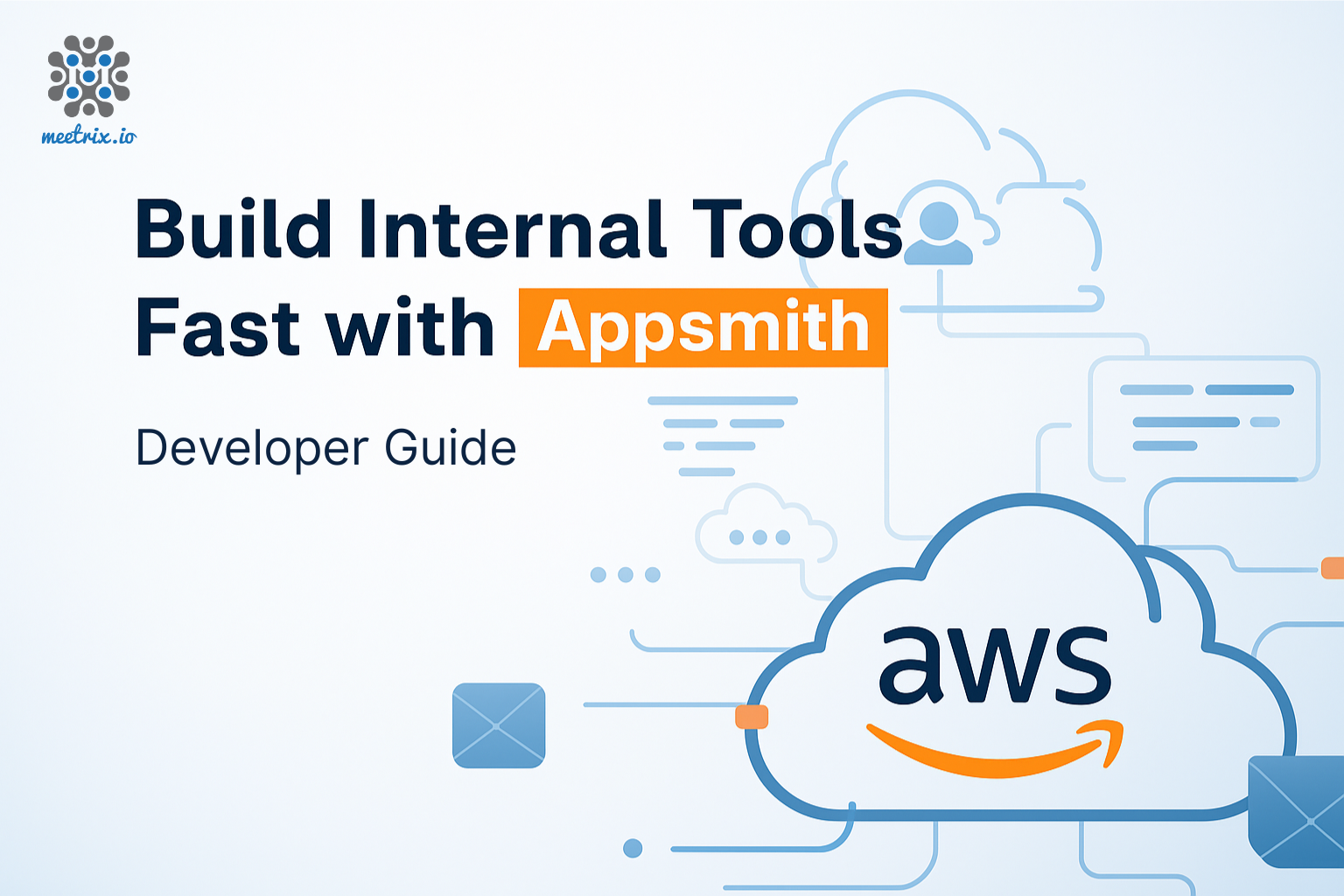
Appsmith is an open-source low-code platform designed for building internal tools, admin panels, dashboards, and workflows. With Appsmith, you can rapidly create full-featured apps by connecting to APIs, databases, and third-party services all with minimal coding. It provides a drag-and-drop UI builder, pre-built widgets, and easy integration with REST APIs, GraphQL, and SQL queries. This guide provides step-by-step instructions to help you seamlessly integrate Appsmith into your development projects.
Prerequisites
Before you get started with the Appsmith AMI, ensure you have the following prerequisites:
- Basic knowledge of AWS services, including EC2 instances and CloudFormation.
- An active AWS account with appropriate permissions.
- Enough vCPU limit to create instance
(Follow https://meetrix.io/articles/how-to-increase-aws-quota/ blog to ensure this)
Launching the AMI
Step 1: Find and Select ''Appsmith'' AMI
- Log in to your AWS Management Console.
- Navigate to the 'Appsmith' in AWS Marketplace.
Step 2: Initial Setup & Configuration
- Click the "Continue to Subscribe" button.
- After subscribing, you will need to accept the terms and conditions. Click on "Accept Terms" to proceed.
- Please wait for a few minutes while the processing takes place. Once it's completed, click on "Continue to Configuration".
- Select the "CloudFormation script to deploy appsmith" as the fulfilment option and choose your preferred region on the "Configure this software" page. Afterward, click the "Continue to Launch" button.
- From the "Choose Action" dropdown menu in "Launch this software" page, select "Launch CloudFormation" and click "Launch" button.
Create CloudFormation Stack
Step1: Create stack
- Ensure the "Template is ready" radio button is selected under "Prepare template".
2. Click "Next".
Step2: Specify stack options
- Provide a unique "Stack name".
- For "DeploymentName", enter a name of your choice.
- Provide a public domain name for "DomainName" (the custom domain is configured through the Admin Settings Custom Domain section in the Appsmith UI)
- Choose an instance type, "InstanceType" (Recommended: t3.large).
- Select your preferred "keyName".
- Set "SSHLocation" as "0.0.0.0/0".
- Keep "SubnetCidrBlock" as "10.0.0.0/24".
- Keep "VpcCidrBlock" as "10.0.0.0/16".
- Click "Next".
Step3: Configure stack options
- Choose "Roll back all stack resources" and "Delete all newly created resources" under the "Stack failure options" section.
- Click "Next".
Step4: Review
- Review and verify the details you've entered.
2. Tick the box that says, "I acknowledge that AWS CloudFormation might create IAM resources with custom names".
3. Click "Submit".
Afterward, you'll be directed to the CloudFormation stacks page.
Please wait for 5-10 minutes until the stack has been successfully created.
Update DNS
Step1: Copy IP Address
Copy the public IP labeled "PublicIp" in the "Outputs" tab.
Step2: Update DNS
- Go to AWS Route 53 and navigate to "Hosted Zones".
- From there, click on Create record.
3. Add the record name and then paste the copied "PublicIp" into the "value" textbox.
4. Click "Save".
Access Appsmith
You can setup the Appsmith application through the "DashboardUrlIp" provided in the "Outputs" tab. This will allow you to create an Admin account and all the future accounts will be created through the Admin panel.
(If you encounter a "502 Bad Gateway error", please wait for about 5 minutes before refreshing the page)
Please wait until Appsmith is ready. This may take a few minutes.
Generate SSL Manually
After the initial setup, the custom domain is configured through the Admin Settings Custom Domain section in the Appsmith UI.
Settings → Instance settings → Custom Domain section
Click “save and restart”
Appsmith is now accessible via the domain.
Shutting Down Appsmith
- Click the link labeled "Instance" in the "Resources" tab to access the EC2 instance, you will be directed to the Appsmith instance in EC2.
2. Select the Appsmith instance by marking the checkbox and click "Stop instance" from the "Instance state" dropdown. You can restart the instance at your convenience by selecting "Start instance".
Remove Appsmith
Delete the stack that has been created in the AWS Management Console under 'CloudFormation Stacks' by clicking the 'Delete' button.
Conclusion
The Meetrix Appsmith Developer Guide is your ultimate resource for seamlessly integrating Appsmith into your projects. Whether you're an experienced developer or new to internal tool building, our guide provides clear, step-by-step instructions for a smooth setup process. Appsmith is a powerful and intuitive open-source platform for rapidly creating custom internal applications, connecting to APIs, and integrating with databases without heavy coding overhead. With the Meetrix Appsmith Developer Guide, you'll confidently harness Appsmith’s capabilities, enabling you to build modern, dynamic web applications and dashboards with ease.
Technical Support
Reach out to Meetrix Support (aws@meetrix.io) for assistance with Appsmith issues.
