Rustdesk - Developer Guide
Learn how to install and configure Rustdesk on AWS with our in-depth developer guide. From the initial setup to advanced configurations, this guide provides the essential steps and best practices to create a robust remote desktop solution tailored to your needs.
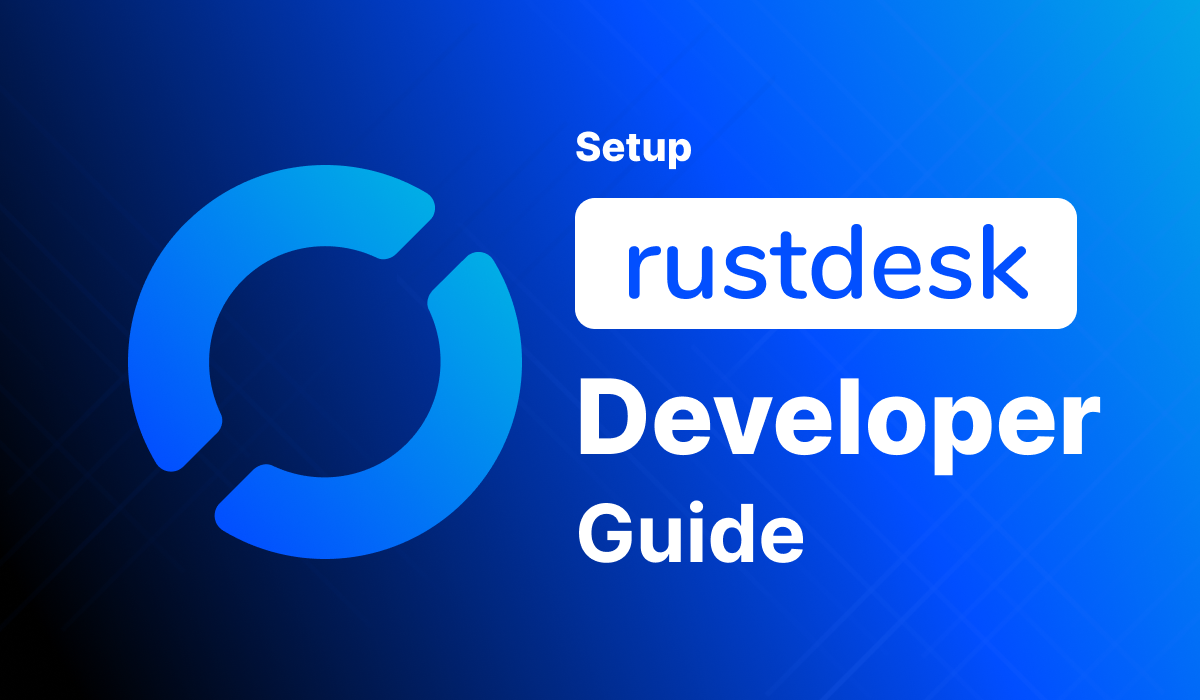
Welcome to the Rustdesk Developer Guide! This guide is designed to assist you in integrating our remote desktop client into your AWS environment through detailed, step-by-step instructions.
Rustdesk is the ideal alternative for teamviewer and anydesk.
Blog

Video
Prerequisites
Before you get started with the Rustdesk AMI, ensure you have the following prerequisites:
- Basic knowledge of AWS services, including EC2 instances and CloudFormation.
- An active AWS account with appropriate permissions.
- Enough vCPU limit to create instances
(Follow https://meetrix.io/articles/how-to-increase-aws-quota/ blog to ensure this)
Launching the AMI
Step 1: Find and Select 'Rustdesk ' AMI
- Log in to your AWS Management Console.
- Navigate to the 'Rustdesk' in AWS Marketplace.
Step 2: Initial Setup & Configuration
- Click the "Continue to Subscribe" button.
- After subscribing, you will need to accept the terms and conditions. Click on "Accept Terms" to proceed.
- Please wait for a few minutes while the processing takes place. Once it's completed, click on "Continue to Configuration".
- Select the "CloudFormation script to deploy Rustdesk" as the fulfilment option and choose your preferred region on the "Configure this software" page. Afterward, click the "Continue to Launch" button.
- From the "Choose Action" dropdown menu in "Launch this software" page, select "Launch CloudFormation" and click "Launch" button.
Create CloudFormation Stack
Step1: Create stack
- Ensure the "Template is ready" radio button is selected under "Prepare template".
2. Click "Next".
Step2: Specify stack options
- Provide a unique "Stack name".
- For "DeploymentName", enter a name of your choice.
- Choose an instance type, "InstanceType" (Recommended: t3a.micro).
- Select your preferred "keyName".
- Set "SSHLocation" as "0.0.0.0/0".
- Keep "SubnetCidrBlock" as "10.0.0.0/24".
- Keep "VpcCidrBlock" as "10.0.0.0/16".
- Click "Next".
Step3: Configure stack options
- Choose "Roll back all stack resources" and "Delete all newly created resources" under the "Stack failure options" section.
- click "Next".
Step4: Review
- Review and verify the details you've entered.
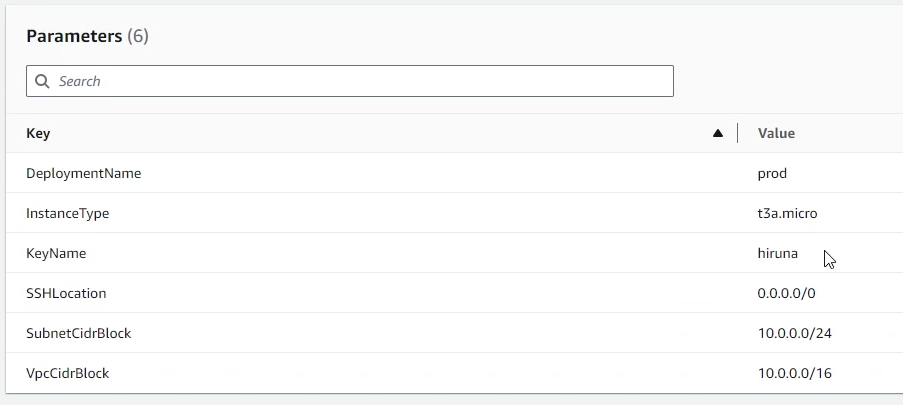
2. Tick the box that says, "I acknowledge that AWS CloudFormation might create IAM resources with custom names".

3. Click "Submit".
Afterward, you'll be directed to the CloudFormation stacks page.
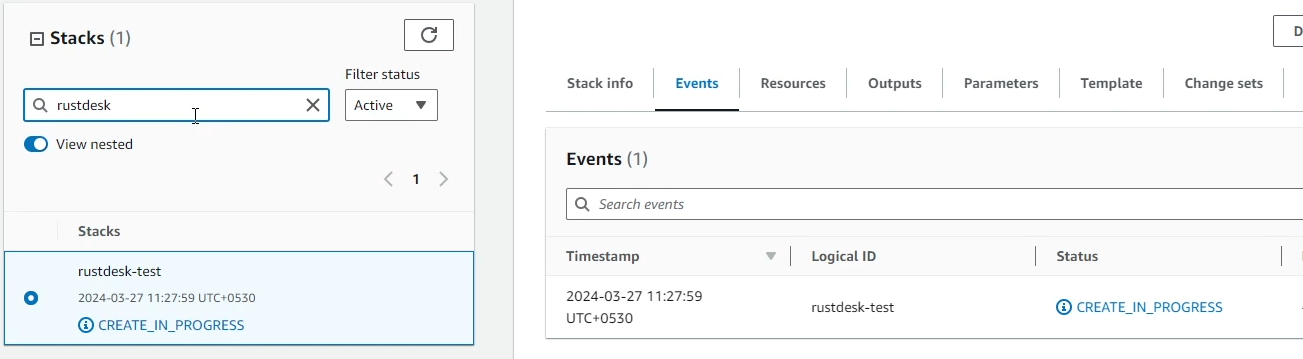
Please wait for 5-10 minutes until the stack has been successfully created.
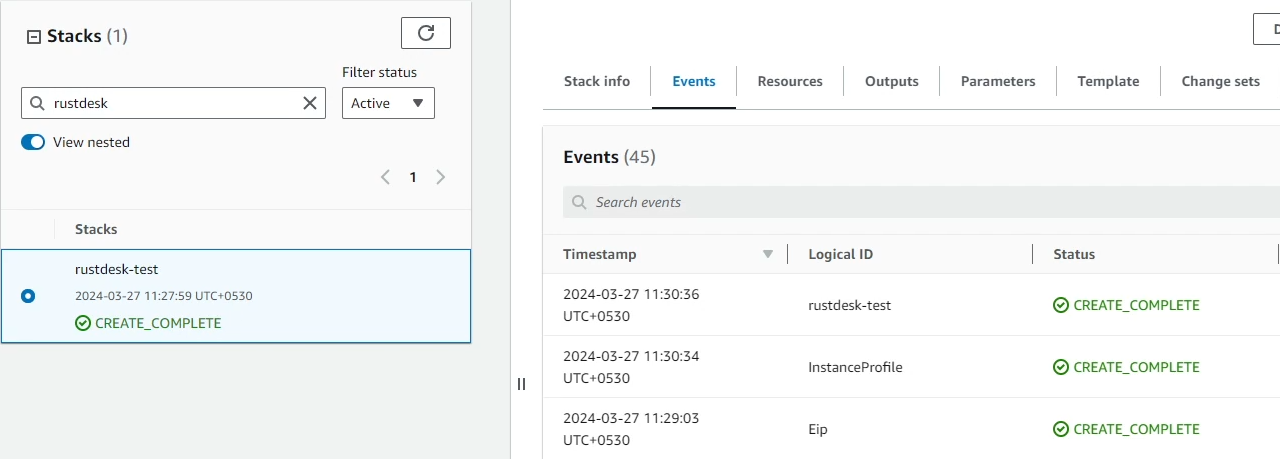
Install & Run Rustdesk Application
Install
1. Go to the rustdesk download link (Please download version 1.2.3)
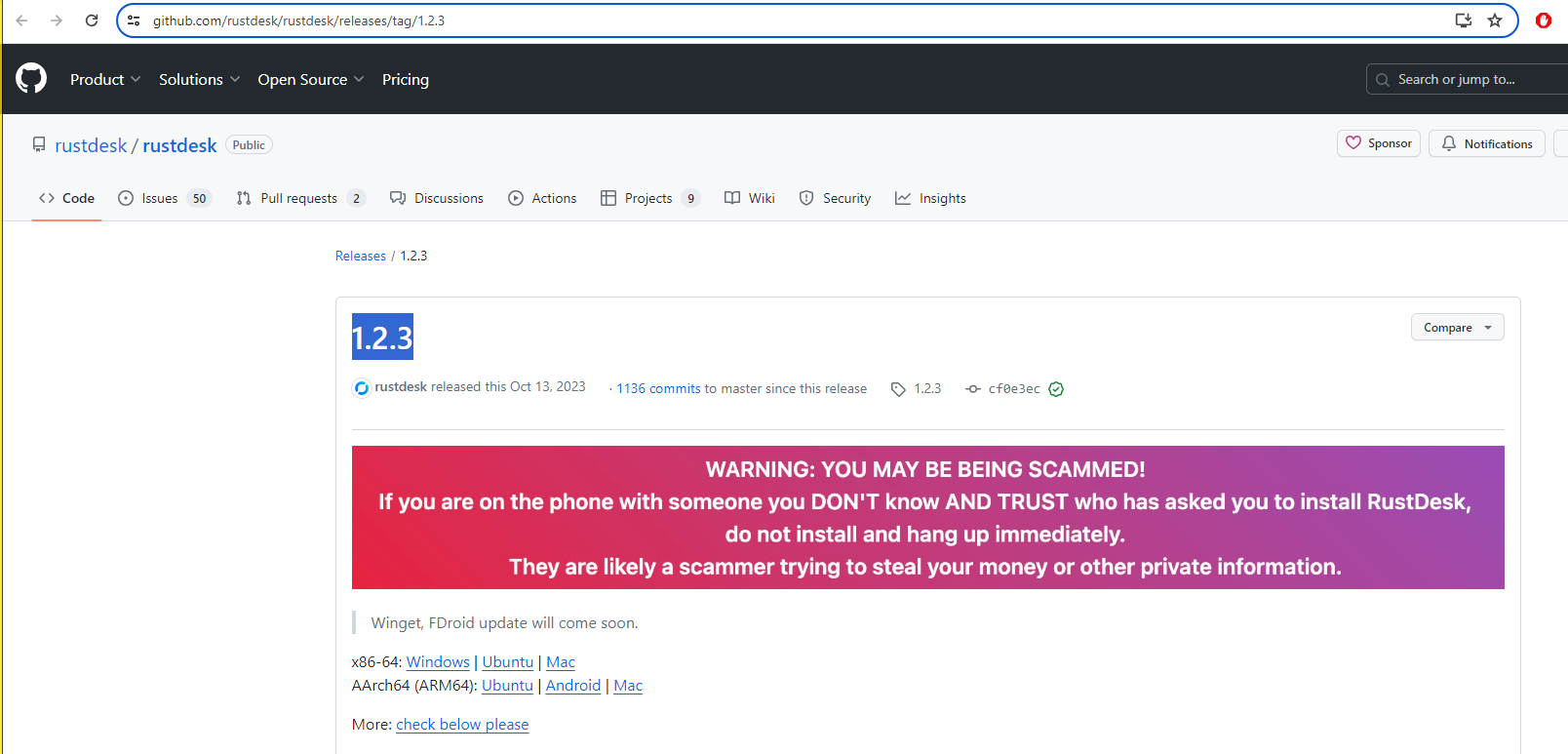
2. Select and download the relevant file for your operating system
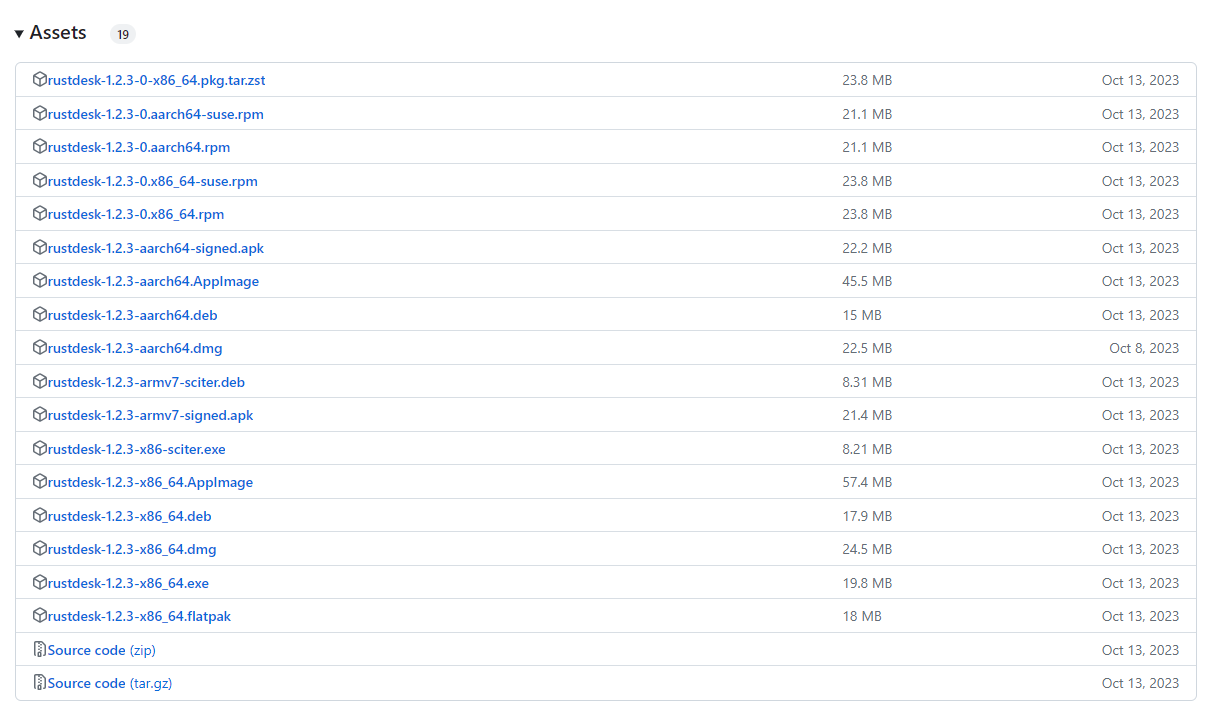
3. Install the application. (Some apps can be run as a portable app without installing. ex: rustdesk-1.2.3-x86_64.exe on windows)
Run
1. Run the application
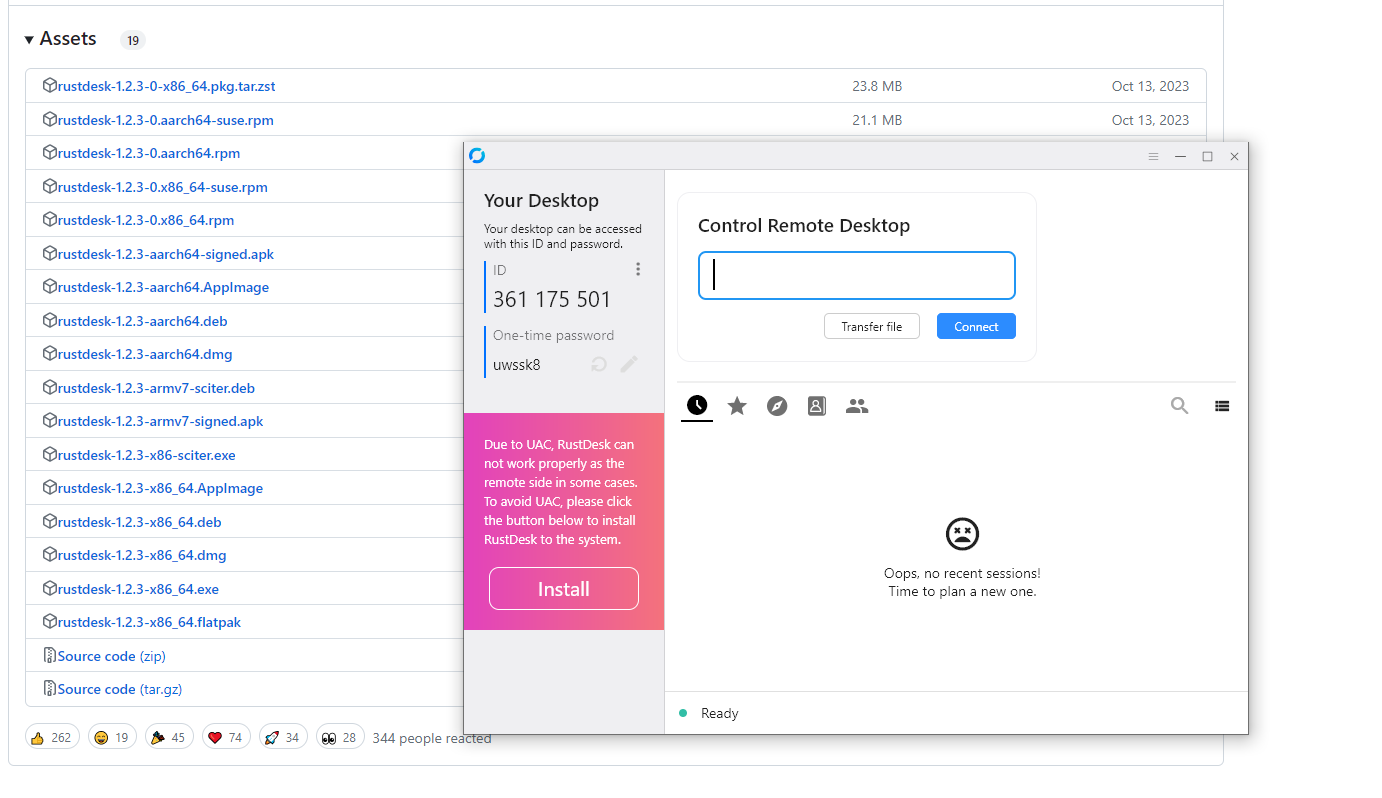
2. Click on the setting icons
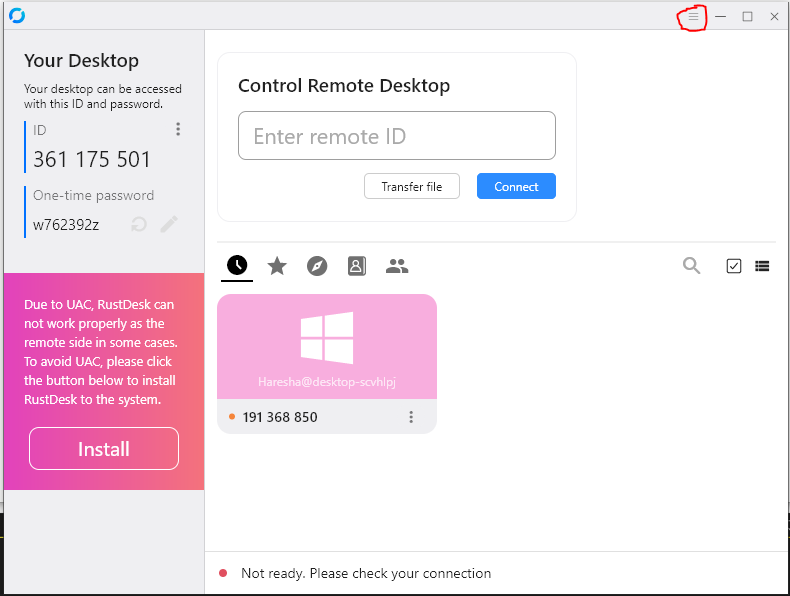
3. Find the IP Address of the instance from cloudformation stacks page
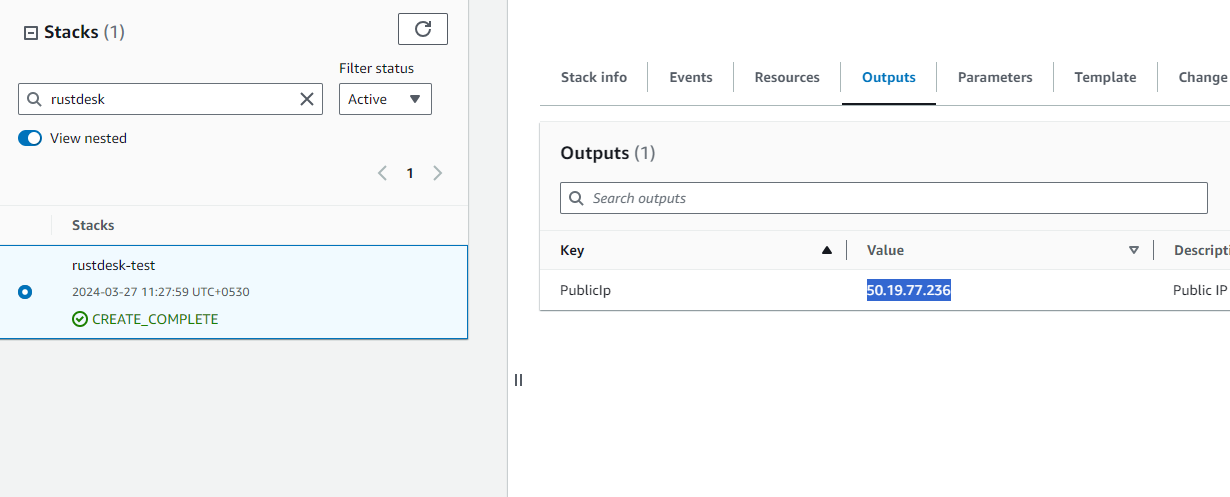
4. Go to Network tab and add the IP Address of the instance in ID server
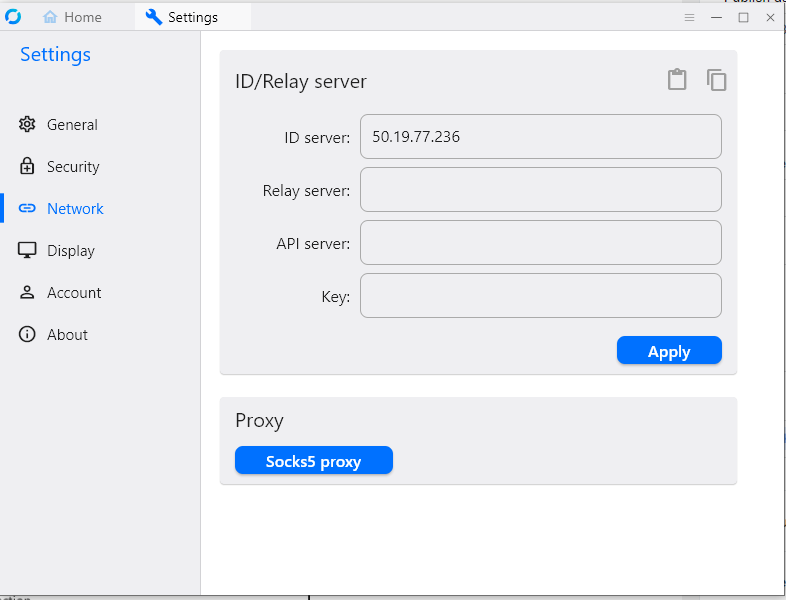
5. Go to Home and using your ID and the password, other person can access your computer. (Please make sure you both have installed and run the appication according to given guideline)
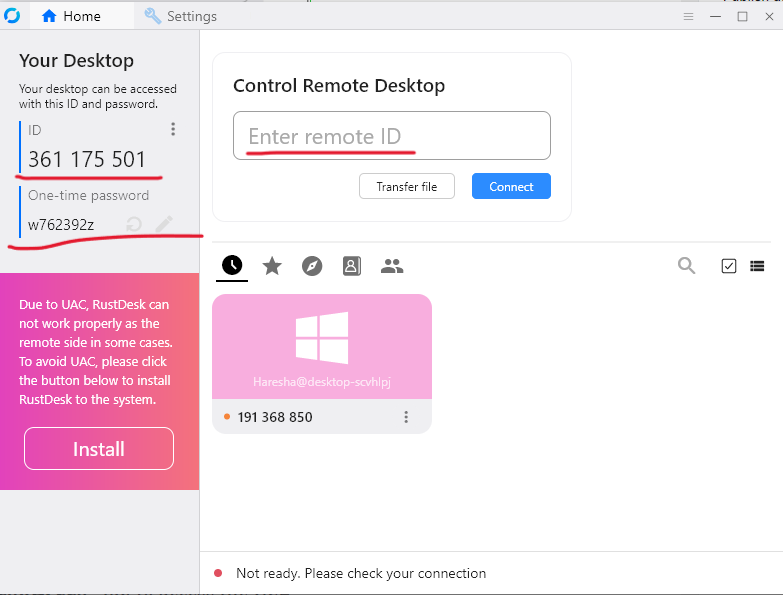
Shutting Down Rustdesk
- Click the link labeled "Rustdesk" in the "Resources" tab to access the EC2 instance, you will be directed to the Rustdesk instance in EC2.
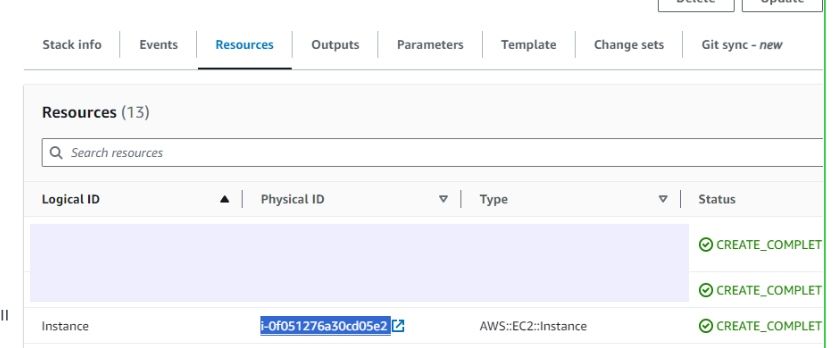
2. Select the Rustdesk instance by marking the checkbox and click "Stop instance" from the "Instance state" dropdown. You can restart the instance at your convenience by selecting "Start instance".
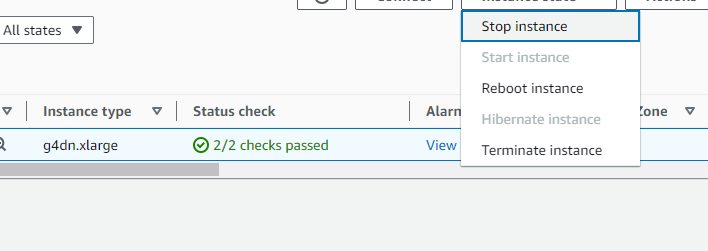
Remove Rustdesk
Delete the stack that has been created in the AWS Management Console under 'CloudFormation Stacks' by clicking the 'Delete' button.
Check Server Logs
Step1: Log in to the server
- Open the terminal and go to the directory where your private key is located.
- Paste the following command into your terminal and press Enter:
ssh -i <your key name> ubuntu@<Public IP address>
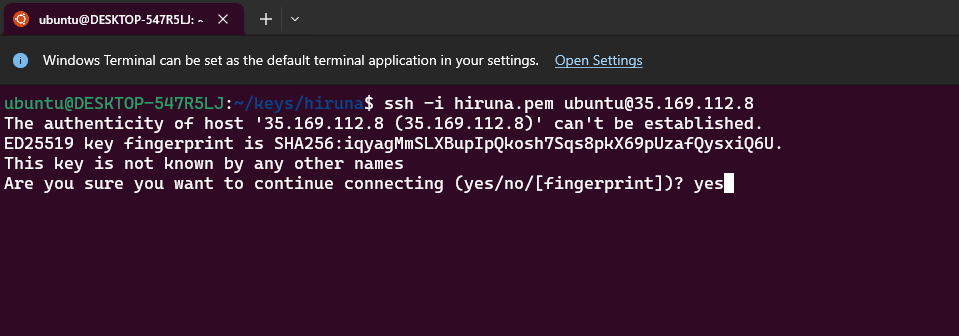
3. Type "yes" and press Enter. This will log you into the server.
Step2: Check the logs
Rustdesk runs on docker. You can find out the running docker containers and check logs.
sudo docker ps -a
sudo docker logs <container_name>Upgrades
When there is an upgrade, we will update the product with a newer version. You can check the product version in AWS Marketplace. If a newer version is available, you can remove the previous version and launch the product again using the newer version. Remember to backup the necessary server data before removing.
Troubleshoot
- If you face the following error, please follow https://meetrix.io/articles/how-to-increase-aws-quota/ blog to increase vCPU quota.
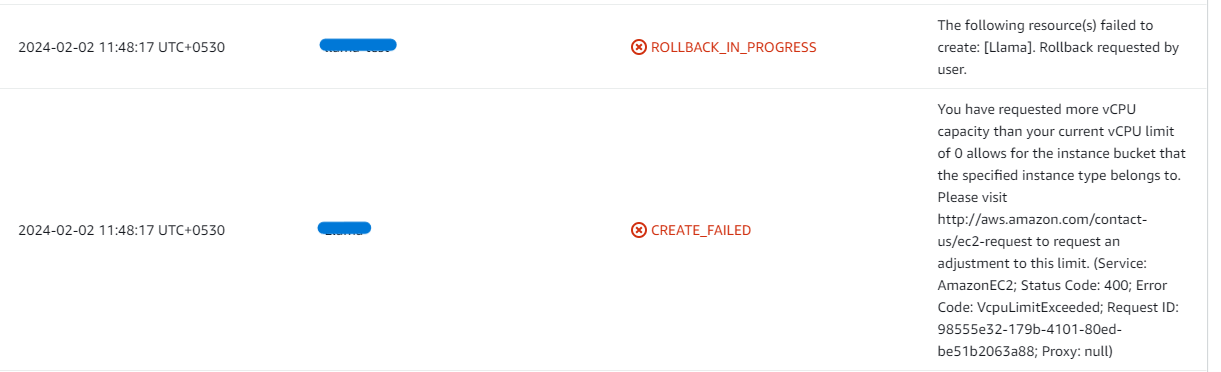
Conclusion
The Meetrix Rustdesk Developer Guide is your comprehensive resource in the integration of Rustdesk into your AWS setup. Regardless of your level of experience as a developer, our guide offers comprehensive, sequential instructions to guarantee a smooth setup procedure. We hope that Rustdesk will emerge as a compelling alternative to the market giants in the domain of AI-powered image creation tools.
Technical Support
Reach out to Meetrix Support (support@meetrix.io) for assistance with Rustdesk issues.

